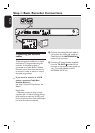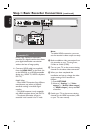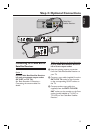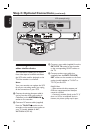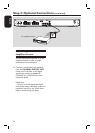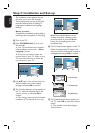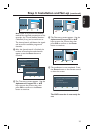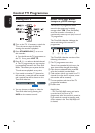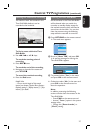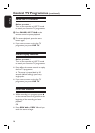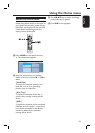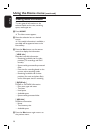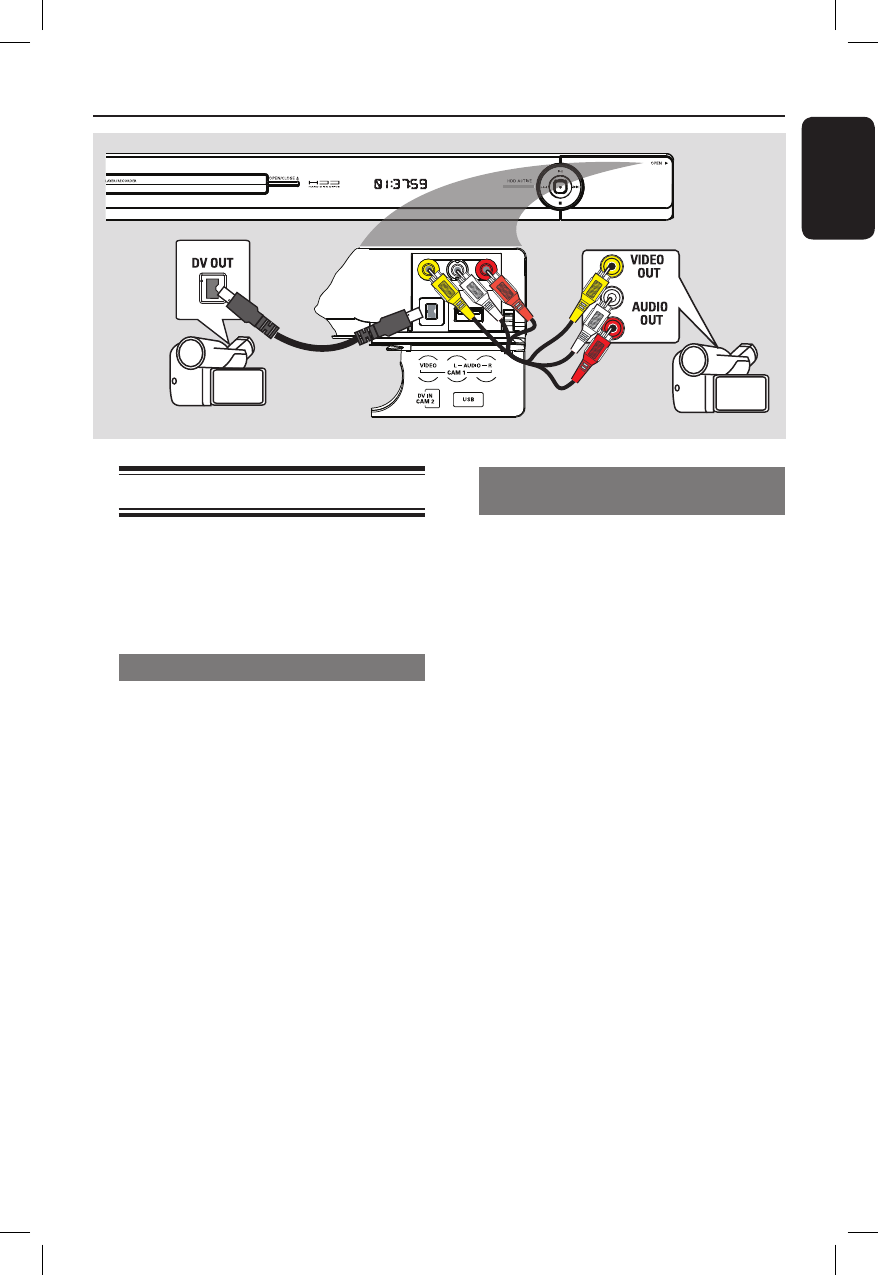
English
23
Step 2: Optional Connections (continued)
Connecting to a camcorder
You can use the front sockets to copy
camcorder recordings. These sockets are
located behind the ap on the right hand
side which provides convenient
connections.
Option 1: Using the DV IN socket
Use this connection if you have a Digital
Video or Digital 8 camcorder. The DV
socket conforms to the i.LINK standard.
It provides the best picture quality.
A Connect an i.LINK 4-pin cable (not
supplied) from the DV IN socket on the
recorder to the appropriate DV OUT
socket on the camcorder.
B Press CAM on the remote control to
select ‘CAM2’.
Helpful Hint:
– It is not possible to record from this
recorder to your camcorder via the DV IN
socket on your recorder.
Option 2: Using the VIDEO In
socket
Use the VIDEO connection if your
camcorder has only a single video output
(Composite Video, CVBS). It provides
good picture quality.
A Connect the VIDEO socket at the front
panel of the recorder to the
corresponding S-VHS or Video output
socket on the camcorder.
B Connect the audio cable (red/white - not
supplied) from the AUDIO L/R sockets
at the front panel of the recorder to the
audio output socket on the camcorder.
C Press CAM on the remote control
followed by P +/- repeatedly to select
‘CAM1’.
Helpful Hint:
– If you connect your camcorder to the scart
socket at the rear of this recorder, select
{ EXT1 } or { EXT2 } as the input source.
Option 1
Option 2