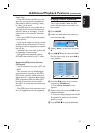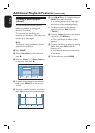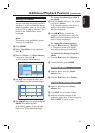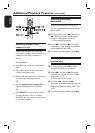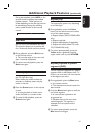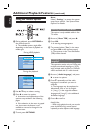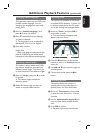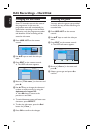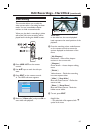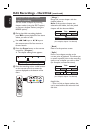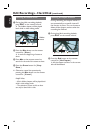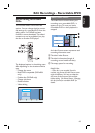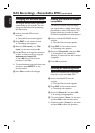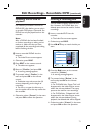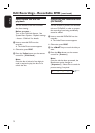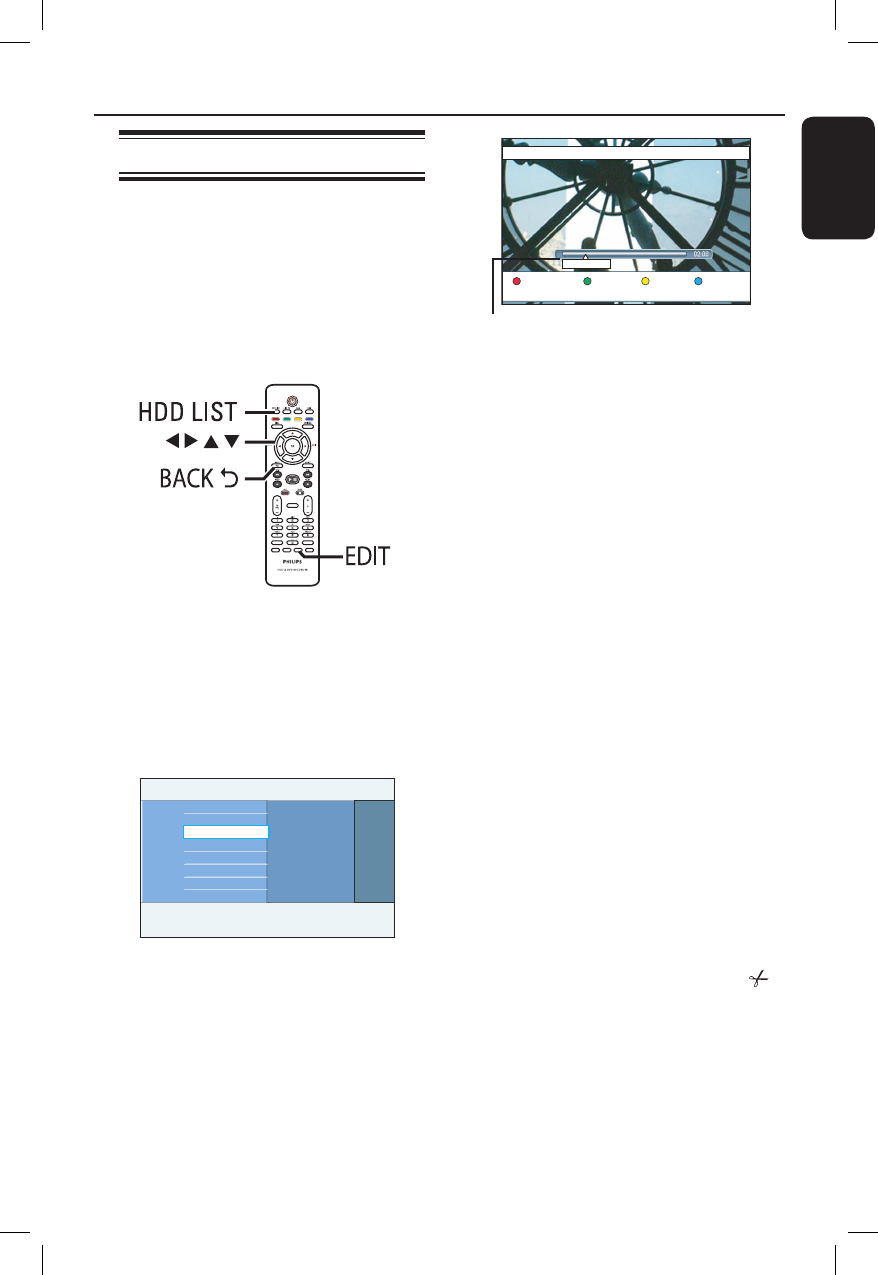
English
65
Edit Recordings - Hard Disk (continued)
Video editing
This recorder allows you to edit the
video content after a recording has been
made. You can insert/delete chapter
markers or hide unwanted scenes.
When you play back a recording in video
edit mode, the entire recording will be
played back including the hidden scenes.
SUBTITLE
INFO SELECT EDIT SCART
AUDIO
PAUSE LIVE TV
A Press HDD LIST on the remote
control.
B Use keys to reach the title you
want.
C Press EDIT on the remote control.
The HDD edit menu appears.
Edit Video edit
Genre
Title name
Video edit
D Move to { Video edit } and press OK to
start video edit playback.
No Chapter HideChapter Divide
00:11:25
Video bar:
In the video bar, the record playback
head represents the actual position of the
playback.
E Press the matching colour coded buttons
on the remote control to access the
options displayed at the bottom of the
menu.
{ No Chapter }
Red button – Erase all the chapter
markers in the current title.
{ Chapter }
Green button – Access chapter editing
menu.
{ Divide }
Yellow button – Divide the recording
into two separate titles.
{ Hide } / { Stop Hide }
Blue and Green buttons – De ne the
scene to hide.
{ Show } / { Stop Show }
Blue and Green buttons – Make the
hidden scene visible.
F To exit, press EDIT.
Helpful Hint:
– The edited title will be appeared with
symbol in the menu.