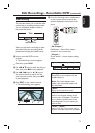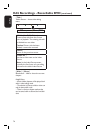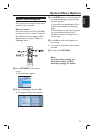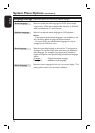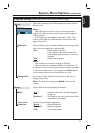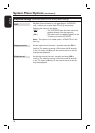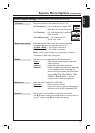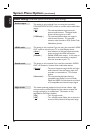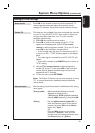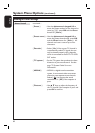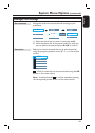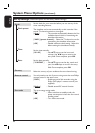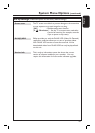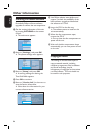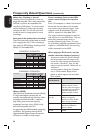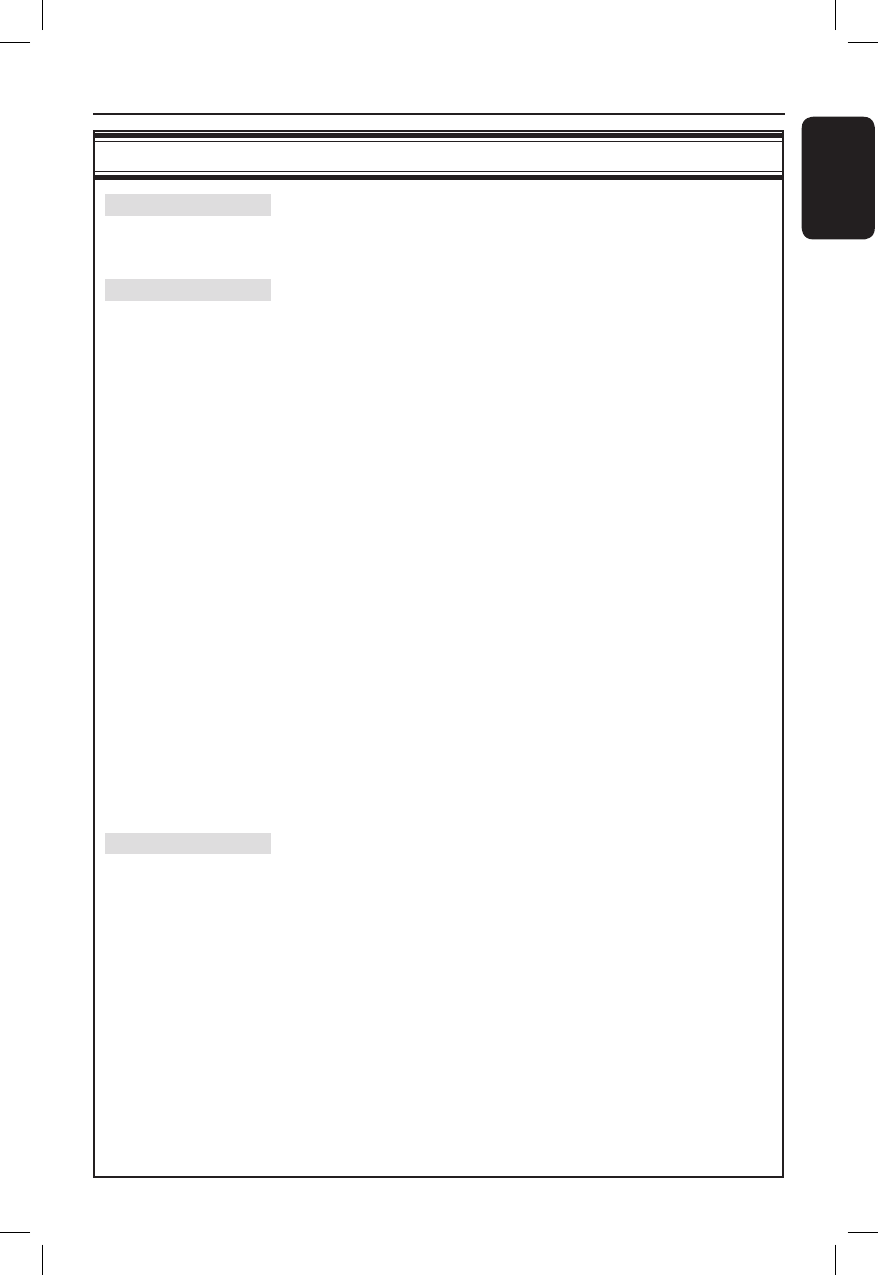
English
81
System Menu Options (continued)
Analogue Tuner settings
Press OK on the remote control to start the automatic TV
channel search process and replace all previously stored
analogue TV channels. This process may take several minutes.
This feature is only available if you have connected this recorder
to your TV using the EXT1 TO TV scart socket. It allows you
to copy the preset order from your TV to the recorder
(analogue channels only).
1) Press OK the remote control to access.
2) Press OK to con rm the message on the TV, ‘TV 01’
appears on the display panel. Use the TV’s remote
control to select programme number {1} at your TV, then
press OK on the recorder’s remote control.
– If the recorder nds the same TV channel as on the TV,
it stores it as ‘P01’. ‘TV 02’ will then appear on the display
panel.
– If no video signal is received from the TV, ‘NO TV’ will
appear.
– If you make a mistake, press BACK button to return to
‘TV 01’ setting.
3) Use the TV’s remote control to select programme
number {2} at your TV, then press OK on the recorder’s
remote control. Repeat the above steps until you have
assigned all the TV channels.
4) To exit the menu, press OPTIONS.
Note: The Follow TV feature may not work properly on every
TV. In case no channels are matched, please proceed with
manual install.
Use this setting only if the automatic install detected the wrong
tuner signals.
{ Entry mode } – Select manual search based on channel
allocation or frequency entry
{ CH (channel), S-CH (speci ed hyperband
channel), MHz (frequency) }, then press OK.
{ Entry } – Use the alphanumeric keypad 0-9 to
enter the frequency value or the channel
number, then press OK and the Green
button for { Store }.
OR
– Press the Blue button on the remote
control for { Search }, once you have
found the correct frequency/channel, press
the Green button for { Store }.
Auto search
Follow TV
Manual install