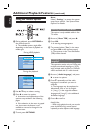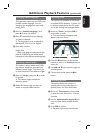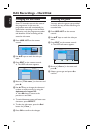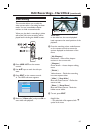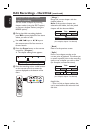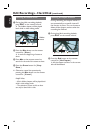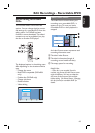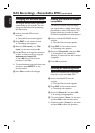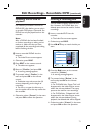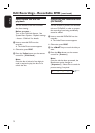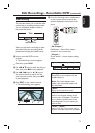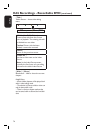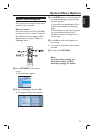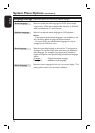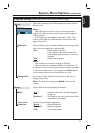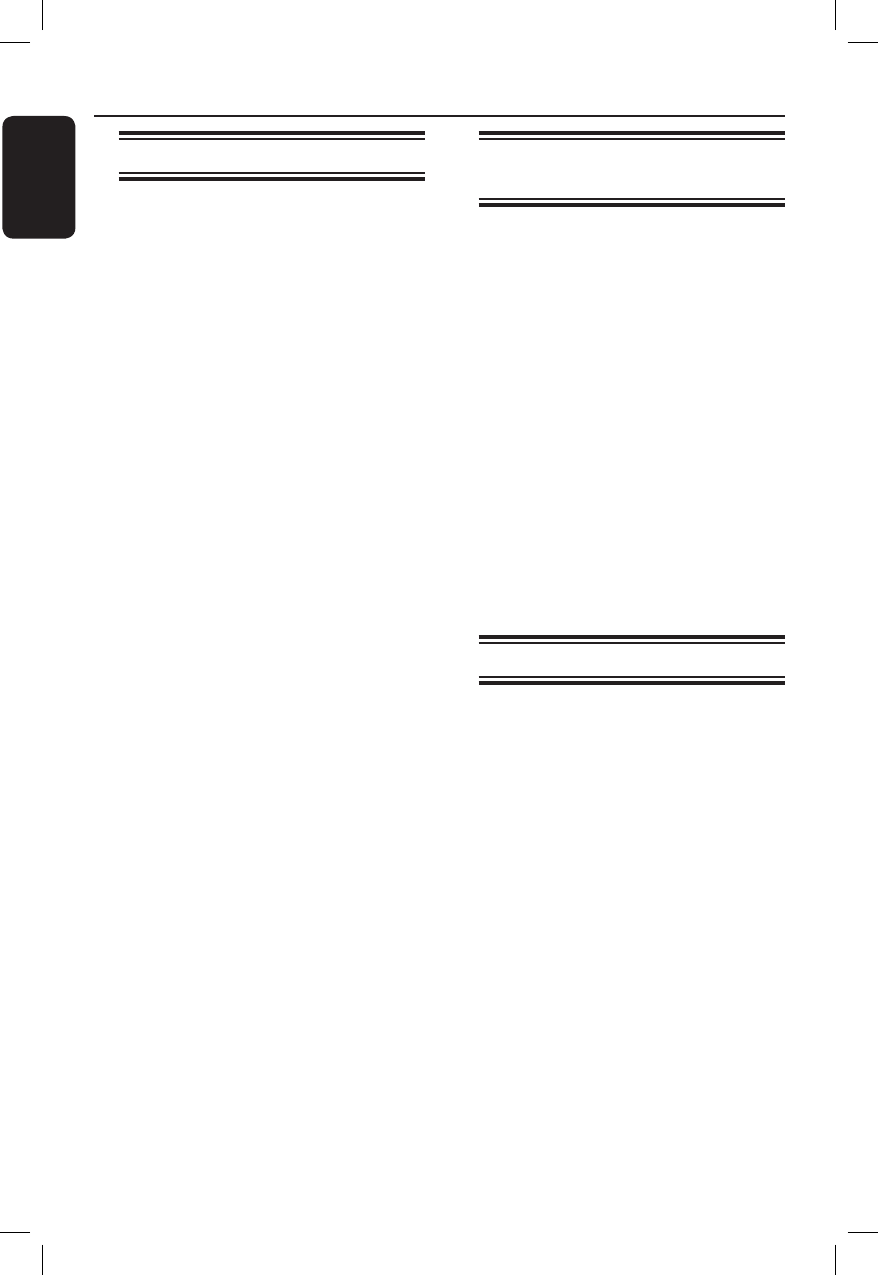
English
70
Edit Recordings - Recordable DVD (continued)
Changing the disc/title name
The original disc/title name is generated
automatically by the recorder. You can
change the disc/title name by following
the steps below.
A Insert a recorded DVD into the
recorder.
The Index Picture screen appears.
B Press EDIT on the remote control.
The editing menu appears.
C Move to { Disc name } or { Title
name } in the menu and press .
D Use keys to change the character/
number or make an entry by using the
alphanumeric keypad 0-9.
Use keys to move to the
previous or next eld.
To switch between upper and lower case
characters, press SELECT on the
remote control.
E Press OK to con rm the changes.
Making the edited DVD±RW
compatible
The edited DVD±RW may still display
the original titles or hidden scenes when
played back on other DVD players. This
function allows you to make an edited
DVD±RW compatible with other players.
A Insert a recorded DVD±RW into the
recorder.
The Index Picture screen appears.
B Press EDIT on the remote control.
The editing menu appears.
C Move to { Compatible } and press OK.
If the option is not available for
selection, it means that the disc is already
compatible.
D Press OK to proceed.
Deleting all recordings/titles
Allows you to delete all the recordings
from the current recordable DVD.
A Insert a recorded DVD into the
recorder.
The Index Picture screen appears.
B Press EDIT on the remote control.
The editing menu appears.
C Move to { Delete all } and press OK.
A warning message appears.
D To proceed, select { Erase } in the menu
and press OK on the remote control.
Otherwise, select { Cancel } in the menu
and press OK to abort the operation.