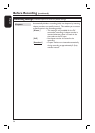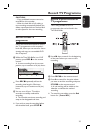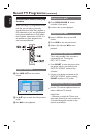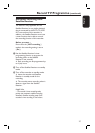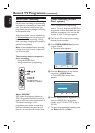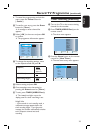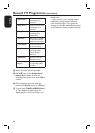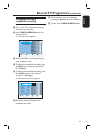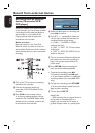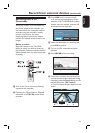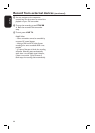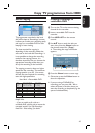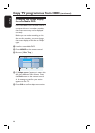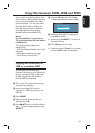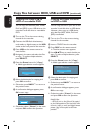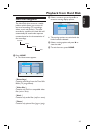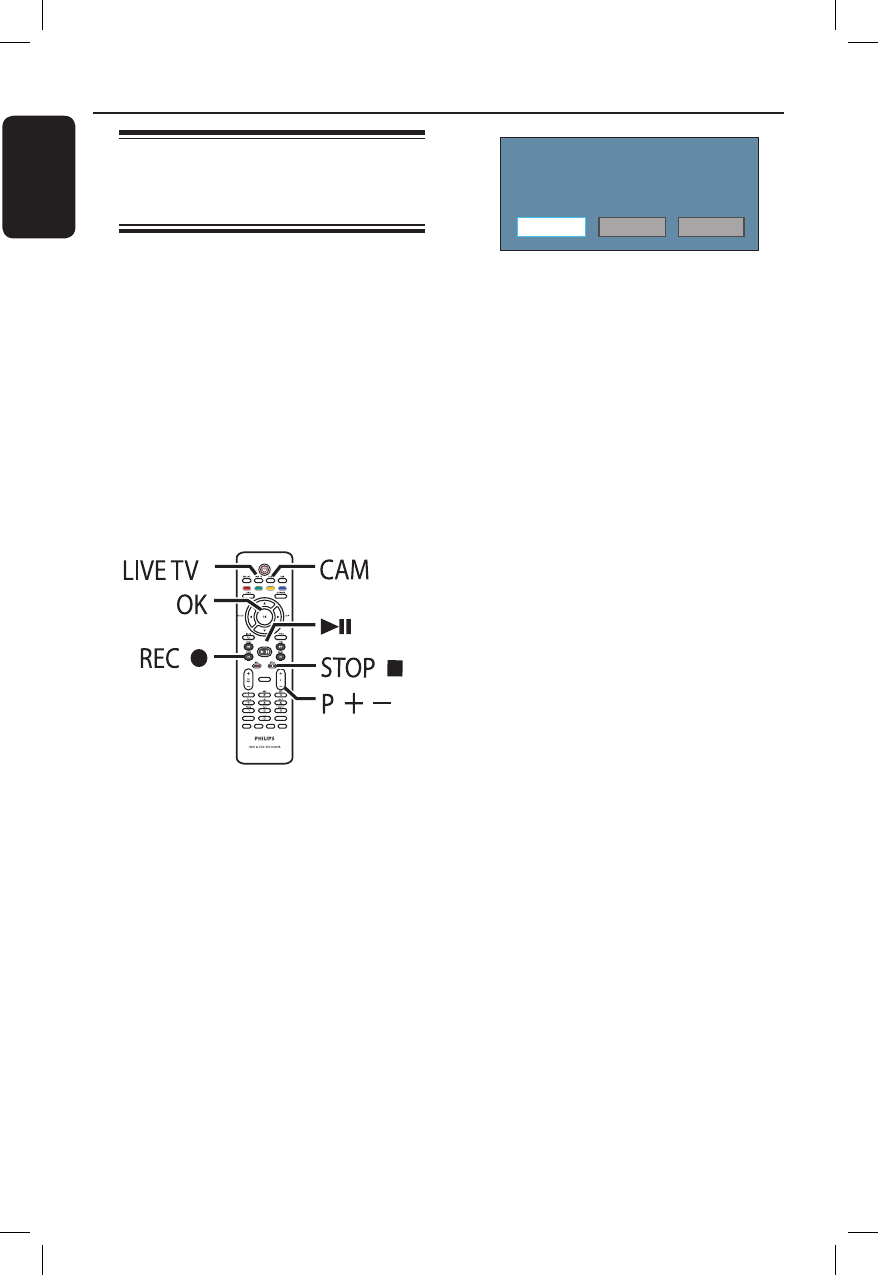
English
42
Recording from an external
device (Camcorder/VCR/
DVD player)
When you connect your external device
to this recorder, you can choose to make
a recording from the external device to
the hard disk or a recordable DVD.
Copy-protected material cannot be
recorded on this recorder.
Before you start...
Mark the contents in the Time Shift
Buffer for which you wish to record to
the hard disk. Otherwise, all the contents
will be cleared when you start camcorder
recording.
SUBTITLE
INFO SELECT EDIT SCART
AUDIO
PAUSE LIVE TV
A Turn on the TV to the correct viewing
channel for the recorder.
B Connect the external device (e.g.
camcorder, VCR, DVD player) to this
recorder.
C Press CAM on the remote control.
A warning message appears. All the
contents in the Time Shift Buffer will be
cleared, only the ‘marked’ contents will
be stored onto the hard disk.
Switching to camera mode will clear the
Time Shift Buffer.
Select a media type to record.
Hard Disk Optical Disc Cancel
D Select the destination for recording and
press OK to con rm.
E Press P +/- repeatedly to select the
correct input channel that matches the
connected socket of the device.
{ CAM 1 } : S-VIDEO or VIDEO
socket at the front.
{ EXT 1 } : EXT1 TO TV scart socket
at the back.
{ EXT 2 } : EXT2-TO VCR/SAT scart
socket at the back.
F Turn on the external device and nd the
place where you want the recording to
begin, then put the external device to
pause mode.
G Press REC z to start recording and
start the external device playback.
To pause the recording, press u.
To continue recording, press u again.
A new chapter marker is created after
recording restarts (for recordable DVD
only).
H To stop the recording, press STOP x.
A new title will be created when you
begin another recording.
I To exit, press LIVE TV.
Helpful Hint:
– While recording from an external device to
the hard disk or recordable DVD is in
progress, you can press the OK button to
generate chapter marker at a speci c point.
Record from external devices