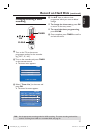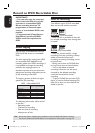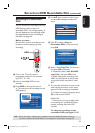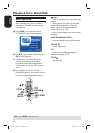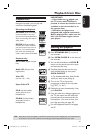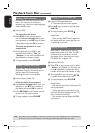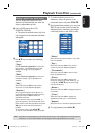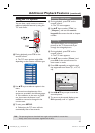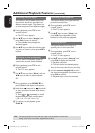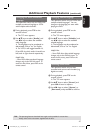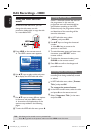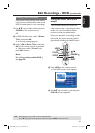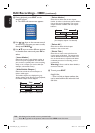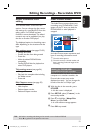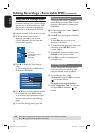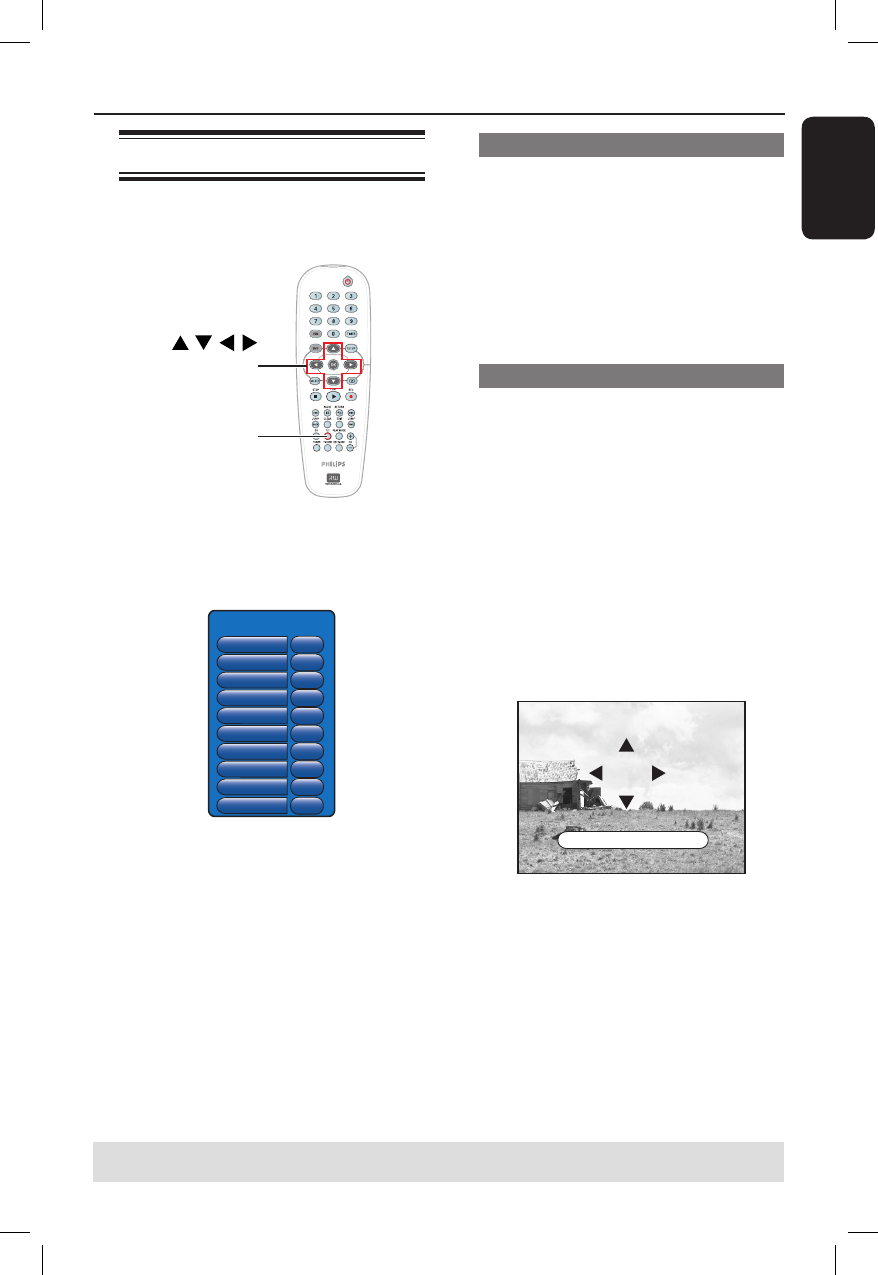
English
45
Additional Playback Features (continued)
TIPS: The operating features described here might not be possible for certain discs.
Always refer to the instructions supplied with the discs.
Using the T/C options
You can have a quick access to various
additional playback features by using the
T/C tools menu.
T/C
OK
A
During playback, press T/C on the
remote control.
The T/C menu options might differ
depending on the situation and disc type.
T/C Tools
Title
Chapter
Zoom
Angle
Slow
Step
Search
Audio
Subtitles
Sound
99
99
OK
9
x8
OK
OK
EN
EN
Surround
B
Use keys to select an option in the
menu.
Instructions and explanation of the
options are provided in the following pages.
If the selection in the menu is greyed
out, that means the feature is not
available or cannot be changed in the
current state.
C
To exit, press SETUP.
Otherwise, the T/C menu will exit
automatically after a few seconds.
Selecting a title/chapter
A
During playback, press T/C on the
remote control.
The T/C menu appears.
B
Use keys to select { Title } or
{ Chapter }, and use the numeric
keypad 0-9 to enter the title or chapter
number.
Zooming in
This option allows you to enlarge the
picture on the TV screen and to pan
through the enlarged picture.
A
During playback, press T/C on the
remote control.
The T/C menu appears.
B
Use keys to select { Zoom } and
press OK on the remote control to
enter zoom in mode.
C
Press OK repeatedly to toggle through
the supported zoom factor (x1, x1.3, x2,
x4).
OK to ZOOM, T/C to EXIT x2
D
Use keys to pan around the
zoomed picture.
E
To return to the normal display, press
OK repeatedly until ‘x1’ appears.
dvdr3300H_eu_eng_17223d.indd 45dvdr3300H_eu_eng_17223d.indd 45 2005-10-19 4:16:37 PM2005-10-19 4:16:37 PM