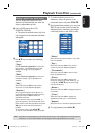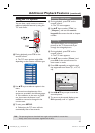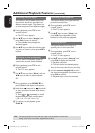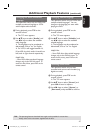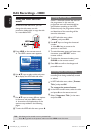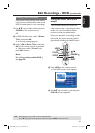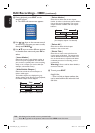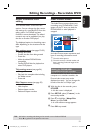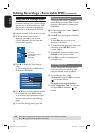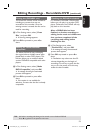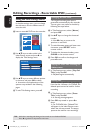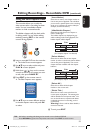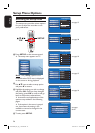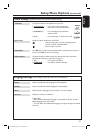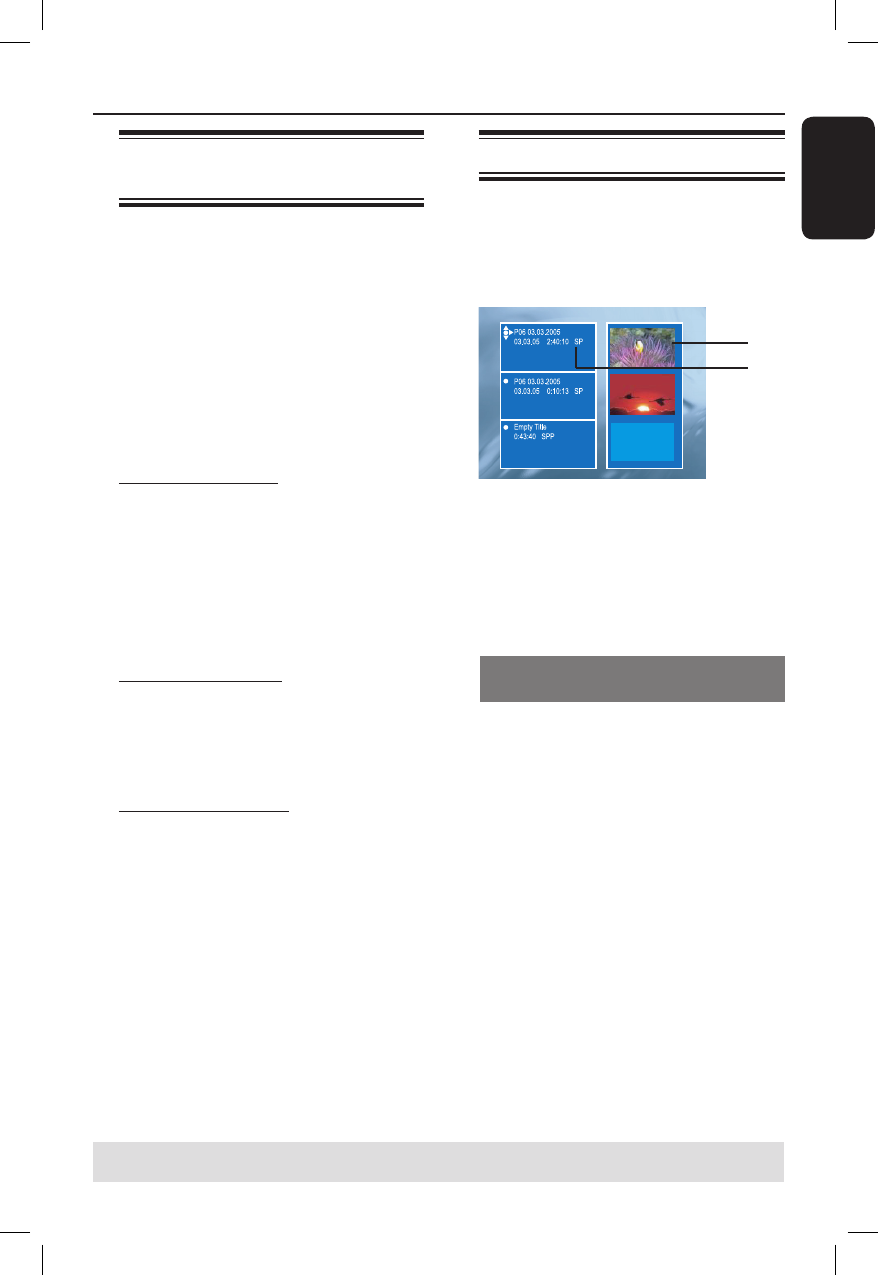
English
51
Editing Recordings - Recordable DVD
TIPS: No further recording and editing can be carried out on a nalised DVD±R.
Press to go back to the previous menu item.
About recordable DVD
editing
This recorder offers various disc edit
options. You can change the disc content
and settings of a recorded DVD from the
editing menu. If a DVD±R has been
nalised, it cannot be edited. The edited
contents may not be available if you play
the disc on another DVD player.
The displayed options in the editing menu
differ depending on the situation and disc
type.
Disc settings menu (see pages 52~53)
– Change disc name
– Protect the disc from being erased
– Erase disc
– Make the edited DVD±RW disc
compatible
– Finalise DVD±R disc for playback on
other DVD players
Title settings menu (see page 54)
– Change title name
– Play back the complete title including
the hidden scenes
– Erase title
Edit Chapters menu (see page 55)
– Insert chapter marker
– Hide chapters
– Delete chapter marker
– Delete all chapter markers
Index Picture screen
The Index Picture screen shows your
recordings on a DVD±R/±RW. It will
appear on the TV once you load the
DVD±R/±RW or when playback is
stopped.
An Index Picture screen represents each
item of recording information saved:
a
The title’s index picture.
b
The title’s name (or channel number and
date), recording mode and length of the
recording.
Making the DVD±R/±RW
compatible with this recorder
If a DVD±R/±RW has been recorded in a
computer or in another recorder, the
Picture Index screen may not be
displayed correctly. You can change the
format of the disc to ‘Philips’ type.
A
With the disc in the recorder, press
STOP
.
No disc menu is displayed.
B
Press SETUP, select { Feature } in the
menu and press .
C
Press to highlight { Adapt Disc
Menu } and press OK.
A con rmation message appears.
D
Press OK to proceed.
a
b
dvdr3300H_eu_eng_17223d.indd 51dvdr3300H_eu_eng_17223d.indd 51 2005-10-19 4:16:40 PM2005-10-19 4:16:40 PM