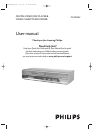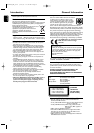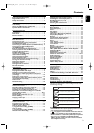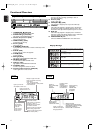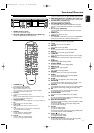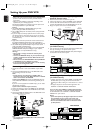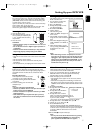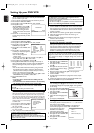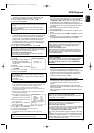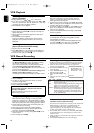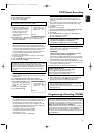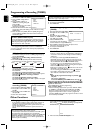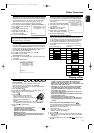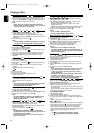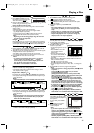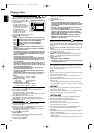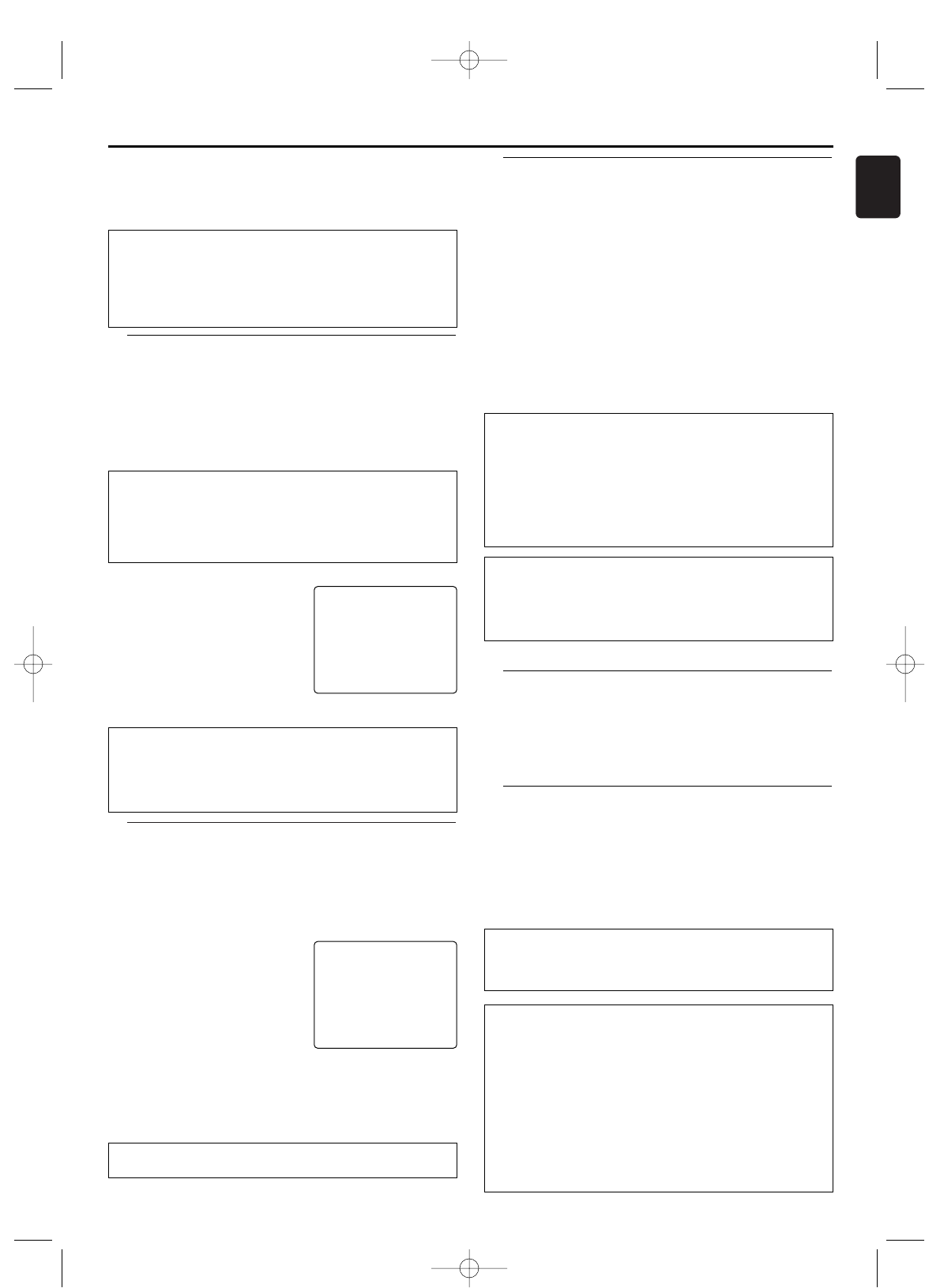
Decoder allocation
Some TV channels transmit encoded TV signals which can only
be viewed with a purchased or rented decoder.You can
connect such a decoder to this unit.The following
function will automatically activate the connected decoder for
the desired TV channel.
1 Switch the TV on.If applicable, select the programme number
for the DVD/VCR operation.
2 Press K/L or numerical key pads
to select the TV channel which you
would like to allocate the decoder
to.
3 Press DISC/VCR MENU.The main
menu will appear.
4 Press K/L to select “TUNER SET
UP”.Then press B.
5 Press K/L to select “MANUAL TUNING”.Then press B.
6 Press K/L to select “DECODER”.
7 Press B to select “ON” (Decoder switched on).
8 To end, press STATUS/EXIT.
The decoder has now been allocated to this programme
number.
9
English
Setting the RF out channel
In some reception locations it is possible that a TV channel will
be sent on the same or similar frequency as the DVD/VCR.
Result:As soon as the DVD/VCR is switched on,the reception
quality for this or several other TV channels will decrease.
The following steps will show you how to change the pre-set
'transmission' (RF out channel) frequency on the DVD/VCR.
1 Press VCR,then DISC/VCR MENU.
2 Press K/L to select “INITIAL SET UP”,then press B.
3 Press K/L to select “RF OUT”,then press B.
4 Press B.
5 Press K/L or numerical key pads
to select a free (not allocated)
channel between channel 22 and 69
in your area.
6 Press B.
7 Select “TV SYSTEM” with PLAY B
or STOP C .
8 Choose “K” or “G” with B.
9 To end, press STATUS/EXIT.
SELECT KL CHOOSE B
→RF OUT CH 36
TV SYSTEM K
END=EXIT
What is RF out channel?
This electronic component in the DVD/ VCR allows the device to
transmit audio and video signals via the aerial cable.These signals
can be received on a TV set just like TV channels.
What is RF out channel frequency?
This frequency or channel indicates the channel on which the
audio or video signal is transmitted.
If you cannot get an interference-free picture and sound,connect
the DVD/VCR and the TV with a SCART cable.Then,switch the
built-in modulator off.
Press L repeatedly until “--” appears next to “RF OUT CH” on
the TV screen.
Then confirm with B.
How can I switch off the decoder?
Use B to select “OFF” (Decoder switched off).
MANUAL TUNING
PROG. P55
CHANNEL 055
→DECODER [OFF]
SKIP [OFF]
VIDEO MODE [SECAM]
SELECT KL CHOOSE B
END=EXIT
Time/date is displayed incorrectly despite manual setting
With Smart Clock, time/date is taken from the TV channel saved
on “P01”.
If you wish to switch this automatic time correction off,select
“OFF” for Smart Clock.
You can reactivate this function at anytime by selecting “ON” for
Smart Clock.
VCR Playback
4 Check the time in “TIME”.
If required,please change the time with numerical key pads.
5 Check “DAY”,“MONTH” and “YEAR” in the same way.
6 Choose “SMART CLOCK ON” or “OFF” with B.
7 To end, press STATUS/EXIT.
DIGITAL STUDIO PICTURE CONTROL
Philips has developed a system which produces the best possible
playback quality.For old and often-used video tapes,this system
reduces interference.For new or high quality video tapes,
it emphasises the details.
Picture/ sound quality is poor
When playing back rental videos or older,poorer quality video
tapes,it may not be possible to completely filter out picture and
sound interference.This is not a fault in your machine.Read the
section Manual Tracking.
Do I need to change the playback speed when playing
back LP recordings?
During playback,the correct speed will automatically be selected.
For more information,please read the section Selecting the
recording speed (SP or LP) in the chapter VCR Manual
Recording.
Playing back NTSC video tapes
This unit can also playback video tapes that have been
recorded in SP [Standard Play] or SLP [Super Long Play] mode
in the NTSC standard (for example,American video tapes).
However,this only works on PAL-television sets that are
suitable for a picture frequency of 60Hz.
Displaying current video tape position
The following information is displayed on the screen:
e.g.:“0:02:45” shows the counter in hours,minutes and
seconds.
“SP/LP” will show the recorded speed of your video tape
“REM 0:06” will show the remaining time left on the video tape
in hours and minutes.
When you playback an NTSC video tape, the DVD/ VCR will
show “REM -:--”.
How can I set the counter to “0:00:00”?
You can set the counter to “0:00:00” with CLEAR.
When you put a video tape in the DVD/VCR,the counter will
automatically reset to “0:00:00”.
The counter does not move
This occurs when there are no recordings on a portion of a
video tape.This is not a fault in your DVD/VCR.
The screen shows “-0:01:20”
If you rewind a video tape from the video tape position “0:00:00”,
the counter will show for instance,“-0:01:20” (the video tape was
rewound to 1 minute and 20 seconds before “0:00:00”).
“-:--” is displayed in the “REM” counter
This counter will automatically recognise the length of the video
tape.
In addition,when you put in a video tape the DVD/VCR will first
calculate the time played.Therefore,“-:--” appears first and only
after the video tape has been running for a few seconds,the
correct remaining time will be shown.
Playing back video tapes
You can operate the DVD/ VCR using the remote control or the
buttons on the front of the DVD/VCR.If you press PLAY B,
STOP C,
h
or
g
while the set is in Stand-by,the power will
be automatically turned on.Additionally,if a video tape was
already inserted,the corresponding operation will be performed.
Your DVD/VCR can only record and playback standard VHS
video tapes.
1 Put a video tape into the cassette slot.The video tape is
inserted automatically.
2 Press PLAY B to view the video tape.‘ B ’ will appear on the
display.
3 To stop the playback,press STOP C or STOP/EJECT A on the
DVD/VCR.
4 To eject the video tape, press EJECT A or STOP/EJECT A on
the DVD/VCR when the DVD/VCR stops the playback.
H9924RD_EN_0316 3/17/05 10:11 AM Page 9