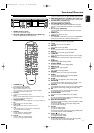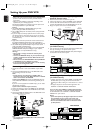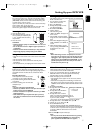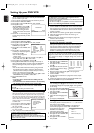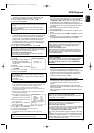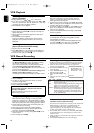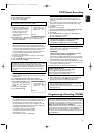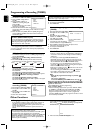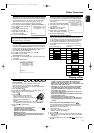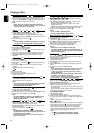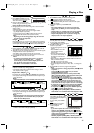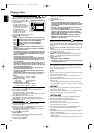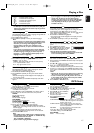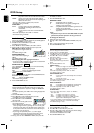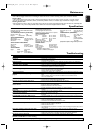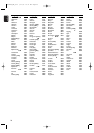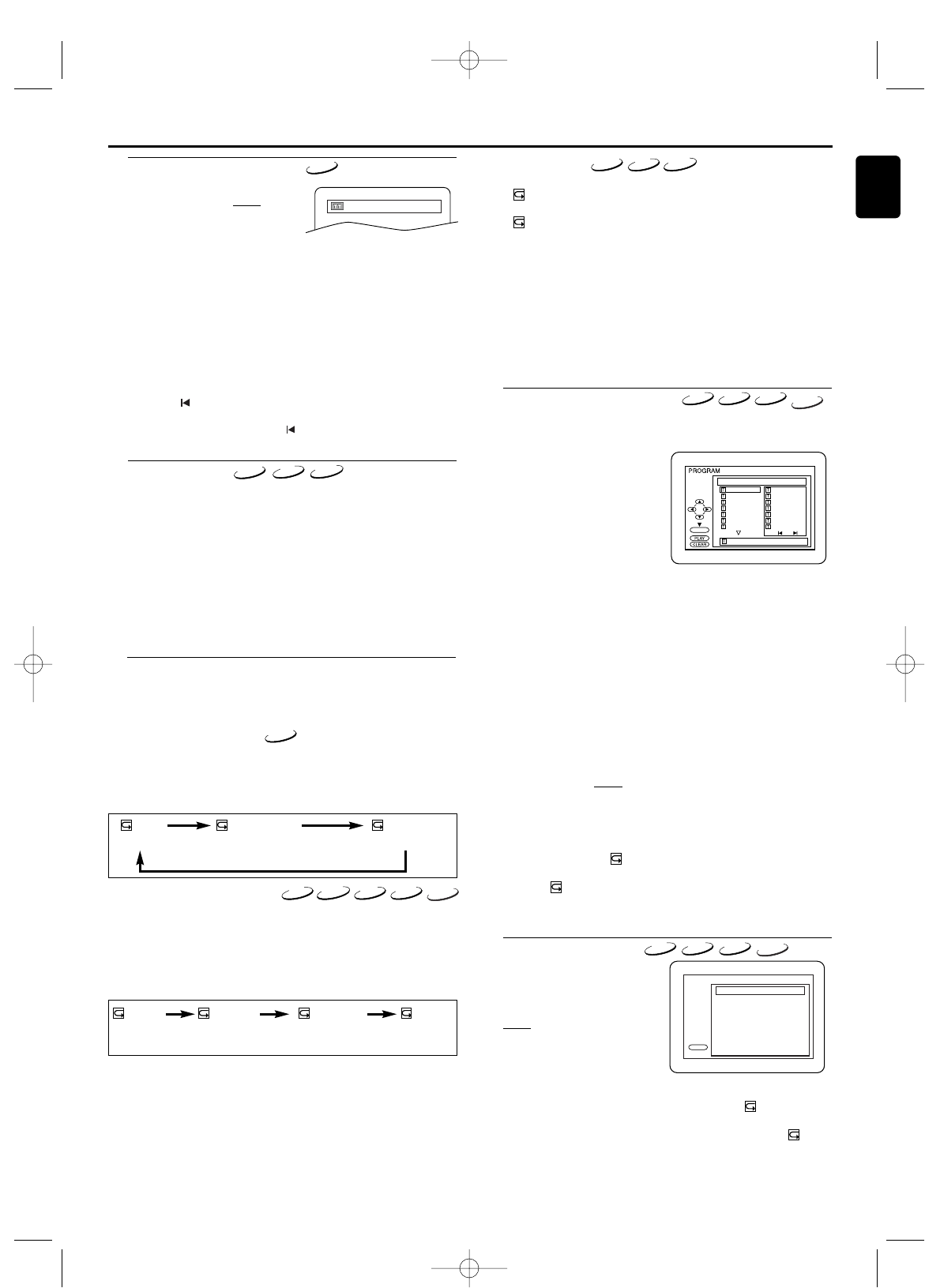
Windows
Media
TM
Audio
15
English
Repeat
• Repeat is available only during playback.
• The Repeat setting will be cleared when moving to other
title, chapter, track,or group.
Repeat Title / Chapter
To activate the repeat function,press REPEAT during playback.
• The repeat mode changes as described below every time you
press the button.
Notes:
- Repeat Title/Chapter is not available with some scenes.
Repeat Track / Group / All
To activate the repeat function,press REPEAT during playback.
• The repeat mode changes as described below every time you
press the button.
Notes:
-
Repeat playback does not function during repeat A-B playback.
- Repeat playback is not available when you play the
Video CD with PBC function.
Title / Chapter Search
1 Press SEARCH MODE once for
the Chapter search,twice for the
Title search during playback.
2 Enter the desired chapter/title
number using numerical key pads.
Using the Numerical key pads
1
During playback,press the numerical key pads to enter the desired
chapter number.
• Playback will start at the selected chapter.
• For single digit chapters (1-9),press a single number
(e.g.To play chapter 3,press 3).
•
To play chapter 26,press +10,2, 6.(Each number must be
pressed within 30 seconds of the previous number.)
Note:
-
Depending on the disc being played,using the numerical
key pads cannot be performed.
_ _
/29
Time Search
1 During playback,press SEARCH MODE repeatedly until the
Time Search screen appears on the TV screen.
2
Within 30 seconds,enter a desired disc time using the numerical key pads.
• Playback will start at the specified time.
• For DVDs,enter a desired time of the current title.
•
For audio CDs and Video CDs, enter a desired time of the current track.
3 Press CLEAR to erase the incorrect input.
Notes:
- “0”appears automatically when there is no need to
enter a number.For example,“0:0_:_ _” appears
automatically in the Time Search display if the total
time of the disc is less than 10 minutes.
-
Time Search is not available on some discs.
DVD-V
DVD-V
CHAPTER TITLEOFF
(current chapter repeat) (current title repeat)
(repeat off)
DVD-V
CD
CD
VCD
VCD
TRACK ALLOFF
(current track repeat) (entire disc repeat)
(repeat off)
GROUP
(entire group repeat)
MP3,JPEG and Windows Media™ Audio only
Windows
Media
TM
Audio
Using3 buttons
During playback,press
3
to go to the next chapter. Press it repeatedly
to skip subsequent chapters. Press to go back to the beginning of the
current chapter. Press it repeatedly to go back to the previous chapter.
MP3
JPEG
Playing a Disc
• If you choose Group Repeat during Dual Playback,all Tracks
or files in each Folder will play repeatedly.
Programmed Playback
You may determine the order in which tracks will be played.
1 In stop mode, press MODE.
• The PROGRAM screen will appear.
2 Press ▲ or ▼ to select a
track,then press OK.
• Up to 99 programmes can be
stored.
• Press CLEAR to erase the
most recently entered
programme.
• To erase all programmes at
once, select “ALL CLEAR” at
the bottom of the list and
press OK.
•
When selecting an MP3,JPEG or Windows Media™ Audio file or
folder, use Arrow as follows:
Press B to go to the next level.
Press s to go back to the previous level.
• To check programmed tracks or files,3,3 to change the
pages.
3 Press PLAY B to start the programmed playback.
Notes:
-
While a programme is being played back,STOP C works
as follows:
Press STOP C,and then PLAY
B
next,so that the
programmed playback restarts.
(CD playback restarts from the current position.MP3,
JPEG and Windows Media™ Audio playback restarts from
the beginning of the current track.)
Press STOP C twice and PLAY
B
next,so that playback
restarts from the first track in the original order.However,
your programmed playback can be restarted when you
follow the above steps. (Your programmes are still stored
unless either the disc tray is open or the unit is turned off.)
- To repeat the current track in the program,press REPEAT
repeatedly until “ TRACK”appears during playback.
- To repeat the entire programme press REPEAT repeatedly
until “ ALL”appears during playback.
-
Program playback of MP3,JPEG,or Windows Media™
Audio Tracks is not available while Dual Playback is ON.
CD-DA TOTAL 1:03:30
OK
1 3:30
2 4:30
3 5:00
4 3:10
5 5:10
6 1:30
7 2:30
1
3:30
5 5:10
10 4:20
11 3:00
12 3:20
17 4:10
22 2:50
1
3:30
1/4
2/3
Random Playback
This shuffles the playing order
of tracks instead of playback in
the sequence.
1 In stop mode, press MODE
twice
.
•
RANDOM screen appears
.
2 Press PLAY B to start
random playback.
Note:
- If you like to repeat the current track in the random
selection,press REPEAT repeatedly until “ TRACK”
appears during playback.If you like to repeat the entire
random selection press REPEAT repeatedly until “ ALL”
appears during playback.
- Random playback of MP3,JPEG, or Windows Media™
Audio Tracks is not available while Dual Playback is ON.
PLAY
CD-DA TOTAL 0:45:55
RANDOM PROGRAM
-- no indication --
RANDOM
CD
CD
MP3
JPEG
MP3
JPEG
3
Repeat A-B
1 Press REPEAT A-B at your chosen starting point.
• A- appears briefly on the TV screen.
2
Press REPEAT A-B again at your chosen end point.
• A-B appears briefly on the TV screen,and the repeat
sequence begins.
3 To exit the sequence,press REPEAT A-B.
Notes:
- The repeat A-B section can only be set within the
current title (for DVDs),or current track (for Audio
CDs).
- Repeat A-B is not available with some scenes in DVD.
- To cancel the A point which was set,press CLEAR.
- Repeat A-B playback does not function during title,
chapter,track or all repeat playback.
CD
VCD
DVD-V
Windows
Media
TM
Audio
Example:Audio CD
Example:Audio CD
H9924RD_EN_0316 3/17/05 10:11 AM Page 15