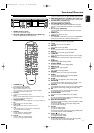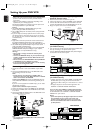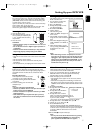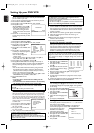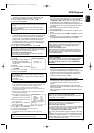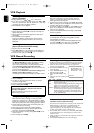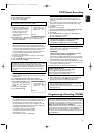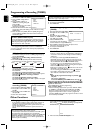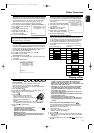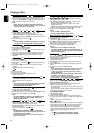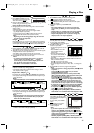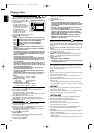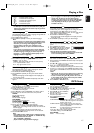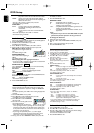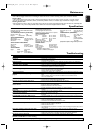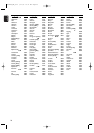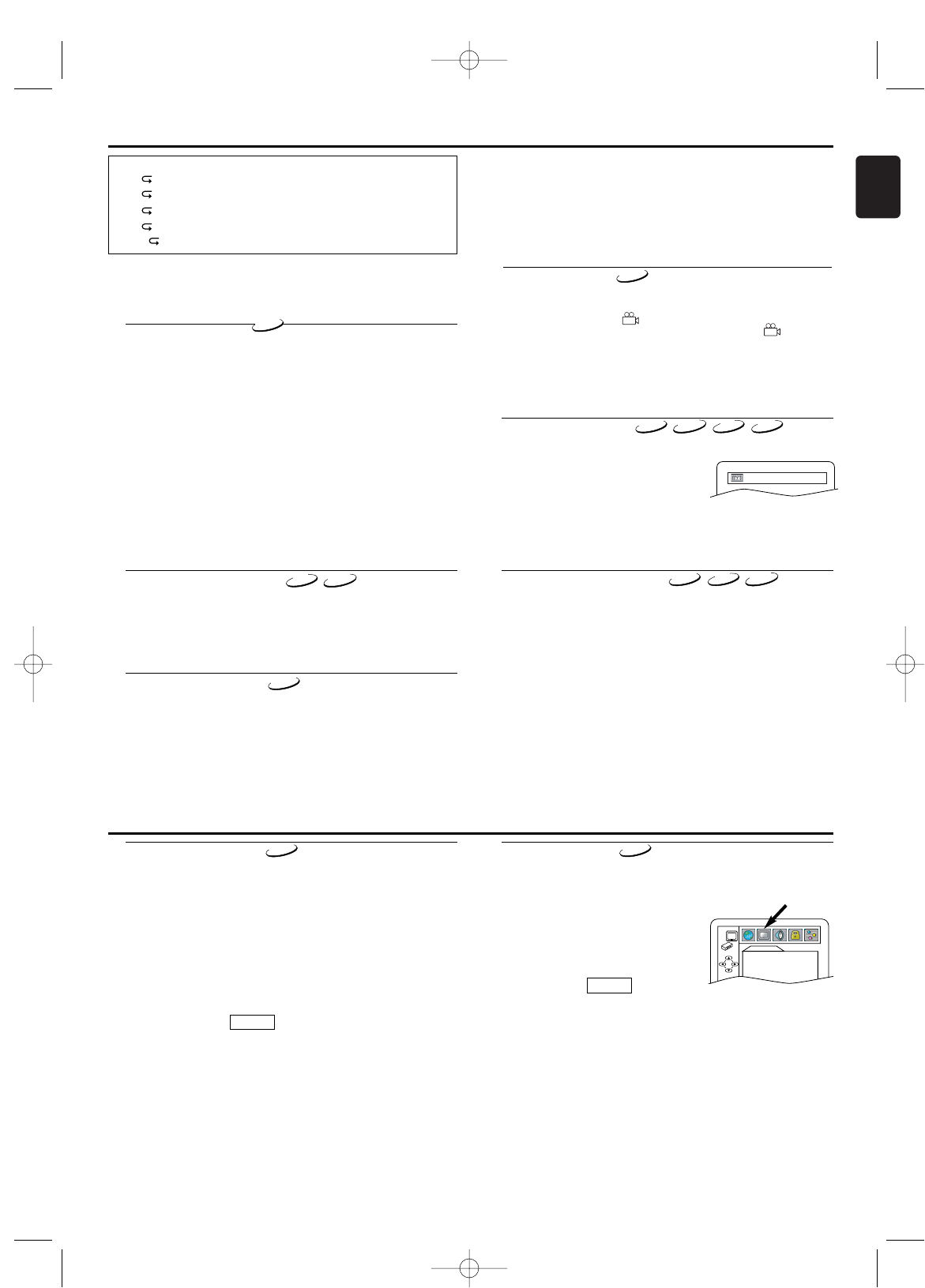
17
English
Playing a Disc
Subtitle Language
The DVD/VCR allows you to select a language for subtitle
during DVD disc (if available) playback.
1 Press DVD, then SUBTITLE during playback.
2 Press SUBTITLE repeatedly to select your desired subtitle
language.
• The selected language will be displayed on the display bar at
the top of the screen.
3 To turn off subtitles, press SUBTITLE repeatedly until “OFF”
appears.
DVD Setup
DVD-V
Audio Language
The DVD/VCR allows you to select a language during DVD disc
(if multi language available) playback.
1 Press AUDIO during playback.
2 Press AUDIO repeatedly to select your desired language.
Note:
- If your language is not shown after pressing AUDIO several
times, the disc may not have that language.However,some
discs allow you to change audio language or subtitle
language setting in the disc menu.(Operation varies
depending on the disc,so refer to the manual included in
the disc.)
- If you choose a Language that has a 3-letter language
code, the code will be displayed every time you change
the Audio language setting.If you choose any other
languages,‘---’ will be displayed instead.(Refer to the
language code list on page 20.)
DVD-V
Stereo Sound Mode
1 Press AUDIO repeatedly during playback to select between
“STEREO”,“L-ch” or “R-ch”.
STEREO - both right and left channels are active (stereo)
L-ch - only left channel is active
R-ch - only right channel is active
VCD
CD
Notes:
-
For MP3 files recorded with Variable Bit Rate (VBR),the
elapsed time displayed on the screen may vary from the
actual elapsed time.
Hints for the On-Screen Display
• C - indicates Chapter repeat.
• T - indicates Title / Track repeat
•G - indicates Group (folder) repeat
•A - indicates Disc repeat
• A B - indicates A-B repeat
Camera Angle
Some DVD discs contain scenes which have been shot
simultaneously from various angles.You can change the camera
angle when the mark ( ) appears on the screen.
If the “ANGLE ICON” setting is “OFF”,the icon ( ) will not
appear. (Refer to Display Setting.)
1 Press DVD, then ANGLE during playback.
• The selected angle will be displayed on the display bar at the
top of the screen.
2 Press ANGLE repeatedly to select your desired angle.
DVD-V
Virtual Surround
You can enjoy stereophonic visual space on your existing stereo
system.
1 Press MODE during playback.
2 Press s, B,or OK to set it “1”(Natural
effect),“2”(Emphasised effect) or “OFF”.
3 Press MODE or RETURN to exit.
Note (for Audio CD and Video CD playback):
-
Virtual Surround will not be effective if the sound mode
is set to something other than “STEREO”.
DVD-V
OFF
CD
MP3
VCD
Marker Setup Screen
Use markers to memorise your favourite places on a disc.
1
During playback,press MARKER.The Marker Setup screen appears
on the TV screen.
2
Press s or B to select 1, 2,3, 4,5, 6, 7,8, 9,or 10 and ensure that
“- - - - :- - : - -” appears in the display.
3 When you reach the desired point,press OK.
• The Title or Track and elapsed time will appear on the TV screen.
4 To r eturn to a marker later,press MARKER.The Marker Setup
screen appears and s or B to choose the desired marker, then
press OK.
Notes:
-
Opening the disc tray,turning off the power or selecting
“AC”at step 2 and press OK will erase all markers.
-
To clear a marker,using s or B,position the cursor on
to the marker number to be cleared and press CLEAR.
-
You can mark up to 10 points.
5 Press MARKER or RETURN to exit.
DVD-V
VCD
CD
Language Setting
Language options are not available with some discs.
1
Press SYSTEM MENU in stop mode.
2
Press B to select CUSTOM,then press OK.
• CUSTOM mode will appear.
3 Press s or B to select “LANGUAGE”,then OK to confirm.
4 Press K or L to select the below items,then press OK.
AUDIO :
Sets the audio language.
SUBTITLE :
Sets the subtitle language.
DISC MENU :
Sets the language for DVD Menu.
PLAYER MENU :
Sets the language for the On-Screen display.
5 Press K or L to select a setting, then press OK.
• If “OTHER” is selected in the AUDIO,SUBTITLE or DISC
MENU screen,press 4-digit number to enter the code for the
desired language.
(Refer to the language code list on back inside cover).
• Only the languages supported by the disc can be selected.
6 Press SYSTEM MENU to exit.
Note:
- Even if DVDs contain multiple audio or subtitle languages,
language setting screen for "AUDIO" or "SUBTITLE" may
not be available with some discs.
Then,use AUDIO or SUBTITLE.
(Refer to Audio Language/Subtitle Language.)
QUICK
DVD-V
Display Setting
You can change the display functions.
1
Press SYSTEM MENU in stop mode.
2
Press s or B to select CUSTOM,then press OK.
• CUSTOM mode screen will appear.
3 Press s or B to select “DISPLAY”,
then OK to confirm.
4 Press K or L to select the below
items,then press OK.
5 Press SYSTEM MENU to exit.
TV ASPECT :
4:3 LETTER BOX : when viewing a 16:9 picture on a 4:3 aspect
TV screen,black bars appear on the top and
bottom of the screen.
4:3 PAN & SCAN :when viewing a 16:9 on a 4:3 aspect TV
screen,a full height picture with both sides
trimmed is presented.
16:9 WIDE :if a wide-screen TV is connected to this
unit,select this setting.
• Press K or L to select a setting,then press OK.
• The default setting is “4:3 LETTER BOX”.
STILL MODE :
AUTO : select it usually.
QUICK
DVD-V
DISPLAY
TV ASPECT
4:3 LETTER BOX
STILL MODE AUTO
VIDEO OUT AUTO
Note:
- If your language is not shown after pressing SUBTITLE
several times, the disc may not have that language.
However,some discs allow you to change audio language
or subtitle language setting in the disc menu.(Operation
varies depending on the disc, so refer to the manual
included in the disc.)
H9924RD_EN_0318 3/18/05 10:26 AM Page 17