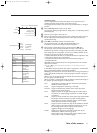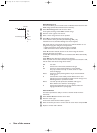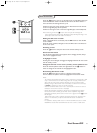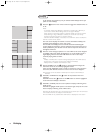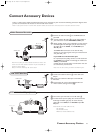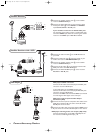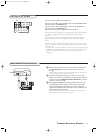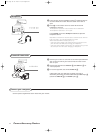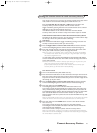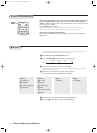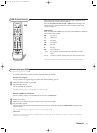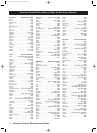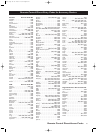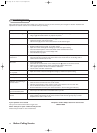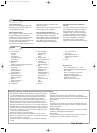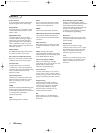23Connect Accessory Devices
Your remote control is set to work your TV and many infrared remote (IR) control
VCRs, Cable TV Converter Boxes, DVD players, Satellite Receivers, etc.
Press the VCR, DVD, SAT, HD, CD, CBL or AMP button according to the
accessory device you want to operate with this remote control.
Toggle if needed by pressing more than one second until the correct colored
LED lights up. See Use of the Remote control, p. 5.
If the function buttons on the remote control also work the selected
accessory device, then the remote is ready and no further steps are needed.
If the functions buttons do not work the selected accessory device
According to the device(s) you own, you may make your remote control ready
for them by a direct entry code. Proceed as following.
Code Setup
& Press the desired mode button (toggle if needed by pressing more than one
second) to select the device, which you need to setup.
é Press the digit buttons 1 and 3 at the same time, for about 5 seconds,
and until the backlighting buttons and the selected mode button light up.
“ Enter with the digit buttons and within 30 seconds, the 4 digit remote code
no. for your brand of accessory device. See pages 26 and 27.
Note: If no code or an incomplete code is entered within 30 seconds, the backlight
and selected mode button will turn off and give a long blink before returning to
the previous programmed code.
If a valid 4 digit code is entered the backlight and the selected mode button,
will turn off and then blink twice.The remote control will assign that code no.
to the mode selected.
Remark: If more than one number is listed for your device, you may have to try the
other codes until your device operates with the remote.
If after repeated attempts the code number method does not work for your
accessory device, try the Auto Search method following.
Auto Search method
& Turn on the desired device (VCR, Cable box, etc.).
é Press the desired mode button to select the device which you need to search.
Point the remote control toward the accessory device. Stand at least six feet
away from the front of the device. Make sure you are in the line of sight of the
IR receiving eye of your device.
“ Press the digit buttons 1 and 3 at the same time, for about 5 seconds,
and until the backlighting buttons and the selected mode button light up.
‘ Press and release the red POWER button.
The backlighting button and the selected mode button will turn off.
The remote control will automatically start stepping to the next code in the
library simultaneously sending the code for channel up for that particular ID.
The backlighting buttons and the selected mode buttons will give a short blink
after each search.Watch the channel number indicator on your device.
Channel numbers will scan up when the unit has been identified.This may take
some minutes.
Note: For devices DVD and CD, insert a disc and press
PLAY on the device.The remote
control will send the command next track. Switch AV receivers to
TUNER function.
( Press and release the red POWER button as soon as the channel numbers
start to scan up.
The remote control will assign that code no. to the mode selected.
The backlight and the selected mode button will blink twice to indicate the
code setup has been completed.
The remote control is ready to operate with the accessory device.
Note: If any other button is pressed, or no button is pressed during Auto Search, the
Search will be ended.The backlighting and selected mode button will give a long blink.
The remote keeps its previous code.
Setting the remote control to work accessory devices
1009.4 gb 08-07-2002 11:06 Pagina 23