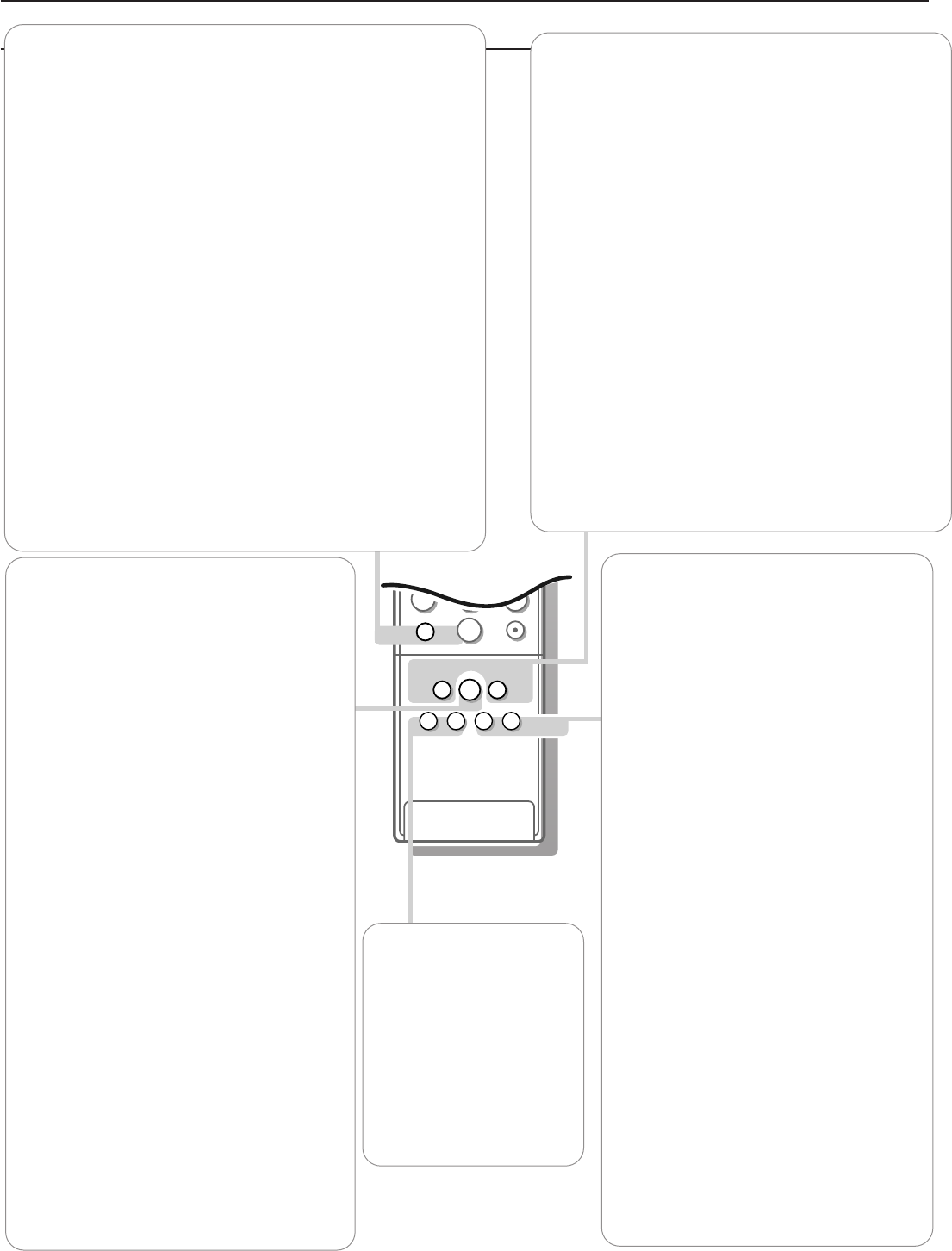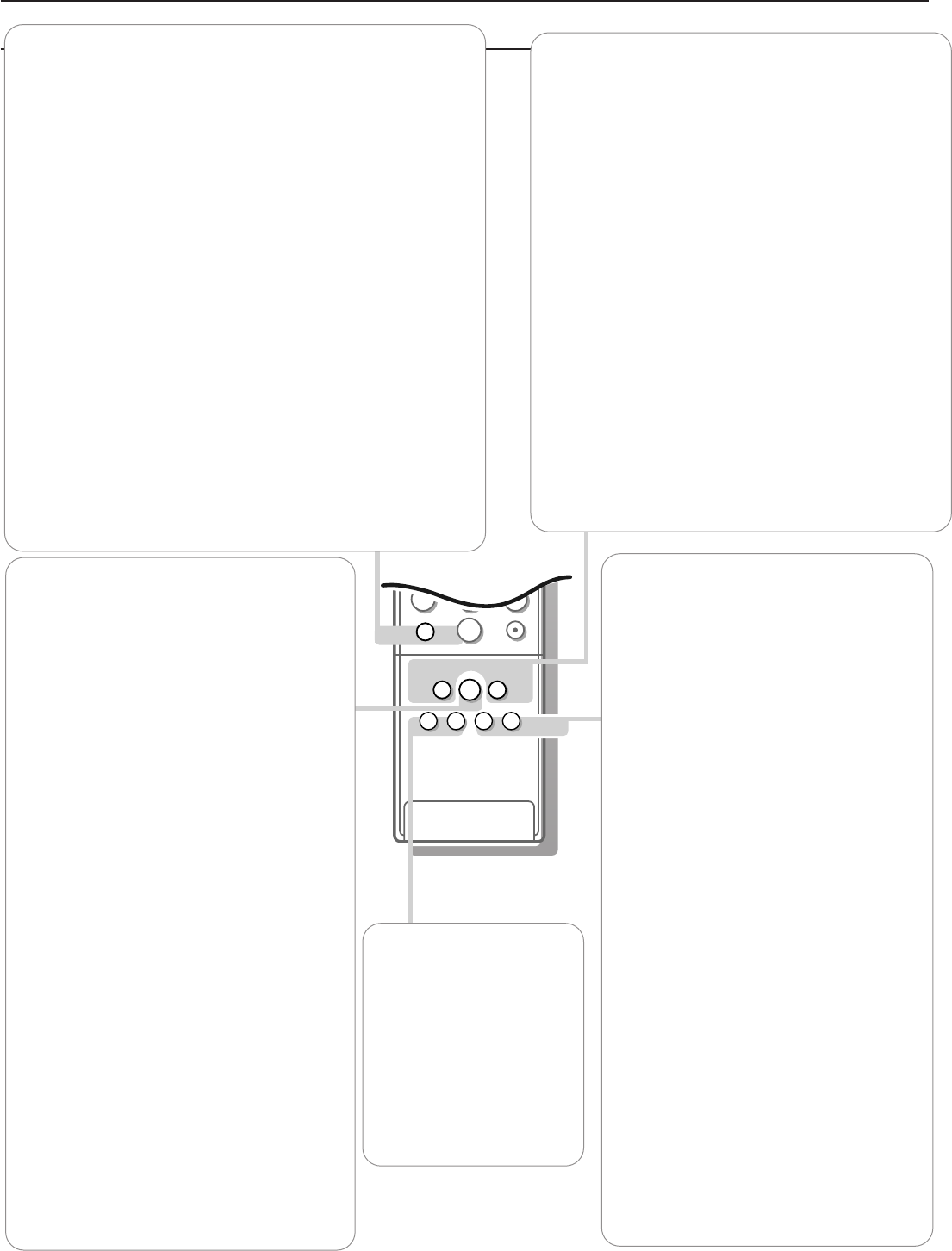
7Use of the remote control
213
546
879
B
S
q
æ
Ï
TV
SOURCE
SELECT
CBL VCR AMP
HD SAT
ALT
AUDIO
DVD CD
¬
VOL CH
l Q
VCR
+
EXIT INFO
+
GUIDE
+
OK
MENU
SURF
a a a a a
Mah
ACTIVE
CONTROL
SOUND
PICTURE
bcfi
ZOOM
z
h Active Control
Active Control is a pro-active and automatic
system.The TV continuously measures and
corrects all incoming signals in order to provide
the best picture possible.
According to the monitor connected (with or
without an Ambient Light Sensor which
measures the light conditions of the room), the
Active Control functionality may differ.
With a monitor without a light sensor:
Press the h button to select the the Active
Control values
Off or On.
With a monitor with a light sensor:
Press the h button repeatedly to select the
Active Control values
Off, Minimum, Medium
or Maximum (recommended)
Minimum/On Sharpness, Dynamic Contrast
and Noise Reduction are controlled
automatically
Medium Sharpness, Colour, Dynamic
Contrast and Noise Reduction are
controlled automatically
Maximum Sharpness, Colour, Contrast,
Dynamic Contrast and Noise Reduction
are controlled automatically
Press the cursor in the right direction to select
INFO.
The Active Control Demo appears.
The picture settings are being adapted
continuously and automatically.
The sliders will be moving, showing how the TV
is tweaking the current picture.
None of the sliders is user controllable.
Press the OK button to switch off the Demo.
Note: Active Control is not available for digital signals
via AV4.
fi Multi-PIP
Press fi to turn on/off Multi-PIP.
The Multi-PIP format that launches on the
button press is determined by the selection
you made in the Multi-PIP Format list in the
General menu, see Settings, General, p. 10
and Multi-PIP, p. 18.
Note: Continuing to hold the fi button down
will cycle the TV through the various formats
(PIP3, PIP8, PIP12), launching a new format after
each second the button is held down. Changing
the format this way does not store the selected
format.
Press the fi button again to return to a full
main screen picture.
O ZOOM
Press the ZOOM O button to activate the
zoom function.
Press the OK button repeatedly to select
one of the zoom magnifications (x1, x4, x9,
x16).
Additionally you can shift the selected zoom
window over the screen with the cursor
buttons up/down, left/right or in a diagonal
way.
The zoom window is reset after selecting
another TV channel, another display format
or when another display format is selected
automatically.
Zooming is disabled in Dual Screen,VGA
and HD modes.
Press the
ZOOM O button again to
deactivate the zoom function.
Auto Buttons
To select predefined picture and sound settings.
Note:The Auto buttons are disabled when a VGA source is
being displayed.
M Sound
Press this button to show a list of predefined sound
settings, each corresponding with specific factory settings
of treble and bass.You can also use the cursor up/down.
a Picture
Press this button to show a list of predefined picture
settings, each corresponding with specific factory settings
of Contrast, Color, Sharpness, DNR, Dynamic Contrast
and Color enhancement.You can also use the cursor
up/down.
Personal refers to the personal preference settings of
picture and sound selected in the picture and sound
menu.
Remark: the moment you are in a predefined auto sound or
picture setting and you modify a setting in the picture or sound
menu, all values of the menu will overwrite the previously made
personal settings.
z Surf
With this feature you can easily switch between different TV
channels/sources that currently interest you.
In the menu system, you can set surf to two- or nine-channel.(See
Settings, General Surf, p. 10.)
Press this button to select the previously viewed TV channel or
source in case of a Two channel surf, or to select the surf ring in
case of a Nine channel surf.
In case of a Nine channel surf, a list appears at the right side of the
screen. On top, the most recently added.The puck is on the
channel number currently viewed.
Press the z button to turn to the next channel in the list or
press cursor up/down to immediately select the desired TV channel
of the list.
To add a new channel or source: tune to the channel or source you
wish to add.
Press the z button. Press the cursor right to add.
If there are already nine channels/sources in the list, the one at the
bottom of the list will be removed.
To remove a channel or source: select the channel number you
want to remove.
Press the z button. Press the cursor right to remove.
Press the OK button or wait for the time out to dismiss the Surf
display.
b Dual Screen/PIP
on/off
See Settings, General menu,
p. 10 and Dual Screen/PIP, p. 17
c Switching screens in
Dual Screen or PIP
See Settings, General menu,
p. 10 and Dual Screen/PIP,
p. 17.
1009.4 gb 08-07-2002 11:06 Pagina 7