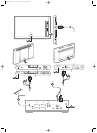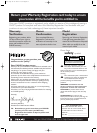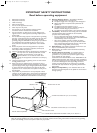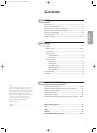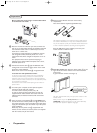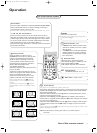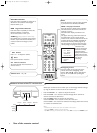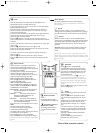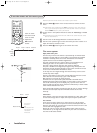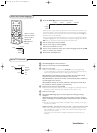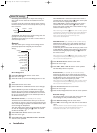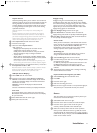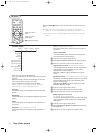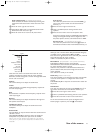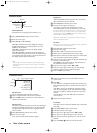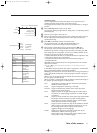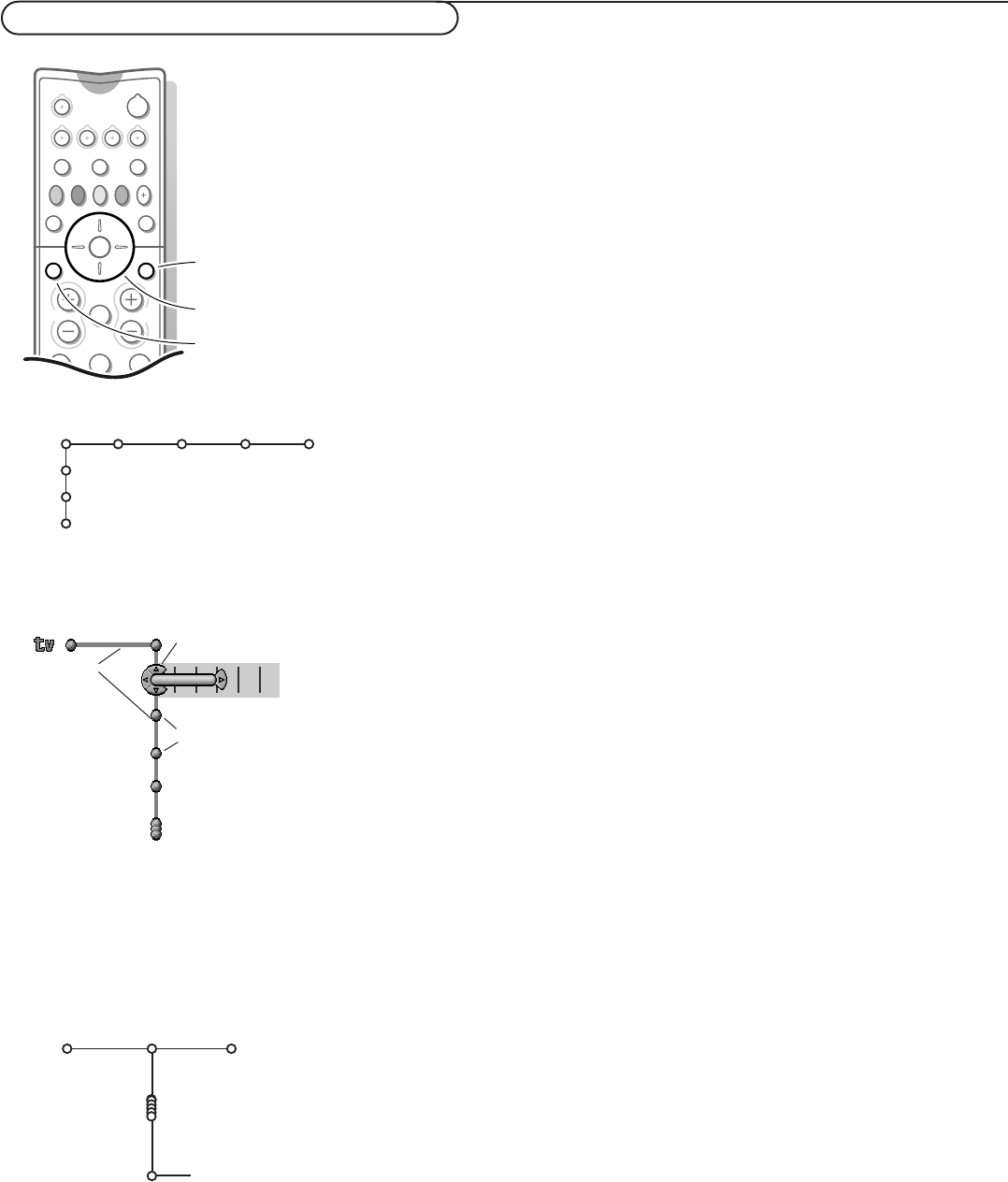
8
To use the menus and the menu system
Attention: point the remote control to the indicator of the monitor.
& Press the MENU Ï button on the remote control to summon the main
menu.
Note:The Main menu contains the item
Exit to dismiss the menu, only when you
turn on your receiver for the first time, or when the Main menu is summoned
with the
MENU button in front of the receiver.
é Use the cursor in the up/down direction to select the TV, Settings or Install
menu.
Note: Sometimes not all the menu items are visible on the screen. Press the cursor
down to reveal all items.
“ Use the cursor in the left/right direction to select the menu item.
‘ Use the cursor up/down again to select the control you want to select or to
adjust. For instance, see Picture menu.
( Press the MENU Ï button again to turn off the main menu.
The menu system
Pipes, balls and a puck
The hierarchy of menus and controls is represented by an animated visual
mechanism of pipes, balls and a puck. Unlike a map, however, the animated
mechanism constantly shows the current whereabouts and continually
expands the view of the immediate neighborhood.
The puck represents the user’s point of focus, by surrounding the ball
indicating the user’s current position in the menu hierarchy.
The puck is always present when the menu system is displayed.
The puck is divided into 4 wedge-shaped regions.They correspond to the
directional controls (up/down, left/right) on the remote control.The arrows
on the cursor indicate which directions to choose.
In this way users can navigate through the menu hierarchy to arrive at the
control they wish to adjust.
Pressing a valid button on the remote control shifts focus from the current
ball to the next one connected by a pipe in that direction.
Balls represent a branch of the menu hierarchy.
All menu items are represented by balls. Each ball is identified with an
identifying text label. When items (balls) of a menu level are more numerous
than can fit comfortably on the TV display, only a portion of the items are
shown as balls along the pipe.Those omitted are indicated by a cluster of balls
which indicates that there are ‘more’.
Pipes connect balls together and show the path the user can traverse through
the menu structure. Pipes represent individual branches of the menu
hierarchy.
Interaction
Every pathway in the menu structure leads eventually to a point, where users
can set levels, change values or adjust some aspect of system performance.
List controls
A list control is used to select one or more items from a list of options.
For instance, the display format option list with 4:3, Movie Expand 14:9, etc.
Press the right button to move the puck into the list.At least one item is the
current value and is highlighted as such.
Moving the puck up or down with the up/down button causes the list to
move down or up. A single-value list allows only one item to be selected at
one time and de-selects another.
213
546
Ï
¬
VOL CH
OK
MENU
S
lq
Q
CBL
INFO
+
CC
DNR VCR Prog EXIT
NATURAL
MOTION
TV
SOURCE
SELECT
VCR AMP
POWER
SATHD DVD CD
a
OK button to
activate
cursor to select
adjustments
return or switch
main menu on/off
TV
Settings
Install
(Exit)
Picture Sound Features Channels
Picture Sound
Picture format
Auto format
Superzoom
4:3
Movie Expand 14:9
Movie Expand 16:9
16:9 Subtitle
Widescreen
TV
pipes
puck
balls
Installation
1009.4 gb 08-07-2002 11:06 Pagina 8