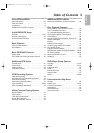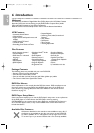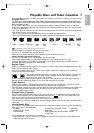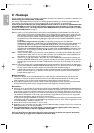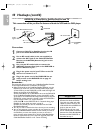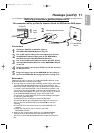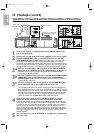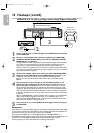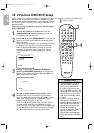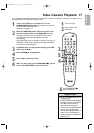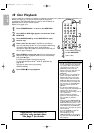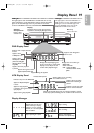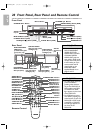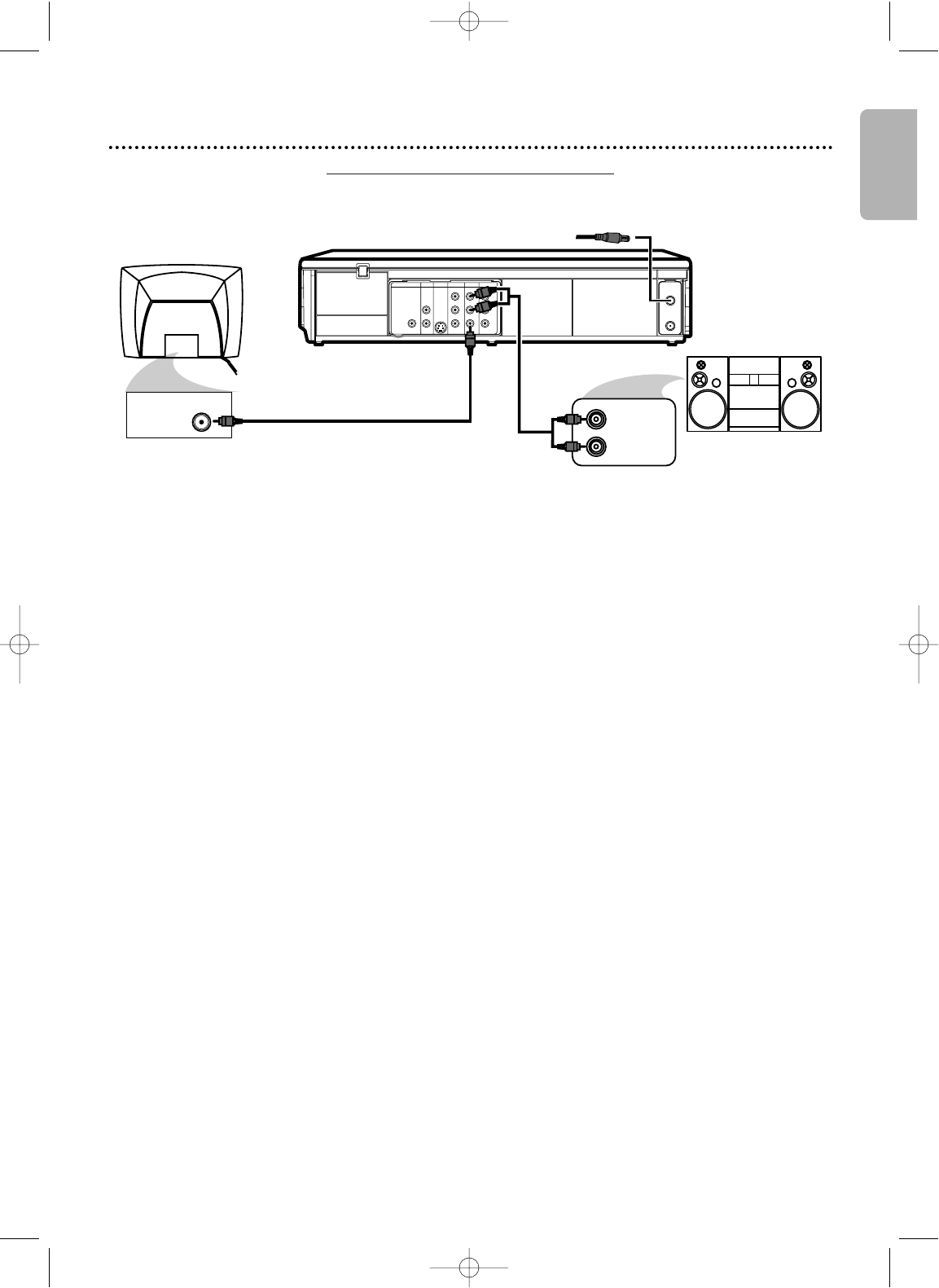
Hookups (cont’d) 13
DVD/VCR to a TV and a Stereo
DIGITAL
AUDIO OUT
COAXIAL
AUDIO
OUT
DVD
L
R
L
R
L
R
S-VIDEO
OUT
COMPONENT
VIDEO OUT
Y
C
B
/
P
B
AUDIO OUT
DVD/VCR
VCR
ANT
-
IN
ANT-OUT
VIDEO OUT
AUDIO IN
VIDEO IN
C
R
/
P
R
VIDEO IN
AUDIO (LEFT) IN
AUDIO (RIGHT) IN
1
Connect the antenna or Cable TV signal to the ANT-IN (Antenna In)
jack of your DVD/VCR.
2
Connect the supplied red and white audio cables to the red and
white DVD/VCR AUDIO OUT jacks on the DVD/VCR and to the red
and white AUDIO IN jacks on the Stereo. Match the cable colors to the
jack colors.
3
Connect the supplied yellow video cable to the DVD/VCR VIDEO
OUT jack on the DVD/VCR and to the VIDEO IN jack on the TV.
To use Component Video cable or S-Video cable instead for the DVD player,
see page 12.You will still need the yellow video cable or RF coaxial cable for
VCR features.
4
Connect the power cords of the DVD/VCR,TV and Stereo to a
power outlet.Turn on the TV and set it to the Video In channel. Or,
simply go to your TV’s lowest channel (02 or 03) and continue changing
channels downward at the TV until you see VCR or DVD playback on the TV
screen.
To help you find the right Video In channel at the TV, turn on the DVD/VCR. Press
DVD to put the DVD/VCR in DVD mode.With no disc in the player,a large DVD
Video logo will appear on the TV screen when you get the TV on the correct
Video In channel.
Turn on the Stereo and set it to the correct Auxiliary or Source mode.
Check your Stereo manual for details.
5
You are ready to turn on the DVD/VCR. Go to page 16 before
turning on the DVD/VCR.
3
2
Antenna/Cable
TV Signal
1
English
H982NUD_EN1 3/2/06 6:56 PM Page 13