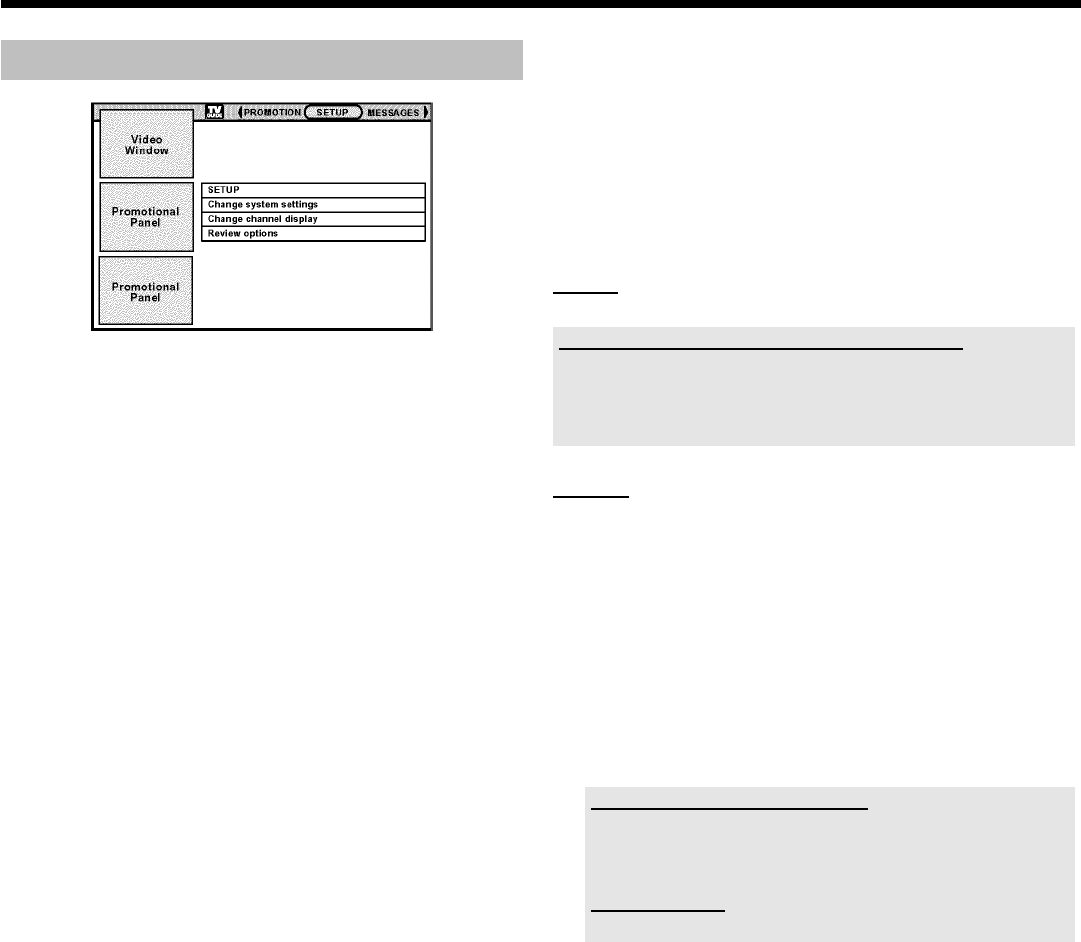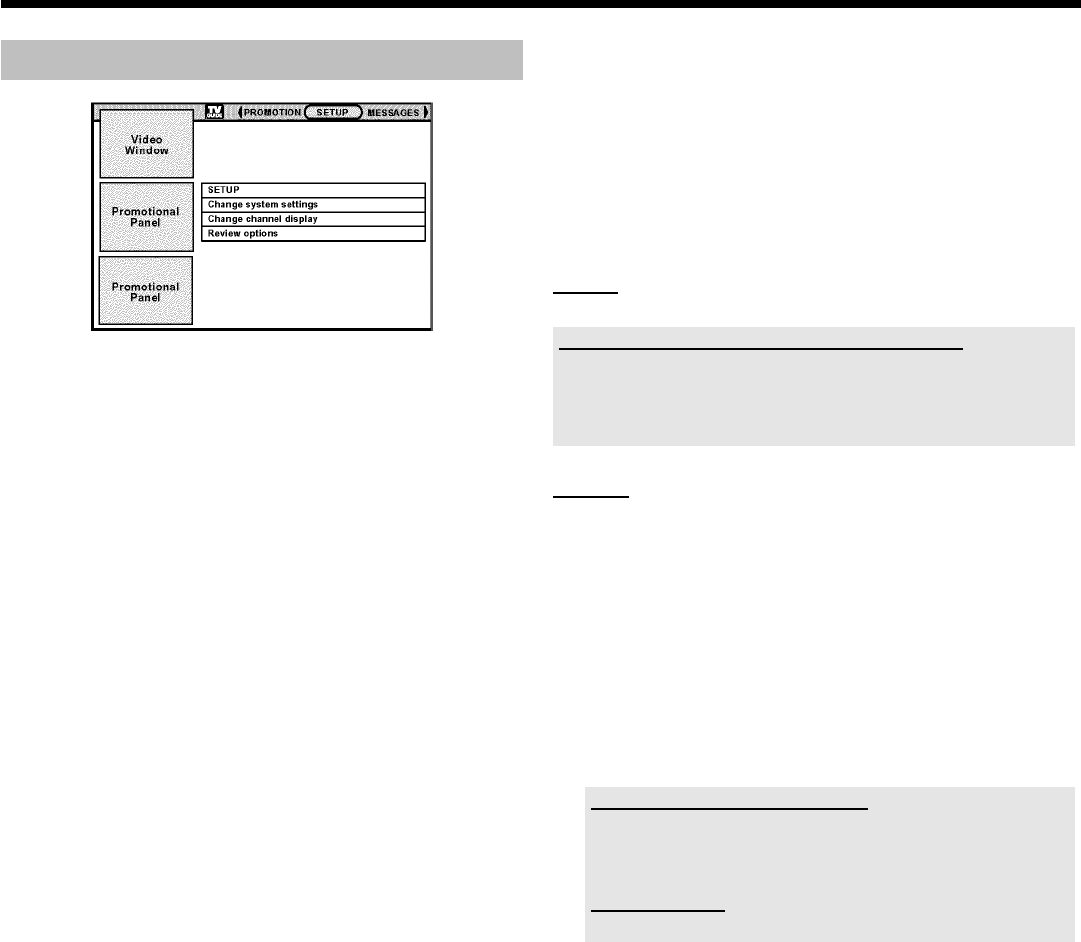
29
The 'SETUP' screen
The basic settings of the TV Guide On Screen
™
System are
automatically stored after the initial set-up has been completed. You
can change these basic settings here.
Choose the function with B or A and confirm with OK .
'Change system settings'
Here you can change the basic settings. Choose with B or A the
appropriate answer:
'Yes, everything is correct'
All settings are correct. Nothing should be changed. End with OK .
Read the information on the screen.
Leave the TV Guide On Screen
™
System with OK .
'Yes, but my channel lineup is incorrect'
The basic settings are correct (Zip/Postal code, cable box,...) but there
were more than one channel line ups recognized.
1 Confirm with OK .
2 Choose with B or A the channel line up which fits to your
location. If necessary ask your Cable TV provider.
After the confirmation with OK the TV channels were
automatically adapted.
3 If no channel line up match that from your location, select 'No
Match'. After the confirmation with OK you get automatically the
'Change channel display' screen. Please follow the description
in the next chapter.
'No, repeat setup process'
After the confirmation with OK you will start the setup process of the
TV Guide On Screen
™
System again. Please note that after the
installation is complete it can take up to 24 hours to load the actual
data.
'Change channel display'
Here you can change the order of the TV channels for the 'LISTINGS'
screen. Moreover, you can assign the channel numbers to the TV
stations and switch them on or off.
1 Press OK .
A TV station is displayed in two columns.
2 Use the B and A buttons to select the TV station you want to
modify. Use the D and C buttons to switch between tiles.
Left tile
The TV station logos and call letters are shown here.
Rearrange channel order for the 'LISTINGS' screen
Use the green button or the blue button to reposition the channel.
You can use the number buttons 0..9 on the remote control to select a
specific position directly.
In the 'LISTINGS' screen only switched on channels appears.
Right tile
The state of the channels and the channel numbers are displayed here.
If a TV station can only be received via an external cable box, select the
jack to which the cable box is connected and the channel number of
the station on the cable box. If you have connected a cable box only
with the antenna cable, enter the channel number of the TV station
that you would normally enter for this station on the cable box.
Please note that if you have changed TV stations it can take up to 24
hours to get the actual data,
3 Use the number buttons 0..9 to enter the channel number of the
TV station.You can only enter valid cannel numbers.
Switching the TV station on and off
Use the green action button to toggle between displaying ('ON') and
hiding ('OFF') the TV station in the listing and for the selection with B ,
A .
How do I cancel?
You can cancel by pressing the blue action button.
'Review options'
Here you can choose with B or A between 'Auto display' 'On' or
'Off'.
O On
The TV Guide On Screen
™
system screen appears every time
the DVD Recorder is switched on with the
STANDBY m button.
O 'Off'
You will have to press the button TV GUIDE to access the
TV Guide On Screen
™
system.
The TV Guide On Screen ™ System