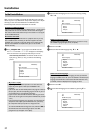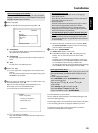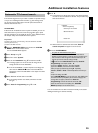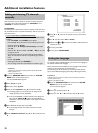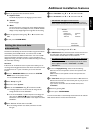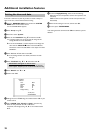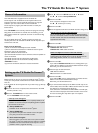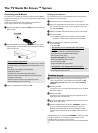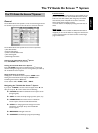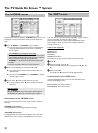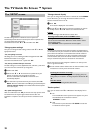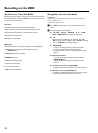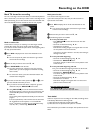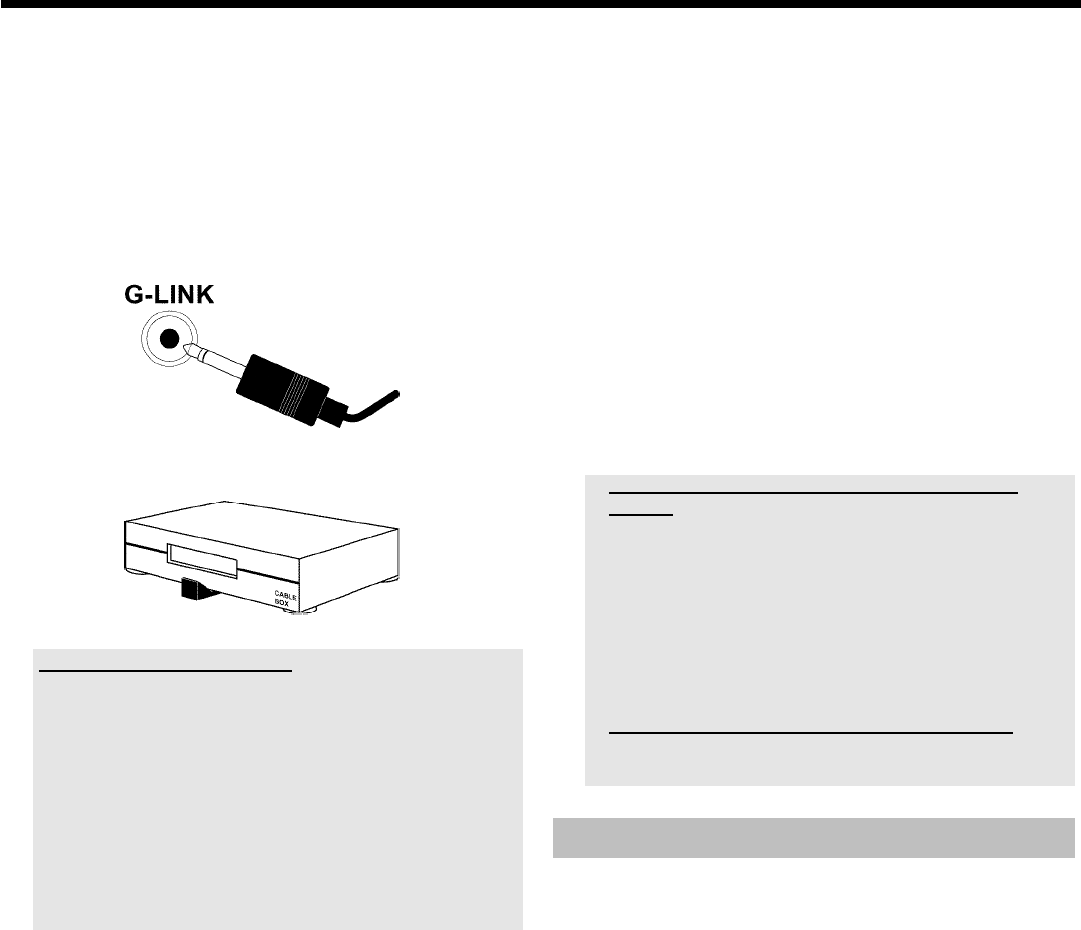
25
Connecting the IRBlaster
The cable box is controlled via the DVD recorder with the IR-Blaster
(supplied). This means you can record TV shows that are received only
through the cable box.
Connection of the G-LINK™ cable enables the TV Guide On
Screen
™
system to show the correct guide listing.
1 Connect the IR Blaster to thejack G-LINK jack on the back of the
DVD recorder.
2 Place the IR Blaster in front of the cable box so that the control
signal (IR signal) can be transmitted and received by the cable box
without interference.
How do I find the right position?
If the position of the remote (IR) receiver is indicated on your cable box
(IR, remote sensor, or such like), place the transmitter about 1 inch in
front of it.
If the position is not indicated, proceed as follows:
- Switch off the cable box.
- Point the remote control at the front of the cable box.
- Move the remote control slowly along the front while repeatedly
pressing the on/off button.
- When the cable box switches on you've found the receiver.
- Attach the IR blaster about one inch away.
3 Confirm the displayed information with OK .
Setting up the cable box
For the cable box to be correctly identified it must be connected as
described in the previous section.
1 Switch the cable box on and select channel number 02 on it.
2 Select your type/brand from the list shown. If you scroll down with
B , you will see further brands. If your type/brand is not in the
list, select 'not listed'.
3 Confirm with OK . Read the information on the screen carefully.
4 Confirm with OK .
P The DVD Recorder will now attempt to use the G-LINK
connection to select channel number 09 on the cable box.
5 Has the cable box been switched to channel 09?
If so, select 'Yes'.
If not, select 'No'.
a My cable box has not switched to the other channel
number.
- Check that the cable box is connected and switched on.
- Check the connection and position of the IR blaster.
- If the connection is OK, select:
'test this code again' for a new attempt.
- Confirm with OK on the remote control.
- For a new code, select 'No'.
- Confirm with OK on the remote control.
a My cable box is not displaying the channel number.
- On your TV set, select the channel number of the cable box and check
the setting on the screen of the TV.
Finalize setup
1 Check the settings shown on the screen. If the settings are not
correct, repeat the set-up procedure with the selection of 'No,
repeat setup process'. Otherwise, select 'Yes, end setup
process'.
2 Confirm with OK .
You will now see a screen with useful information of the TV Guide
On Screen
™
System.
3 Confirm with OK .
You will now see a message confirming the completion of the TV
Guide On Screen
™
set-up process.
4 Confirm with OK . This completes the set-up process for the TV
Guide On Screen
™
system.
5 Switch the DVD-Recorder off with the STANDBY m button. If
you have connected a cable box leave the box on. Leave the
DVD-Recorder and the cable box in this conditions overnight.
The data will be collected and will be available within the next 24
hours.
If the DVD-Recorder is switched off ( STANDBY m button) the cable
box will be used from the TV Guide On Screen
™
system via the
DVD-Recorder to search for the informations.
If you want to use the cable box you have to switch the DVD-Recoder
on.
The TV Guide On Screen ™ System