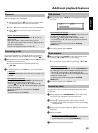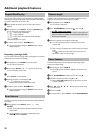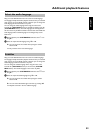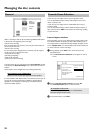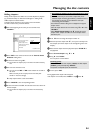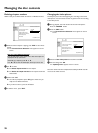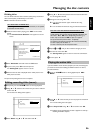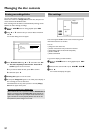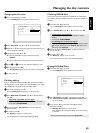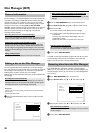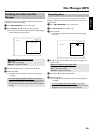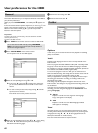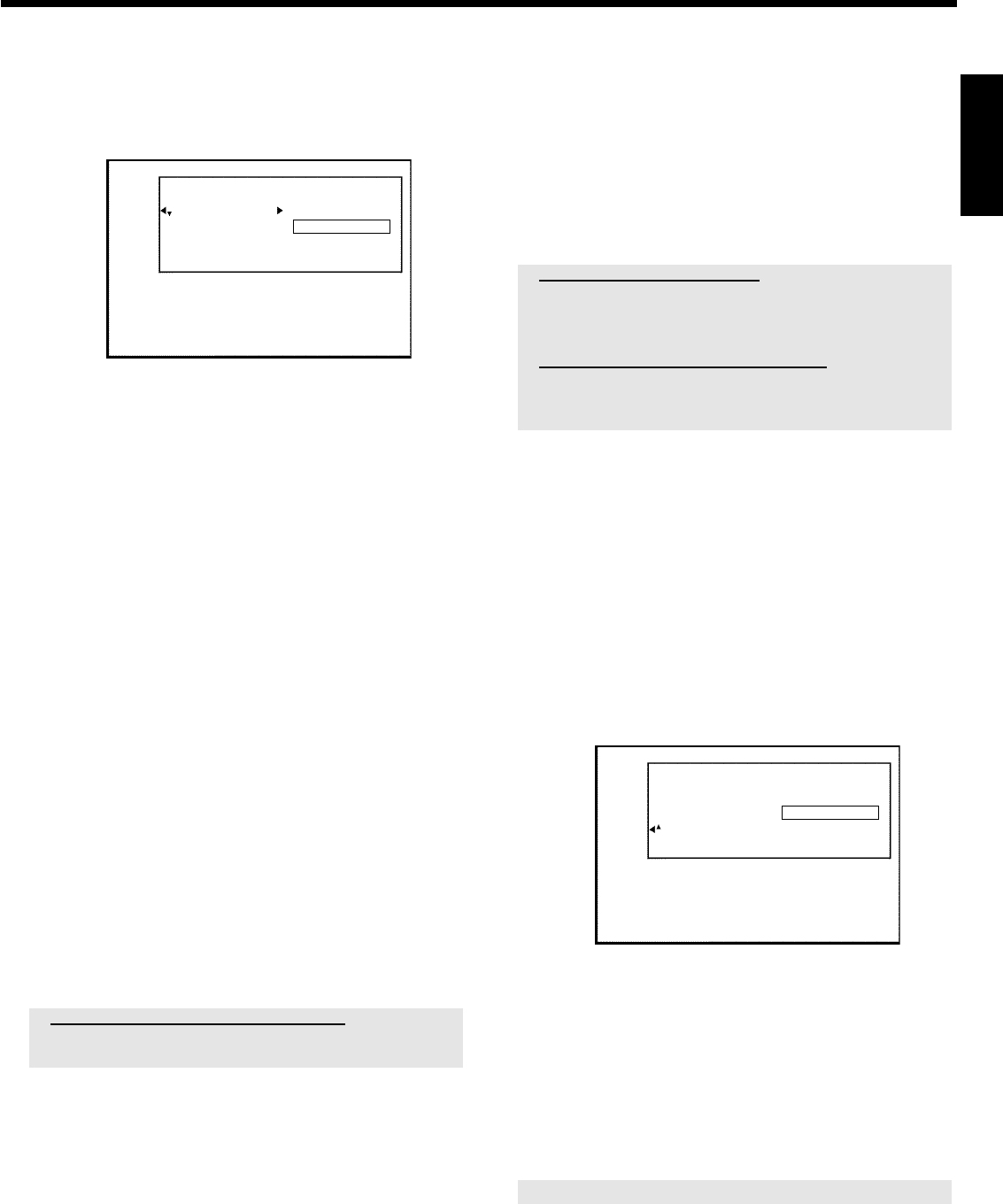
58
Changing the disc name
1 In the 'Disc info display' press C .
P The 'Settings for' menu appears on the TV screen.
Settings for Philips1
Disc name Philips1
Protection Unprotected
Erase disc
2 Select 'Disc name' using A or B and confirm with C .
3 Using C or D select the position where the letter/number/icon
is to be changed/re-entered.
4 Change the icon using A or B .
O You can switch between upper and lowercase using
SELECT .
O You can delete the character using the red function button.
5 Repeat
3 and 4 until you have made the changes you want.
6 Save the new title with OK .
P 'Storing name' appears on the TV screen for confirmation.
7 To end, press D .
Finishing editing
If one or more titles have been edited a DVD player may still display
the original titles. You can prepare your DVD+RW disc in such a way
that a DVD player will be able to play the edited version.
1 In the 'Disc info display' press C .
P The 'Settings for' menu appears on the TV screen.
2 Select 'Make edits compatible' using A or B and confirm
with OK .
a 'Make edits compatible' does not appear
b Your disc is already compatible. There is no need for conversion.
To end, press SYSTEM MENU .
3 The screen displays 'This will take' to show how long the
process will last.
4 To confirm press OK .
P 'Working...' appears on the TV screen.
P bar will move from left to right indicating progress.
Finalizing DVD+R discs
This feature is required to play back a DVD+R disc in a DVD player.
Once the disc has been finalized no further recordings or changes can
be made.
1 In the 'Disc info display' press C .
P The 'Settings for' menu appears on the TV screen.
2 Select 'Finalize disc' using A or B and confirm with OK .
a 'Finalize disc' does not appear
b Either there is no DVD+R disc inserted or the disc is already
finalized.
To end, press SYSTEM MENU .
a The 'Settings for' menu does not appear
b The menu may not appear if the disc has been recorded on another
DVD recorder. In this case, use the 'Finalize disc' feature in the
'
A
' menu, under 'Features'.
3 The screen displays 'This will take...' to show how long the
process will take.
4 To confirm press OK .
P 'Working...' appears on the TV screen.
P A bar will move from left to right indicating progress.
Erasing DVD+RW Disc's
1 In the 'Disc info display' press C .
P The 'Settings for' menu appears on the TV screen.
Settings for Philips1
Disc name Philips1
Protection Unprotected
Erase disc Press OK
2 Select 'Erase disc' using A or B and confirm with OK .
P 'This will erase all titles Press OK to confirm' appears
on the TV screen..
3 If you want to delete all the titles, press OK to confirm.
Otherwise press D .
P 'Erasing disc' appears on the TV screen.
After deletion, the index picture display shows the free space
on the disc.
If the disc is empty already, you cannot select 'Erase disc'.
ENGLISH
Managing the disc contents