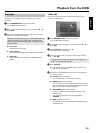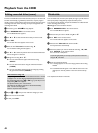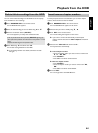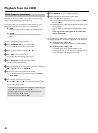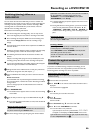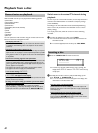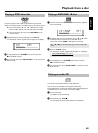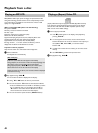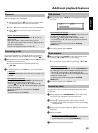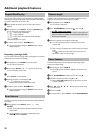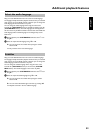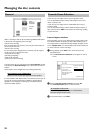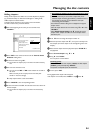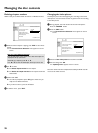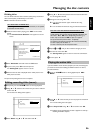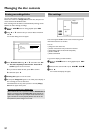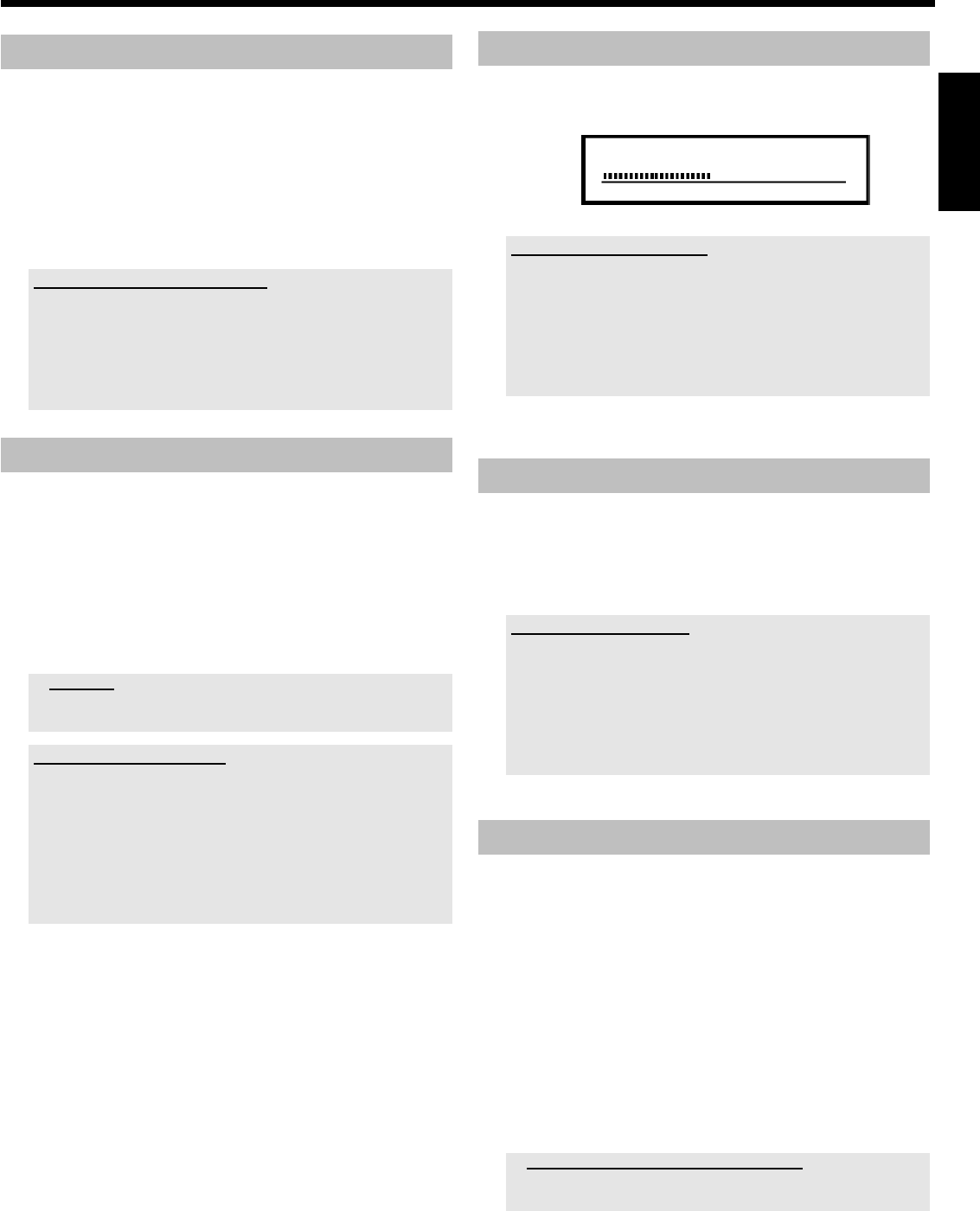
50
General
DVD's are divided in titles and chapters.
O During playback, press O to go to the next title. If there
are several chapters within a title, the next chapter.
O Press N to return to the start of the current title/chapter.
O Press N twice to return to the start of the previous
title/chapter.
Use the T/C (title/chapter) button
- Press T/C (title/chapter) and then use A or B to select the
appropriate title.
Make sure the symbol 'T' (title) is selected in the menu bar.
- Use T/C to select chapters within a title. Press T/C and use C to
select the 'C' symbol (chapter).
Now select the appropriate chapter with A or B .
Searching a disc
You can search the disc for a recording at 4x, 8x or 32x playback
speed. Other speeds can only be selected via the menu bar ('
K
').
1 During playback, press and hold N (reverse) or O (forwards)
to switch to the search feature.
O You can switch between the playback speeds using
N / O .
2 To continue playback, press PLAY G at your chosen location.
a No sound
b The sound is switched off in search mode. This is not a fault in your
machine.
Search feature via menu bar
- During playback press SYSTEM MENU on the remote control.
The menu bar will appear at the top of the screen.
- Select the '
K
' symbol using C or D and confirm with B .
- You can now use the D or C button to select different forward and
backward search speeds.
- If necessary, switch the menu bar off with the SYSTEM
MENU button.
- To continue playback, press PLAY G .
Still picture
1 During playback, press PAUSE 9 to stop playback and display a
still picture.
C01 2:04
Frame advance via menu bar
- During a still picture press SYSTEM MENU on the remote control.
The menu bar will appear at the top of the screen.
- Select the '
I
' symbol using C or D and confirm with B .
- You can now use the D or C button to go forwards or backwards
one frame at a time.
- If necessary, switch the menu bar off with the SYSTEM
MENU button.
2 To continue playback, press PLAY G .
Slow motion
1 During playback press PAUSE 9 on the remote control. Now
hold down N or O to switch to slow motion.
O You can switch between different speeds using N or O .
Slow motion via menu bar
- During playback press PAUSE 9 and then SYSTEM MENU on
the remote control. The menu bar will appear at the top of the screen.
- Select the '
J
' symbol using C or D and confirm with B .
- You can now use the D or C button to select different forward and
backward slow motion speeds.
- If necessary, switch the menu bar off with the SYSTEM
MENU button.
2 To continue playback, press PLAY G twice.
Search by time
Using this feature you can select where playback should start (select
elapsed time).
1 During playback press SYSTEM MENU on the remote control.
P The menu bar will appear at the top of the screen.
2 Select the '
L
' symbol using C or D and confirm with B .
P Playback is stopped and a box appears on the screen showing
the elapsed time.
3 Enter the start time with the digit keys 0..9 from where playback
should start.
4 Confirm with OK .
a The time entered will flash on the screen
b The selected title is shorter than the time entered. Enter a new time
or cancel the function by pressing SYSTEM MENU .
5 Playback starts at the time you entered.
ENGLISH
Additonal playback features