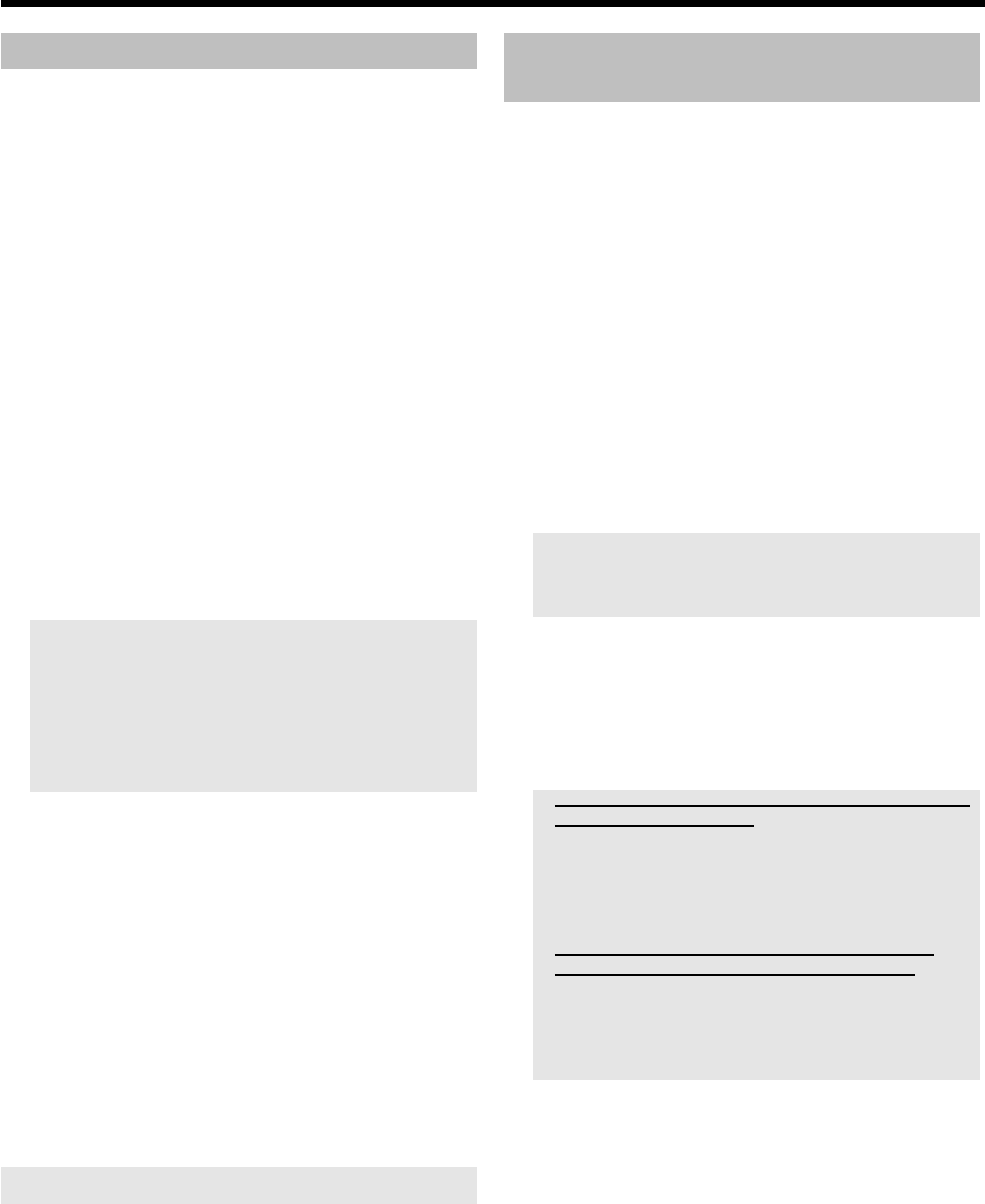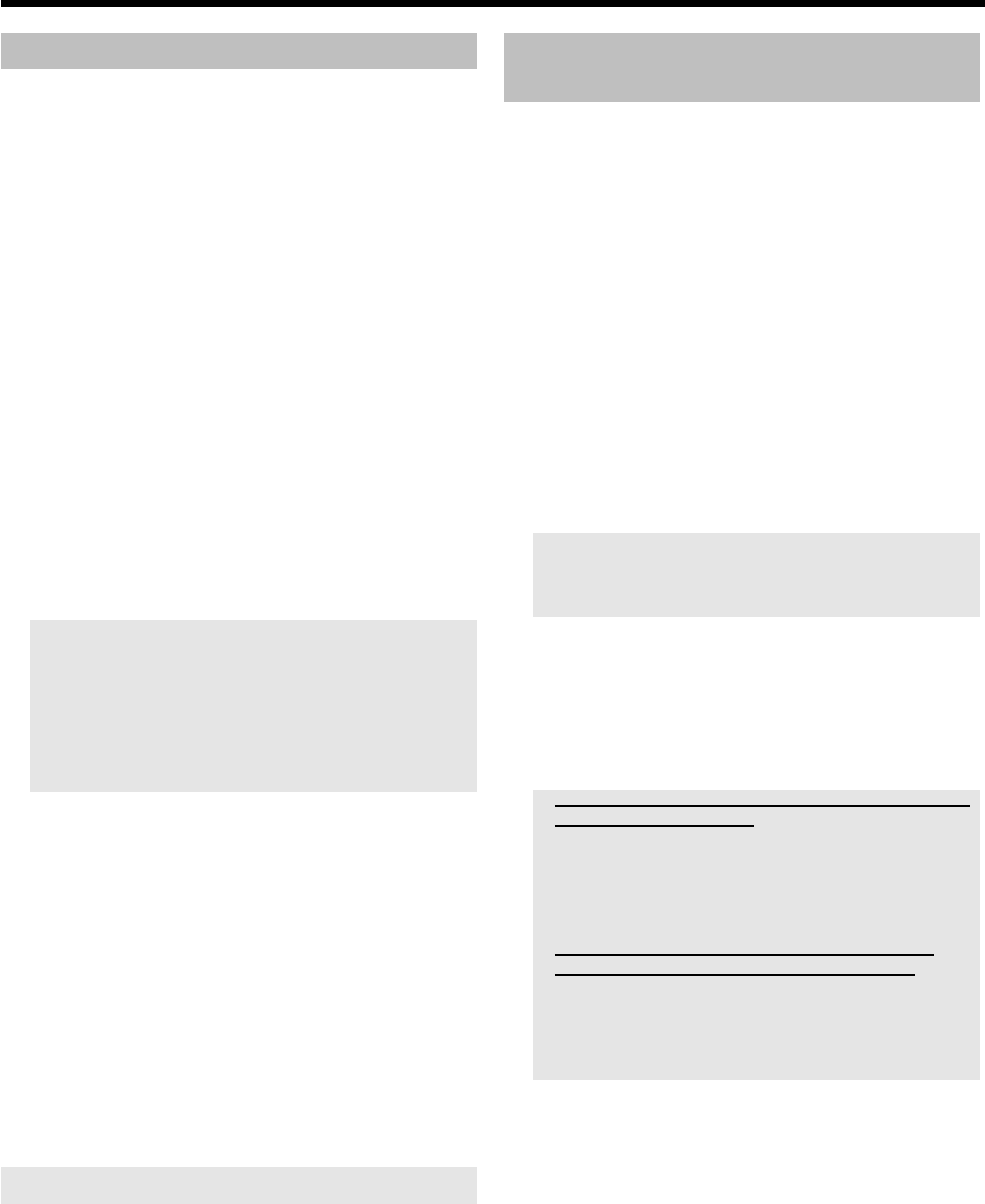
33
Manual recordings
Recordings from the actual on the DVD-Recroder selected TV channel
are always started and recorded in the time shift buffer as soon as you
switch on the device. To store recordings on the HDD, choose from
the following:
Start of the recording:
O Start the recording from the begin of the TV-show (Start is
known from the TV Guide On Screen
™
System, or change of
the TV program)
Press REC/OTR n .
O Start the recording from the actual position (from now)
Hold REC/OTR n pressed, until the red light around the
n button on the front is switched on.
Stop the recording in progress:
O Stop the recording automatically:
If the start of the TV show is known from the TV Guide On
Screen
™
System
The recording will stop at the end of the TV-Show.
O Stop the recording manually:
Hold the red button on the remote control pressed, until the
red light around the n button on the front is switched off.
-You can mark a recording for storage on the HDD using
REC/OTR n on the remote control or n on the device. Such
marked recordings are displayed as a red bar in the time shift
buffer and are not automatically deleted after the time shift buffer
period (1 to 6 hours) expires.
-If you switch off the DVD recorder with STANDBY m or
select the 'Flush Buffer' function, all other recordings of the
time shift buffer will be deleted.
OTR recordings
With this function you can record additional TV shows from the same
program number:
O Information from the TV Guide On Screen
™
system
available
The recording will be automatically stopped after the end of
the TV show
With each keypress, also the following TV shows will be
recorded. (On the screen appears'1 program, 2 programs,...)
O No Information from the TV Guide On
Screen
™
system available
The recording will be automatically stopped after 30 minutes.
With each keypress, you prolong the switch-off time by 30
minutes
If you press the red function button, the marker for the recording is
removed.
Recording from a video recorder/DVD
player
Please observe:
Most pre-recorded video cassettes or DVDs are copy-protected. If you
try to copy these, the message 'COPYPROTECT' will appear in the
display of the DVD recorder.
Preparation:
•) Switch on the TV set, and if necessary, select the program number for the
DVD recorder.
•) Switch on the DVD recorder.
•) Select recording mode (button TUNER , button SYSTEM
MENU ,'Preferences', button C 'Record mode').
1 Connect the video recorder/DVD Player as described in the
chapter 'Connecting additional devices'.
2 Press TUNER to display the picture of the Video recorder/DVD
player on the screen.
3 Use B , A to select the program number of the input jack to
which the Video recorder/DVD player is connected.
Please observe that for recordings via the front jacks S-VIDEO
(CAM1) / VIDEO (CAM1) /'CAM1'or DV IN (CAM2) /'CAM2'
the recording mode must be selected under 'Camera mode'in
'Preferences' of the system menu.
4 Switch on the video recorder/DVD player.
O In case playback has started automatically, interrupt it with
STOP h or PAUSE 9 .
5 Start recording by pressing REC/OTR n on the DVD recorder
and playback by pressing PLAY G on the video recorder/DVD
player.
a When copying video cassettes, 'NO SIGNAL' appears in the
display of the DVD recorder
b Check whether the cable connectors are properly inserted.
b If the recording is made from a video recorder, change the 'tracking'
setting on the video recorder.
b In case of bad or non-standard video input signals, the DVD recorder
may be unable to detect the signal.
a When copying DVD video discs or pre-recorded video
cassettes, the picture is fuzzy and brightness varies
b This happens when you try to copy DVDs or video cassettes that are
copy-protected. Although the complete cassette/disc is recorded, only
parts without copy protected signal can be played back. This
interference is unavoidable with copy-protected DVDs or video
cassettes.
6 To stop the recording press and hold the red function button on
the remote control until the red light around the n button is
switched off.
Recording on the HDD