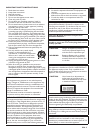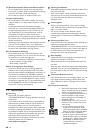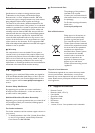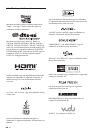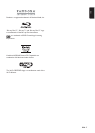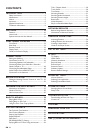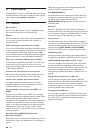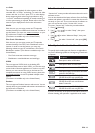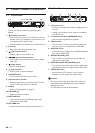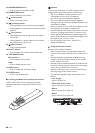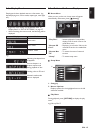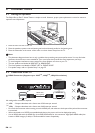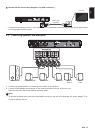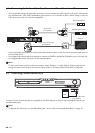EN - 11
EN
x.v.Color
This unit supports playback of video contents on discs
recorded with “x.v.Color” technology. To watch this video
content with the “x.v.Color” space, a TV or other display
device supporting both video image reproduction using
“x.v.Color” standard and capability of manual switching of
its color space setting is required. Please refer to the user
manual of your display device for further information.
Netflix
With this unit, you can enjoy movies and TV episodes
streamed instantly from Netflix via the Internet. In order to
use this feature, you must visit on your
PC and become a Netflix member.
(This feature is available only in the United States.)
Film Fresh / Blockbuster
With this unit, you can enjoy movies and TV episodes
streamed instantly from Film Fresh / Blockbuster via the
Internet. In order to use this feature, you must visit
following website on your PC and become a Film Fresh /
Blockbuster member. (This feature is available only in the
United States.)
- Film Fresh:
- Blockbuster:
VUDU
This unit supports VUDU which is the leading HD
on-demand video service. With VUDU, you can also enjoy
various kinds of Internet applications. In order to use this
feature, you must connect this unit to the Internet. For
complete instructions on using VUDU service, please visit
www.vudu.com/docs
to view an updated in-depth online
manual.
(This feature is available only in the United States.)
Pandora
This unit supports Pandora Internet radio service. You can
instantly listen to personalized radio stations streamed over
the Internet from Pandora.
(This feature is available only in the United States.)
2.2. Version Info
“Version Info” screen provides information about this unit’s
software version.
You can also download the latest software from the Philips
website and update it yourself if it is newer than the version
currently on your unit. The current version of software on
your unit can be seen on the “Version Info” screen.
To access “Version Info”, follow the procedure below.
1. Press [(home)].
2. Use [] to select “Setup”, then press
[OK].
3. Use [] to select “Advanced Setup”, then press
[OK].
4. Use
[]
to select “Version Info”, then press
[OK]
.
2.3. Symbols Used in this User Manual
To specify which media type each function is applicable to,
we put the following symbols at the beginning of each item
to operate.
If you do not find any of the symbols listed above under the
function heading, the operation is applicable to all media.
netflix.com/Philips
filmfresh.roxionow.com/Login
www.blockbuster.com/auth/login
Symbol Description
Description refers to BD-video
Description refers to DVD-video
Description refers to audio CD / DTS-CD
Description refers to DVD-RW/-R and SD
card with AVCHD files
Description refers to BD-RE/-R, DVD-RW/-R,
CD-RW/-R and SD card with MP3 files
Description refers to BD-RE/-R, DVD-RW/-R,
CD-RW/-R and SD card with Windows
Media™ Audio files
Description refers to BD-RE/-R, DVD-RW/-R,
CD-RW/-R and SD card with JPEG files