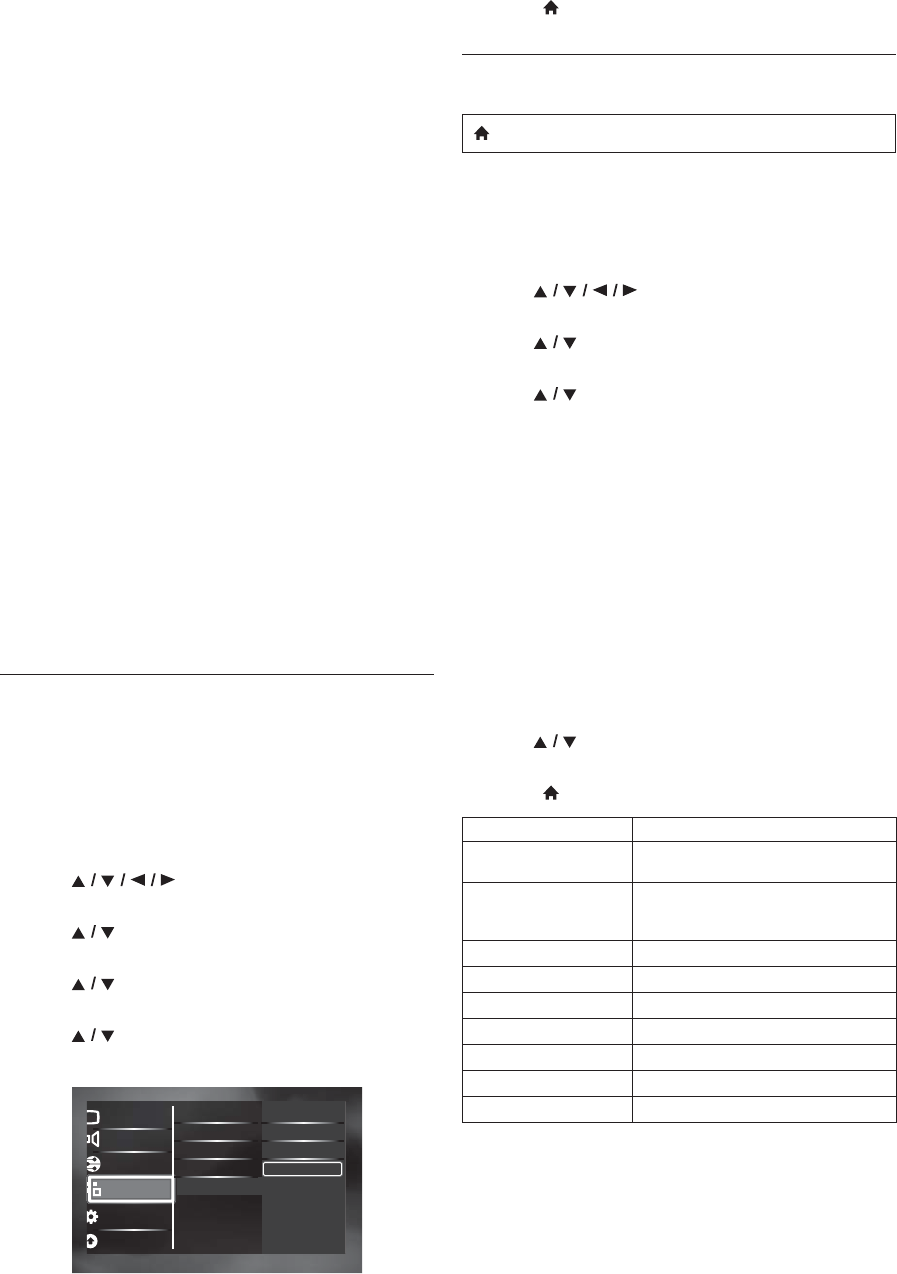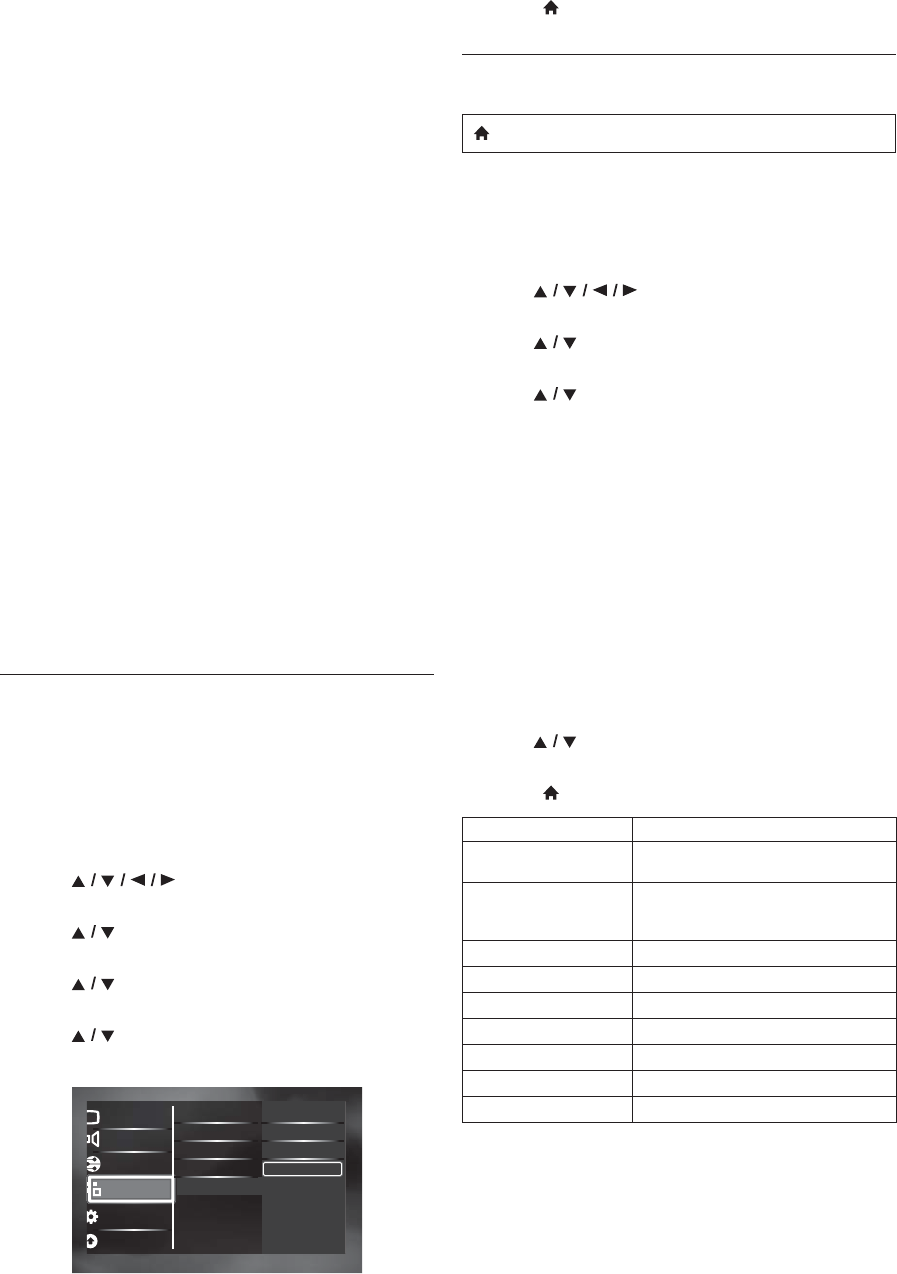
EN - 44
System Information
Get & Set Menu Language
The unit recognizes the OSD language set of the TV and
automatically sets the same language as the player menu
language (OSD menu language) for this unit. Refer to
“Menu Language” on page 36 for available languages.
• This feature is available only when “Auto (XXXX)” is
selected in the “Menu Language” in the setup menu.
System Audio Control
When you set your TV to output the audio from the 5.1ch
speakers through this unit, you can control the volume
level or mute the audio using TV’s remote control. (For
more details, refer to the owner’s manual of your TV.)
D Note
• For external input mode, “One Touch Play” is not
available.
• Volume level will be displayed on the display panel.
• If you change the speaker setting of your TV to output
the audio from TV's speaker, 5.1ch speakers will be
muted. (To restore the volume, use the remote control
of this unit.)
• When you switch this unit into standby mode, TV’s
speaker will be activated automatically.
• Depending on the connected TV, two device names
(“PHILIPS BD-HTS” and “Audio System”) may be
displayed in the device list of TV’s menu screen. To
select this unit, please select “PHILIPS BD-HTS”.
12.5. External Input
Use to map a connected HDMI device to the correct audio
input for automatic audio source switching.
If your TV is compatible with HDMI-CEC System Audio
Control, this unit will automatically switch to the selected
audio input to output sound from your TV. “External
Input” is available only when “System Audio Control” is set
to “On”.
1. Use [] to select “Setup” in the home
menu, then press [OK].
2. Use [] to select “EasyLink Setup”, then press
[OK].
3. Use [] to select “External Input”, then press
[OK].
4. Use [] to select the correct input, then press
[OK].
5. Press [(home)] to exit.
12.6. Parental Control
Some BD-videos or DVD-videos feature parental lock
levels. Playback will stop if the ratings exceed the levels you
set, it will require you to enter a password before the disc
will play back. This feature prevents your children from
viewing inappropriate material.
1. Use [] to select “Setup” in the home
menu, then press [OK].
2. Use [] to select “Preference Setup”, then press
[OK].
3. Use [] to select “Parental Control”, then press
[OK].
For the first time only:
Use [the Number buttons] to enter any 4-digit
number (except for 4737). That number will be used as
the password. Record your password, in case you
forget it.
• If you forget the password, enter [4], [7], [3], [7].
The password will be cleared and rating level will be
set to “Off”.
• While you input the password, select “Clear” to
clear the number, then re-enter the password.
Once a password is set:
Use [the Number buttons] to enter your 4-digit
password.
4. Use [] to select your desired parental lock level,
then press [OK].
5. Press [(home)] to exit.
Advanced Setup
Video Setup
Audio Setup
Network Setup
EasyLink Setup
Preference Setup
One Touch Play
One Touch Standby
System Audio Control
External Input
Coaxial
MP3 Link
None
EasyLink Aux
(home) A “Setup” A
“Preference
Setup”
A
“Parental
Control”
RATING EXPLANATIONS
Off
• Parental Control is inactive; all discs
can play back.
8 [Adult]
• DVD software of any grades (adult /
general / children) can be played
back.
7 [NC-17]
• No one under 17.
6 [R]
• Restricted; under 17.
5 [PGR]
• Parental Guidance Recommended.
4 [PG-13]
• Unsuitable for children under 13.
3 [PG]
• Parental Guidance suggested.
2 [G]
• General Audience.
1 [Kid Safe]
• Suitable for children.