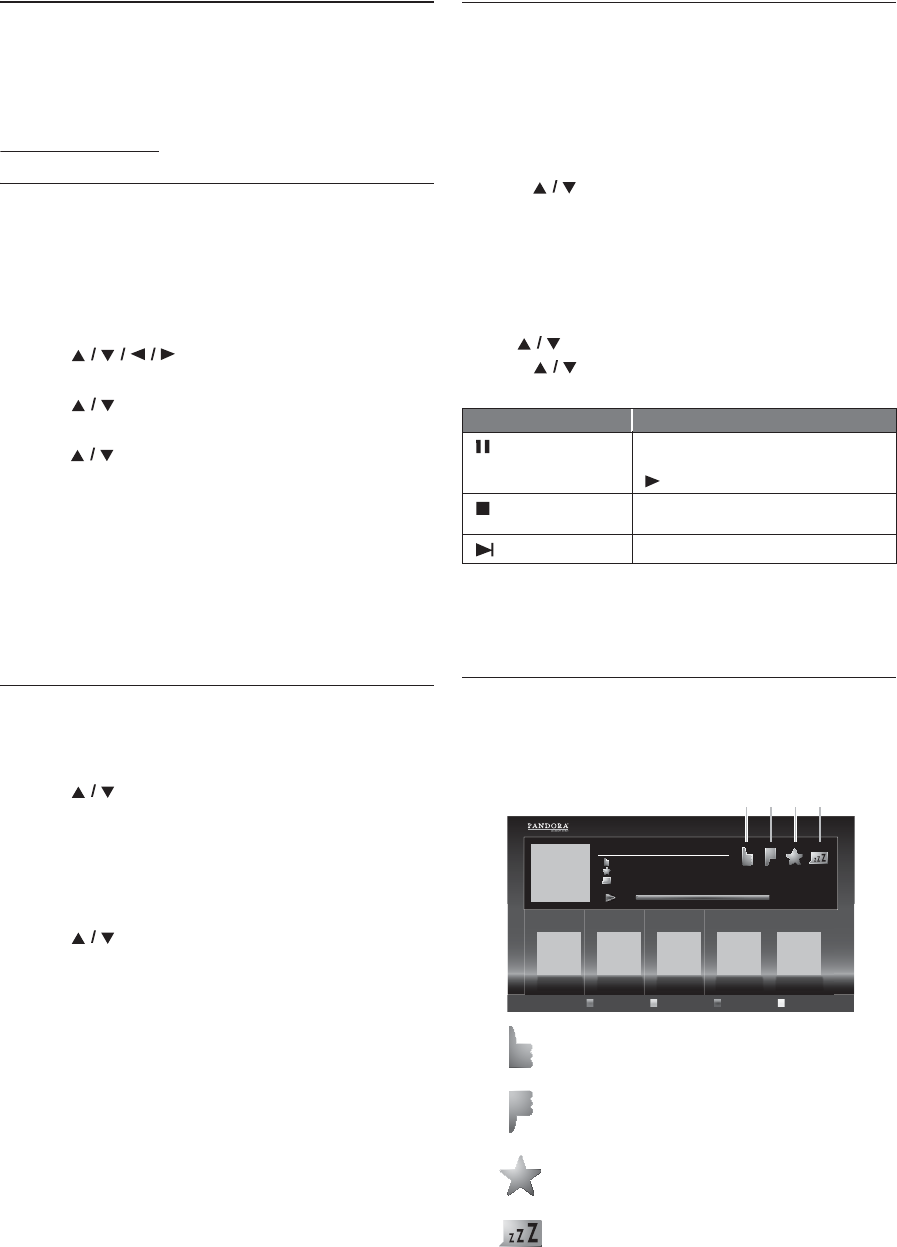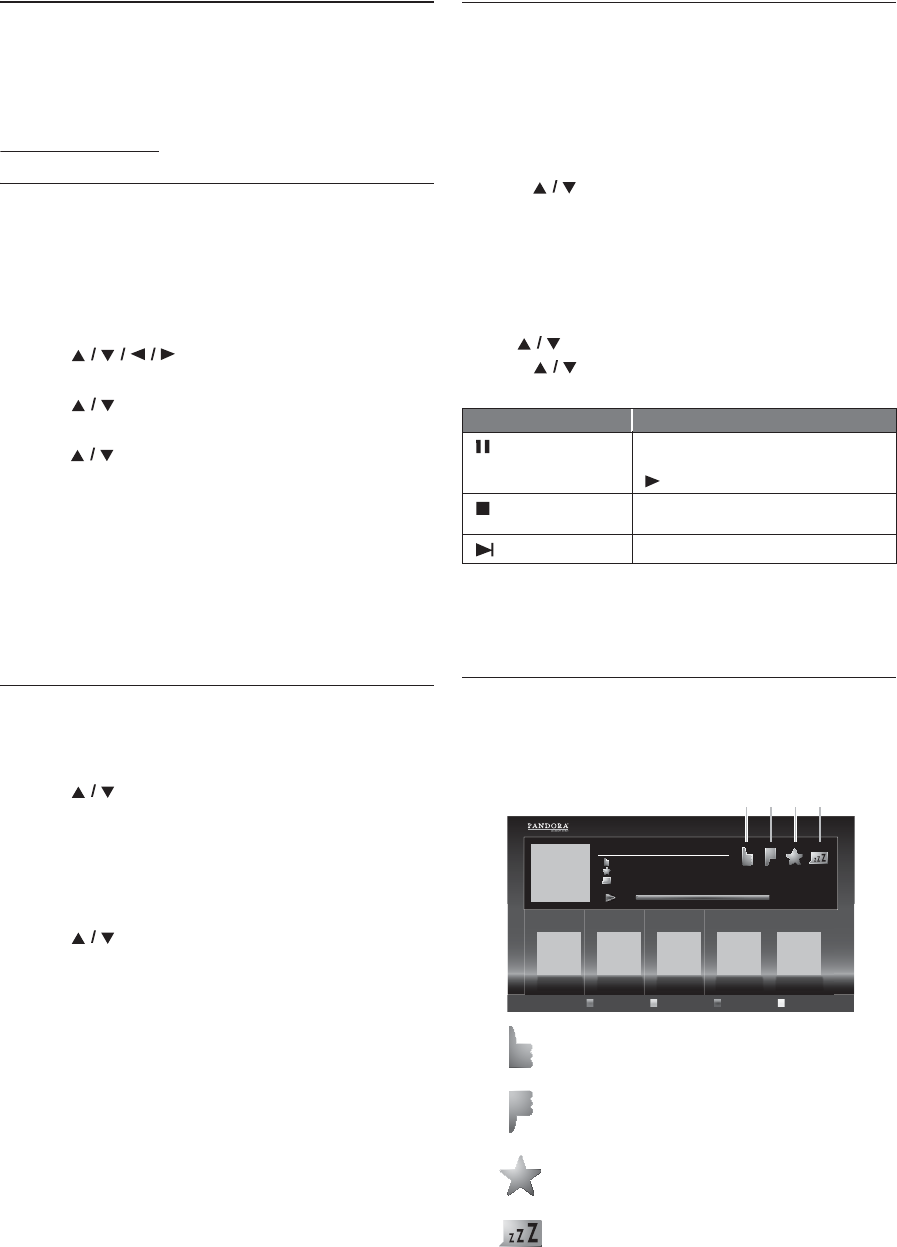
EN - 34
10. PANDORA OPERATIONS
With this unit, You can instantly listen to personalized
radio stations streamed over the Internet from Pandora.
To learn more about Pandora, please visit
10.1. Activating Pandora
In order to listen to Internet radio streamed from Pandora
via the Internet, you must create a Pandora account and
activate this unit.
1. Follow steps 1 to 3 in “Before Using Network Services”
on page 33.
2. Use [] to select “PANDORA”, then
press [OK].
3. Use [] to select “CREATE NEW
ACCOUNT”, then press [OK].
4. Use [] to select “No, I am new to Pandora.”,
then press [OK].
5. Note the activation code and website address displayed
on the TV screen.
6. On your PC, visit the website address noted at step 5.
7. Follow directions on the website to create your
account.
8. On this unit, select “CONTINUE” and press [OK]
to complete activation.
10.2. Adding Pandora User Accounts
You can add multiple Pandora user accounts on this unit.
1. Follow steps 1 to 3 in “Activating Pandora” on page 34.
2. Use [] to select “Yes, I have a Pandora
account”, then press [OK].
3. Enter your e-mail address, then press [OK] while
“OK” is selected.
4. Enter a password, then press [OK] while “OK” is
selected.
5. Use [] to select “SIGN IN”, then press [OK].
• Your account is added to the user list and player
screen appears on the TV screen.
D Note
• Pandora is available only in the United States.
• You can add up to 5 accounts. After creating 5
accounts, “CREATE NEW ACCOUNT” is not
displayed.
• If you forget your password, please enter your Pandora
account’s e-mail address and select “Password
Recovery”, then press [OK]. After a while, an e-mail
of password reset will be sent to the e-mail address.
10.3. Creating a New Station
By entering your favorite artists or songs, Pandora selects
music and creates a new station for you on the basis of the
entered information.
1. On the player screen, press [Blue] to display station
list.
2. Press [Yellow] to call up the “Tool Menu”.
3. Use [] to select “Create a new station”, then
press [OK].
4. Enter a name of your favorite artist or song, then press
[OK] while “OK” is selected.
• Search result will appear on the right side of the TV
screen.
• If the selection screen of result type appears, use
[] to select the desired type, then press [OK].
5. Use [] to select the desired station, then press
[OK] to start the playback.
D Note
•On the “Tool Menu”, you can delete or rename the
currently selected station.
10.4. Guide to the Player Screen
On the player screen, you can set various options to the
currently playing song.
Button Action
[ (pause)]
Pause the playback.
Resume the playback, press
[
(play)].
[(stop)]
Stop the playback and the station list
will appear.
[ (next)]
Skips to the next song.
1.
: Give thumbs up to the currently playing song.
Pandora will play songs similar to the song.
2.
: Give thumbs down to the currently playing song.
Pandora will skip and will not play the song.
3.
: Bookmarks the currently playing song. You can
view your bookmarked songs list by accessing
Pandora website and log into your account.
4.
: Tells Pandora that you do not like the currently
playing song. Pandora will not play the song for
about a month.
Station List
American Oldies Radio
ABC
XXXXX
XXXXX
4:52 0:00
1 2 3 4