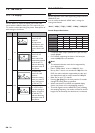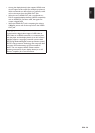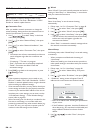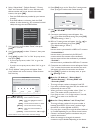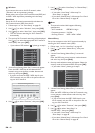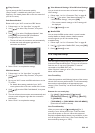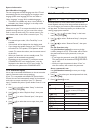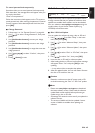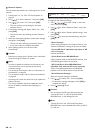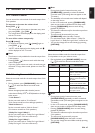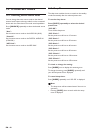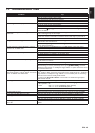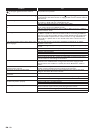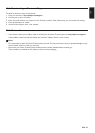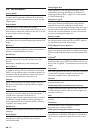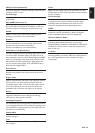EN - 46
Network Update
You can update the software by connecting the unit to the
Internet.
1. Follow steps 1 to 3 in “Disc / SD Card Update” on
page 45.
2. Use [] to select “Network”, then press [OK].
3. Use [] to select “Yes”, then press [OK].
• This unit will then start checking for the latest
software version.
4. Confirmation message will appear. Select “Yes”, then
press [OK].
• The unit will start downloading the latest software
version.
5. When the download completes, confirmation message
will appear. Press [OK].
• The unit will start updating the software version.
• It may take a while to complete the update.
6. After updating finishes, this unit will restart
automatically.
C Caution
• Please do not unplug the AC power cord or LAN cable
while executing the “Network” update.
D Note
• In order to update the software via the Internet, you
must connect the unit to the Internet and set up
necessary settings.
• For the network connection, refer to “Connection to
the Network” on page 20.
• For the network setup, refer to “Network Installation”
on page 40.
• All settings will remain the same even if you update the
software version.
• The version of Netflix will also be updated if newer
version of Netflix is available when updating the
software.
12.8. Restore Default Settings
Menus to reset player settings, format SD card, local
storage and clear network settings.
1. Use [] to select “Setup” in the home
menu, then press [OK].
2. Use [] to select “Advanced Setup”, then press
[OK].
3. Use [] to select “Restore default settings”, then
press [OK].
4. Use [] to select the desired setting, then press
[OK].
“Reset Settings”:
All the settings except for the “Parental Control” and
“Network Installation” setting will be reset to default.
“Format SD Card” (Available only when an SD
card is inserted):
Initialize the SD card.
“(Unit) Erase Saved BD-ROM Data”:
Clears the data saved for the BD-ROM contents, such
as BD-ROM game scores, on this player.
“(SD Card) Erase Saved BD-ROM Data”
(Available only when an SD card is inserted):
Clears the supplemental data for the BD-ROM
playback, such as subtitle data, from the SD card.
“Reset Network Settings”:
Reset the network setting to the default.
5. Use [] to select “Yes”, then press [OK].
• Confirmation message will appear. Press [OK] to
complete the setting.
6. Press [(home)] to exit.
C Caution
• Do not remove the SD card while executing the
“Format SD Card” or “(SD Card) Erase Saved
BD-ROM Data”. It will damage the card.
D Note
• “Format SD Card” and “(SD Card) Erase Saved
BD-ROM Data” are not available when a Blu-ray Disc™
is in the unit.
(home) A
“Setup”
A
“Advanced
Setup”
A
“Restore default
settings”