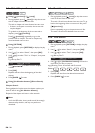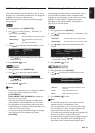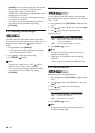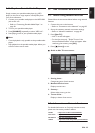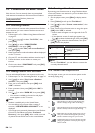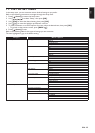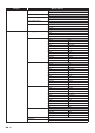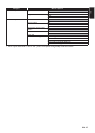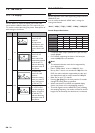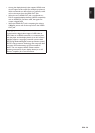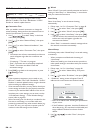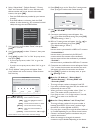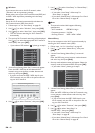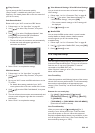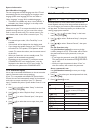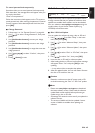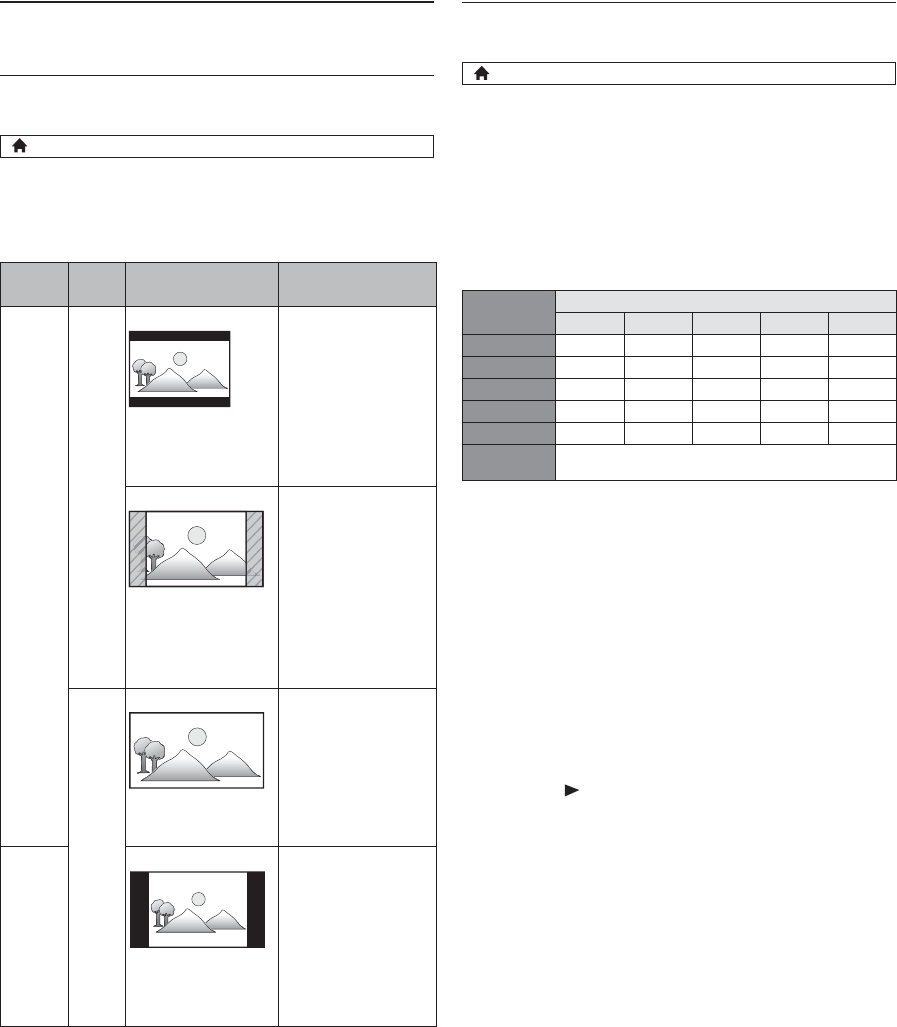
EN - 38
12. SETUPS
12.1. TV Display
Use this feature to adjust the aspect ratio of the video
source which is different from your TV’s ratio to fit your
TV monitor without distorting the picture. Descriptions of
each setting are as follows:
12.2. HDMI Video
Set the resolution of the video signal being output from the
HDMI OUT jack.
You can select the desired “HDMI Video” among the
settings listed below:
“Auto”, “480p”, “720p”, “1080i”, “1080p”, “1080p/24”
Actual Output Resolution :
• Composite video output (VIDEO OUT) jack can only
output 480i/60.
• For AVCHD, outputting the video in 24 frames per
second (1080p/24) is not available.
D Note
• The selected resolution must also be supported by
your display device.
• Even if “HDMI Video” is set to “1080p/24”, for a
Blu-ray Disc™ that is not recorded in 1080p/24 or for
DVD, the video resolution supported by the disc and
the display device will be output instead of 1080p/24.
• Refer also to your TV’s manual.
•Pressing [(play)] on the front panel for 5 seconds
changes the setting back to its default.
• When connected to an HDCP incompatible display
device, the picture will not be displayed properly.
• The audio signals from the HDMI OUT jack (including
the sampling frequency, the number of channels and bit
length) may be limited by the device that is connected.
(home) A “Setup” A “Video Setup” A “TV Display”
Video
source
Your
TV
Option Description
16:9
4:3
4:3 Normal
To enjoy 16:9
picture on 4:3
monitor:
16:9 picture is
scaled down until
both sides of the
picture fits the 4:3
TV.
4:3 Crop
To enjoy 16:9
picture on 4:3
monitor:
Both sides of the
picture are trimmed
to fit the 4:3 TV
without distorting
the aspect ratio of
the picture.
16:9
16:9 Widescreen
To enjoy 16:9
picture on 16:9
monitor:
Select this setting
when you want to
enjoy 16:9 picture
on the 16:9 TV.
4:3
16:9 Squeeze
To enjoy 4:3 picture
on 16:9 monitor:
Use this setting to
display 4:3 picture
on the 16:9 TV
without distorting
the aspect ratio of
the picture.
(home) A “Setup” A “Video Setup” A “HDMI Video”
Setting in the
“HDMI Video”
Source
480i/60 720p/60 1080i/60 720p/24 1080p/24
480p 480p/60 480p/60 480p/60 480p/60 480p/60
720p 720p/60 720p/60 720p/60 720p/60 720p/60
1080i 1080i/60 1080i/60 1080i/60 1080i/60 1080i/60
1080p 1080p/60 1080p/60 1080p/60 1080p/60 1080p/60
1080p/24 1080p/60 1080p/60 1080p/60 1080p/60 1080p/24
Auto
The highest resolution supported by your display device
will be in effect automatically.