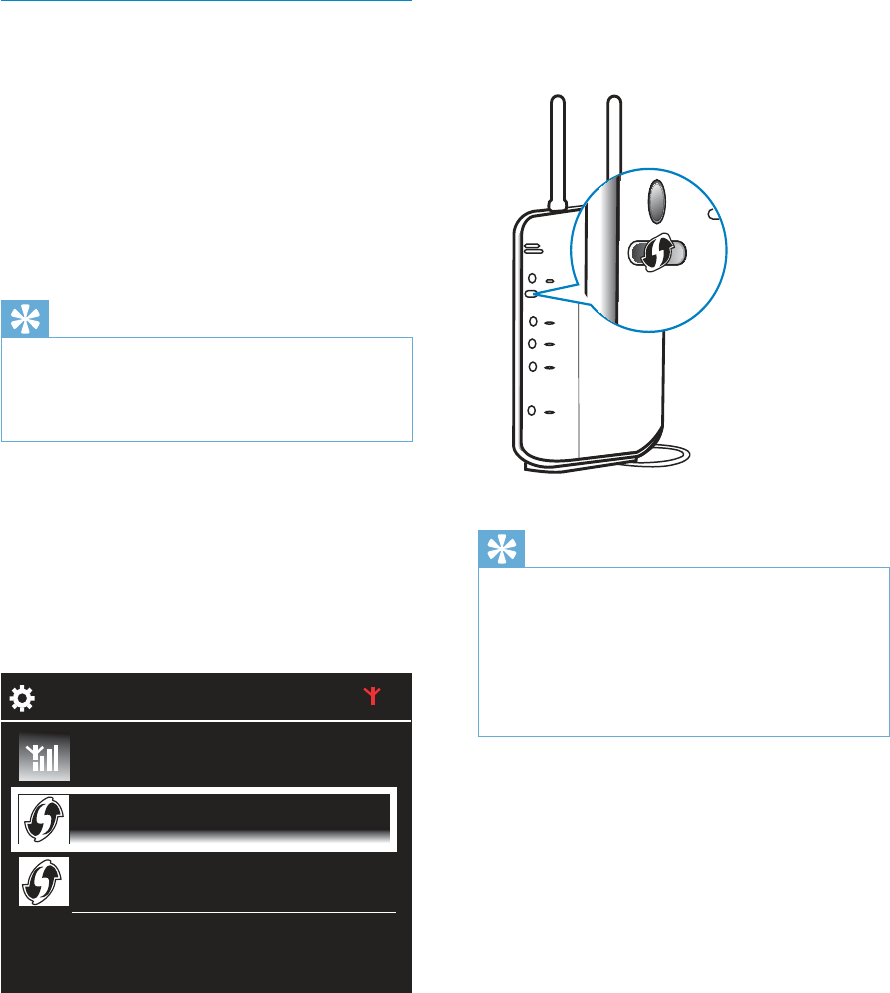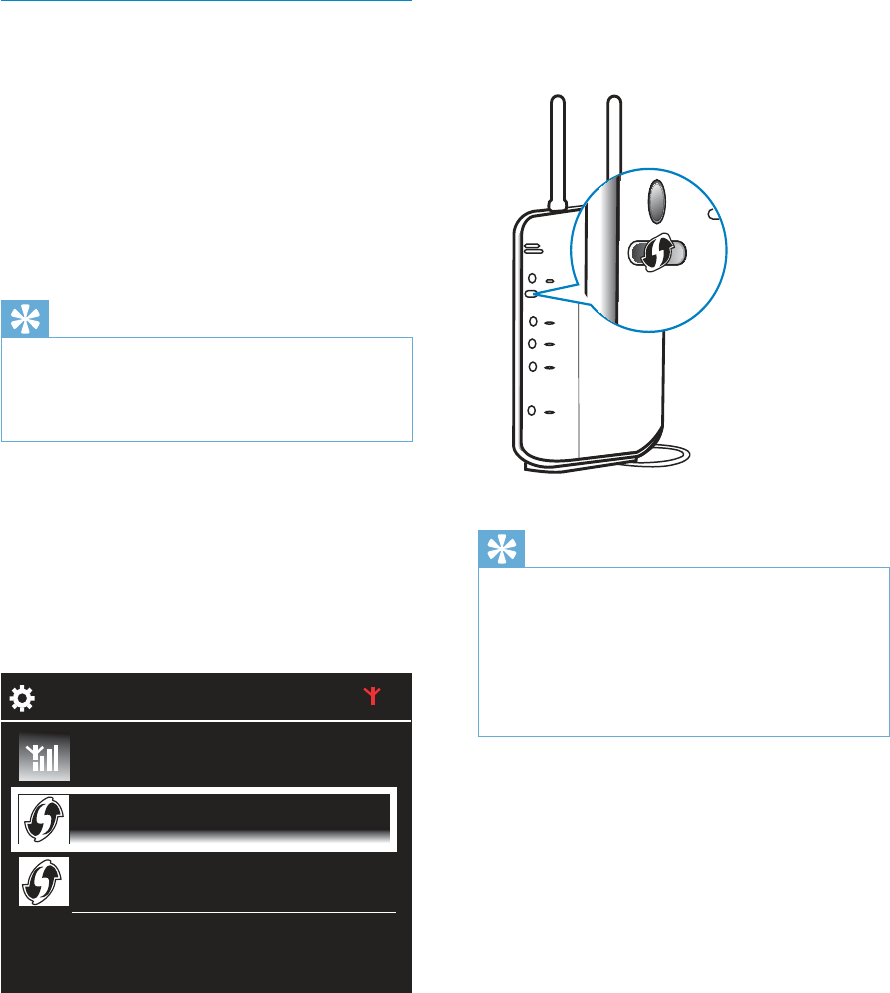
18
» The router starts to search for a WPS
device.
» On NP3900, a message appears
when the connection is completed
successfully.
Tip
as the setup method: On NP3900, select
[Wireless (WiFi)] > [Pin entry (WPS – PIN)],
and write down the PIN that is displayed on
NP3900; On the router, enter the PIN.
Consult the user manual of the router to learn
how to enter the PIN the router.
Connect to the Internet
Connect to the Internet as prompted.
»
time setup is complete.
routers, go to [Settings] > [Network
settings] > [Setup network].
Wireless connection: One-touch Wi-
Fi Protected Setup (WPS)
NP3900 supports Wi-Fi Protected
Setup(WPS). You can quickly and securely
connect NP3900 to a wireless router that also
supports the WPS.
You can select one of the two setup methods:
Tip
Wi-Fi Protected Setup(WPS) is a standard
created by Wi-Fi Alliance for easy
establishment of secure wireless home
network.
Turn on WPS-PBC on NP3900
1 Select [Yes], when asked whether to set
up network connection (see ‘First-time
setup’).
2 Select [Wireless (WiFi)] > [Push button
(WPS – PBC)].
Add NP3900 on the router
Consult the user manual of the router to
learn how to add a WPS device to the
router. For example:
press and hold the WPS push button.
2/3
Look for network
Push button (WPS...
Pin entry (WPS - PIN)
EN