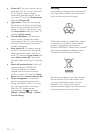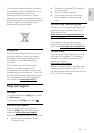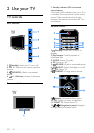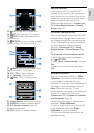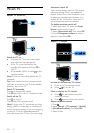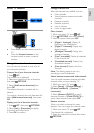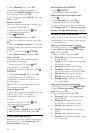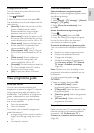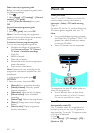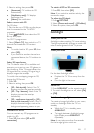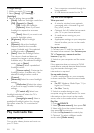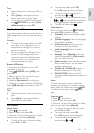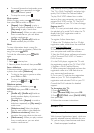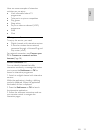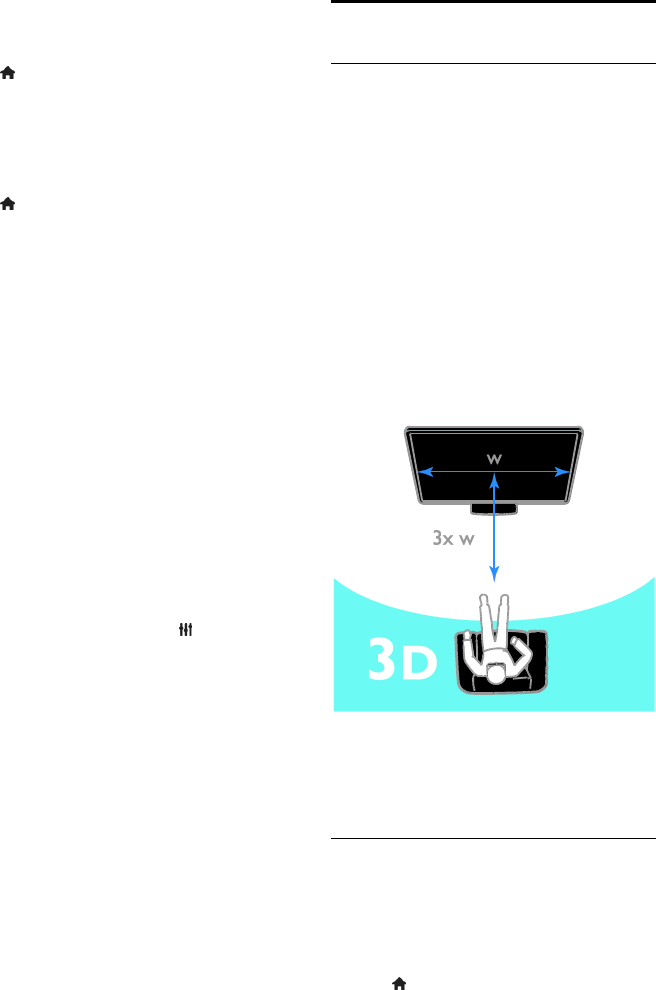
EN 16
Select Internet programme guide
Before you use the programme guide, check
the following settings:
1. Press .
2. Select [Setup] > [TV settings] > [General
settings] > [TV guide].
3. Select [From the Internet], then press
OK.
Access Internet programme guide
1. Press .
2. Select [TV guide], then press OK.
Note: If you are viewing the programme
guide for the first time, follow the onscreen
instructions to update the guide.
Customise Internet programme guide
You can use the programme guide to:
Schedule recordings of programmes.
See Use more of your TV > Record
TV shows > Schedule recordings
(Page 26).
Identify channels.
Select day of display.
Reload and zoom into the programme
guide information.
View security information.
Note: Options may vary according to the
programme information available from the
broadcaster.
1. In the programme guide, press
OPTIONS.
2. Select an option, then press OK:
[Record]: Set a scheduled recording.
[Identify channel]: Manually update
channel information.
[Select day]: Select the day to display.
[Manual record]: Set a scheduled
recording.
[Reload Page]: Refresh the page display.
[Zoom]: Change zoom level of page
display.
[Security info]: Display programme
security information.
Watch 3D
What you need
Your TV is a 3D TV. Before you watch 3D,
read the health warning information in
Important > Safety > 3D health warning
(Page 4).
To watch 3D on this TV, use the Philips Easy
3D passive glasses supplied with your TV.
Note:
If you need additional glasses, purchase
the Philips Easy 3D glasses, PTA417. 3D
glasses from other brands may reduce
or lose the 3D effect.
Some 3D formats are not supported.
To experience the best 3D effect while you
watch 3D programmes:
Sit at a distance that is at least three
times the width (w) of the TV screen.
Do not sit more than 6 m away.
Start 3D
Automatically enable 3D
The TV detects when 3D is available and
prompts you to put on your 3D glasses to
start watching. To set the TV response when
a 3D signal is detected:
1. Press .
2. Select [Setup] > [TV settings] > [3D] >
[Switch to 3D].