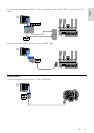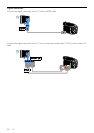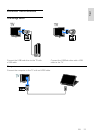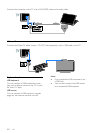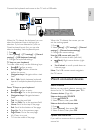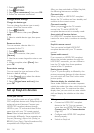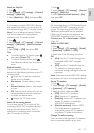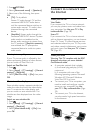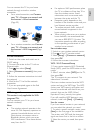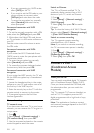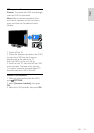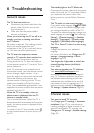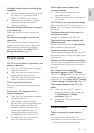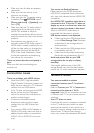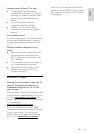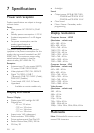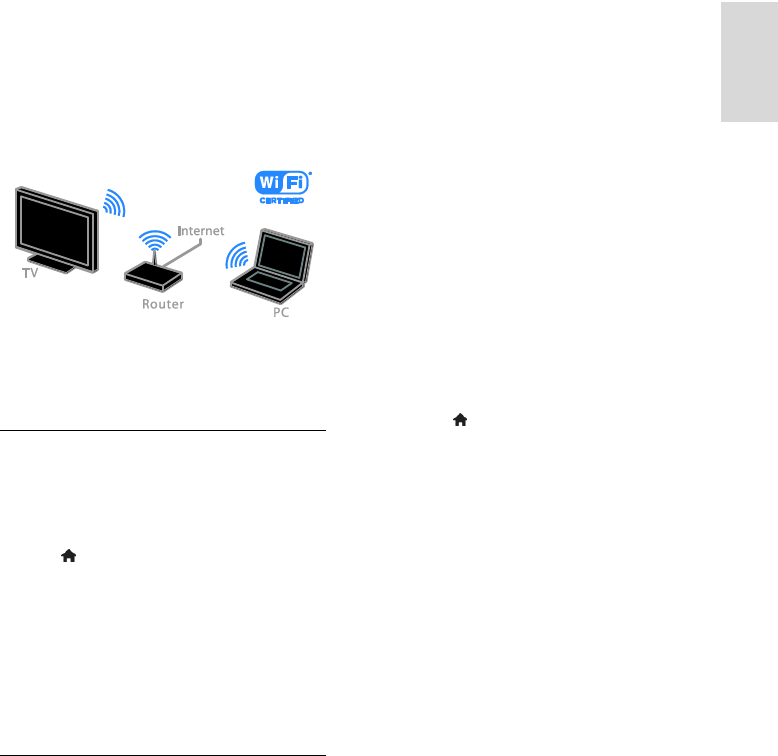
EN 59
English
You can connect this TV to your home
network through a wired or wireless
connection.
For a wired connection, see Connect
your TV > Connect to a network and
the Internet > Wired connection
(Page 59).
For a wireless connection, see Connect
your TV > Connect to a network and
the Internet > Wi-Fi integrated (Page
59).
Wired connection
1. Switch on the router and switch on its
DHCP setting.
2. Connect the router to the TV with an
Ethernet cable.
3. Press , then select [Setup].
4. Select [Connect to network], then press
OK.
5. Follow the onscreen instructions to install
the network.
6. Wait for the TV to find the network
connection.
7. If you are prompted, agree to the End
User Licence Agreement.
WiFi integrated
This section is only applicable for WiFi-
integrated TVs.
You can connect your TV to your home
network wirelessly.
Note:
The wireless network operates in the
same 2.4 GHz frequency spectrum as
common household devices, such as
Dect phones, microwave ovens or
Bluetooth devices, which can cause
WiFi interference. Move these devices
away from the TV.
For optimum WiFi performance, place
the TV at a distance of less than 10 m
from the wireless router. Avoid
obstructions such as concrete walls
between the router and the TV.
Reception quality depends on the
location of the wireless router and your
local Internet service provider.
To reduce network traffic, switch off
unused network equipment in the
home network.
When playing video over your wireless
home network, we recommend that
you use an IEEE 802.11 N router. The
connection speed may differ according
to the operating environment of your
wireless home network.
Start wireless setup
1. Switch on your wireless network router.
2. Press on the TV remote control.
3. Select [Setup] > [Connect to network],
then press OK.
4. Follow the onscreen instructions.
WPS - Wi-Fi Protected Setup
1. If your router supports Wi-Fi Protected
Setup (WPS), press the WPS button on the
router.
2. After 2 minutes, select [WPS] on the TV,
then press OK.
The TV connects to your network. This
takes about 2 minutes.
Most new wireless routers have the WPS
system and carry the WPS logo. The WPS
system uses WPS security encryption and
cannot be combined with devices on your
network that use the WEP (Wired
Equivalent Privacy) security encryption.
If you still need the WEP devices in your
network, install with [Scan] > [Custom].
Scan for routers
If you have several routers in your network,
you can select the network you need.
1. To select a specific network router, press
[Scan] on the first page of the installation.
The routers with WPS and the strongest
signal are shown first in the list on screen.
2. Select the router you need, then press
OK.