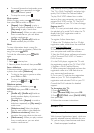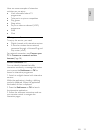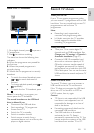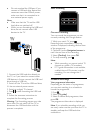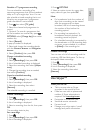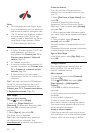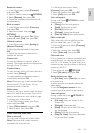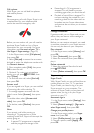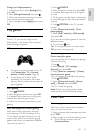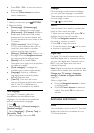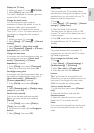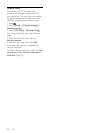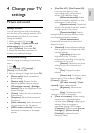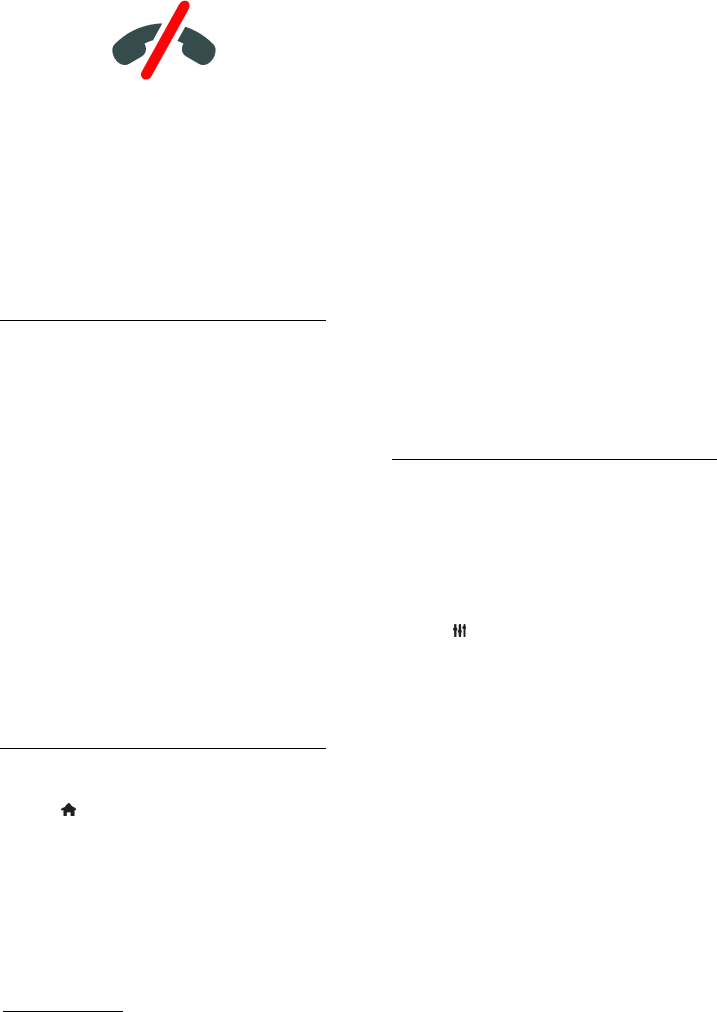
EN 28
Note:
No emergency calls with Skype. Skype
is not a replacement for your telephone
and cannot be used for emergency calls.
This TV comes with Skype pre-installed
on it and ready to use. You do not
need to install or download any files for
using Skype. Simply connect a Philips
TV video camera to use Skype.
What you need
A Philips TV video camera, PTA317/00
(sold separately), with built-in
microphone. See Connect your TV >
Connect more devices > Video call
camera (Page 54).
An Internet connection.
A wired or wireless home network. For
network connection, see Connect your
TV > Connect to a network and the
Internet (Page 58).
A Skype account. You can create a
Skype account on this TV or from your
computer.
Tip: If you have connected a USB keyboard
to this TV, you can enter text from your
keyboard. For keyboard connections, see
Connect your TV > Connect more devices
> Keyboard and mouse (Page 54).
Start Skype
Sign in to your account
1. Press , then select [Skype].
2. Enter your [Skype Name] and
[Password]. To enter text, select each field
and press OK to access the onscreen
keyboard.
3. Select [Sign in], then press OK.
The Skype menu is displayed.
Tip: If you have forgotten your password,
start Skype on your computer. Visit
www.skype.com to retrieve your password.
Create an account
If you do not have a Skype name and
password, you can create an account from
your TV.
1. Select [Don't have a Skype Name?], then
press OK.
2. Read the Skype End User License
Agreement, Terms of Service and Privacy
Statement. Once complete, select [Accept]
and press OK.
3. When prompted, add information about
your name, Skype name, password and email
address.
4. Once complete, select [Create an
account] and press OK.
Your new account is accepted and you are
signed in.
If prompted, follow the onscreen instructions
to make changes to the entries.
Sign out from Skype
In the Skype menu, select [Sign Out], then
press OK.
Manage contacts
You can add and view contacts that are
online or offline. You can also block or
unblock a selected contact.
Add a contact
1. In the Skype menu, select [Contacts],
then press OK.
2. Press OPTIONS, then select [Add
Skype contact] or [Add SkypeOut
Contact].
3. Press OK to display the onscreen
keyboard.
4. Follow the on-screen instructions to enter
the details.
A list of profiles is displayed.
5. Select a contact, then press OK.
An invitation request is sent to the contact.
The contact name appears offline until the
contact accepts the request.
Accept a contact request
Other Skype users can invite you to be on
their contact list. You will be notified of their
request, which you can accept or decline.