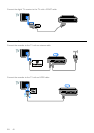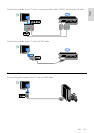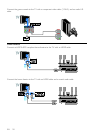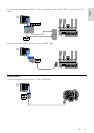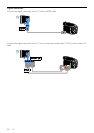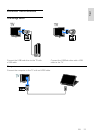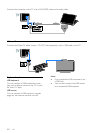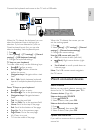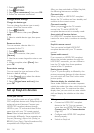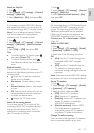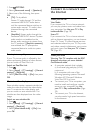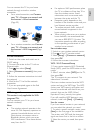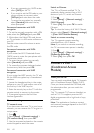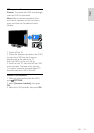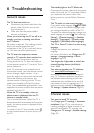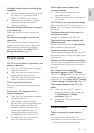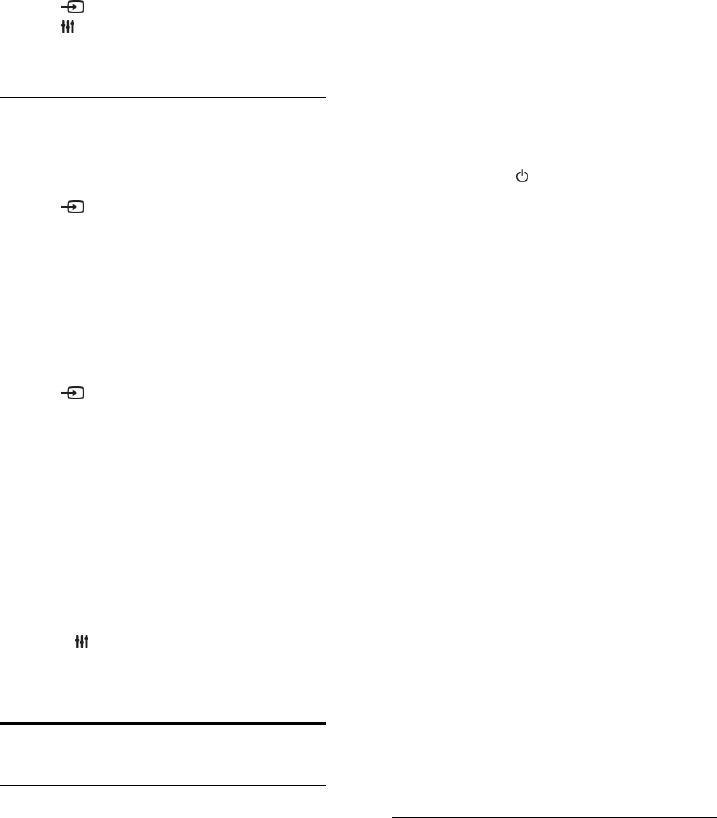
EN 56
1. Press SOURCE.
2. Press OPTIONS.
3. Select [Scan connections], then press OK.
4. Follow the onscreen instructions.
Change device settings
Change the device type
You can change the device type to easily
access it from the Source menu.
1. Press SOURCE.
2. Select the device, then press [Device
type].
3. Select a suitable device type, then press
OK.
Rename a device
You can rename a device after it is
connected to the TV.
1. Press SOURCE.
2. Select the connector, then press
[Rename].
3. Use the on-screen keypad to enter a new
name.
4. When complete, select [Done], then
press OK.
Reset device settings
You can reset the type and name of the
device to default settings.
1. In the [Source] menu, select the device
and press OPTIONS.
2. Select [Original name and icon], then
press OK.
Set up EasyLink devices
What you can do
You can get the most out of your HDMI-
CEC-compliant devices with Philips EasyLink
enhanced control features. Connect your
HDMI-CEC compliant devices through
HDMI to your TV and control them at the
same time with your TV remote control.
Note: Other brands describe HDMI-CEC
functionality differently. Some examples are
Anynet (Samsung), Aquos Link (Sharp) or
BRAVIA Sync (Sony). Not all brands are fully
compatible with Philips EasyLink.
After you have switched on Philips EasyLink,
the following features are available:
One-touch play
When you play an HDMI-CEC compliant
device, the TV switches on from standby and
switches to the correct source.
One-touch standby
When you press on the TV remote
control, the TV and all HDMI-CEC
compliant devices switch to standby mode.
Auto switch off inactive devices
If a HDMI-CEC compliant device has been
inactive for some time, it switches to standby
mode.
EasyLink remote control
You can control multiple HDMI-CEC
compliant devices with your TV remote
control.
System audio control
If you connect an HDMI-CEC compliant
device that includes speakers through the
HDMI ARC connector, you can choose to
hear the TV audio from those speakers
instead of the TV speakers.
Retain picture quality
If your TV picture quality is affected by the
picture-processing features of other devices,
you can switch on Pixel Plus Link to retain
picture quality.
Maximise display for subtitled video
Some video subtitles can create a separate
subtitle bar under the video, which limits the
video display area. To maximise the video
display area, you can switch on auto subtitle
shift and display the subtitles on the video
image.
What you need
Connect an HDMI-CEC compliant
device to the TV. You can connect
more than one HDMI-CEC device. See
Connect your TV > Connect devices
(Page 46).
Configure each HDMI-CEC compliant
device properly.
Switch on EasyLink.