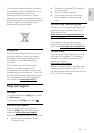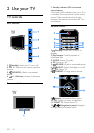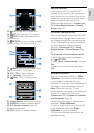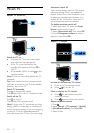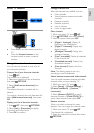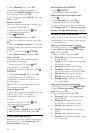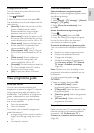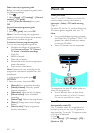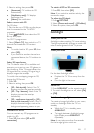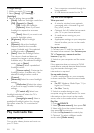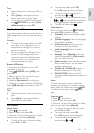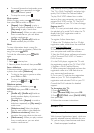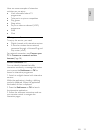EN 17
English
3. Select a setting, then press OK.
[Automatic]: TV switches to 3D
automatically.
[Notification only]: TV displays
notification first.
[Never]: No notification.
Select a source with 3D
For 3D discs:
1. Play the disc on a 3D Blu-ray disc player
that is connected to the TV HDMI
connector.
2. Press SOURCE, then select the 3D
Blu-ray disc player.
For 3D TV programmes:
1. Select [Watch TV], then switch to a TV
channel that broadcasts 3D content.
Note:
To switch back to 2D, press 3D, then
select [2D].
If you switch to another channel or a
connected device, the TV switches to
2D.
Select 3D input format
The TV detects when 3D is available and
prompts you to put on your 3D glasses to
start watching. If the TV cannot detect the
3D signal due to a missing 3D signal tag, it
displays images that overlap.
To switch the overlapping images to 3D,
change the 3D format.
1. Press 3D.
2. Select a setting, then press OK.
[3D - Side by side]: Select if the TV
displays pictures that overlap vertically.
[3D - Top / bottom]: Select if the TV
displays pictures that overlap
horizontally.
[3D - top/bottom inverted] or [3D -
side by side inverted]: Select if the TV
displays distorted images, such as the
background appearing nearer to you.
Convert 2D to 3D
You can convert any 2D programme to
watch it in 3D.
1. Press 3D, then select [2D to 3D
conversion].
To switch off 2D to 3D conversion:
1. Press 3D, then select [2D].
Note: If you switch to another activity, the
conversion stops.
To adjust the 3D depth:
1. Press OPTIONS.
2. Select [Picture and sound] > [3D effect].
3. Select an option, then press OK.
Ambilight
What you can do
Ambilight makes watching TV more relaxing.
The light automatically changes to match the
colour and brightness of the TV picture.
What you need
For the best Ambilight effect:
Position the TV 25 cm away from the
wall.
Dim the light in the room.
Switch on
1. Press AMBILIGHT on the remote control.
2. To switch Ambilight on or off, select [On]
or [Off].
Switch on lounge light
To create a lounge light effect in your room,
switch on Ambilight while the TV is in
standby.
While the TV is in standby, press
AMBILIGHT.
To toggle between Ambilight lounge
light modes, press AMBILIGHT
repeatedly.
Note: It may take more than five seconds
for the lounge light to switch on.