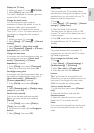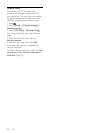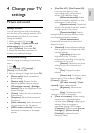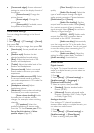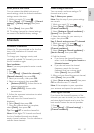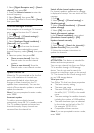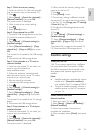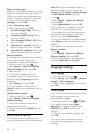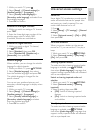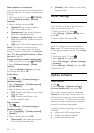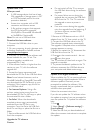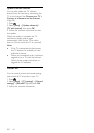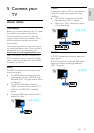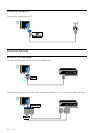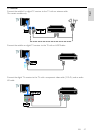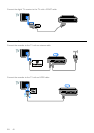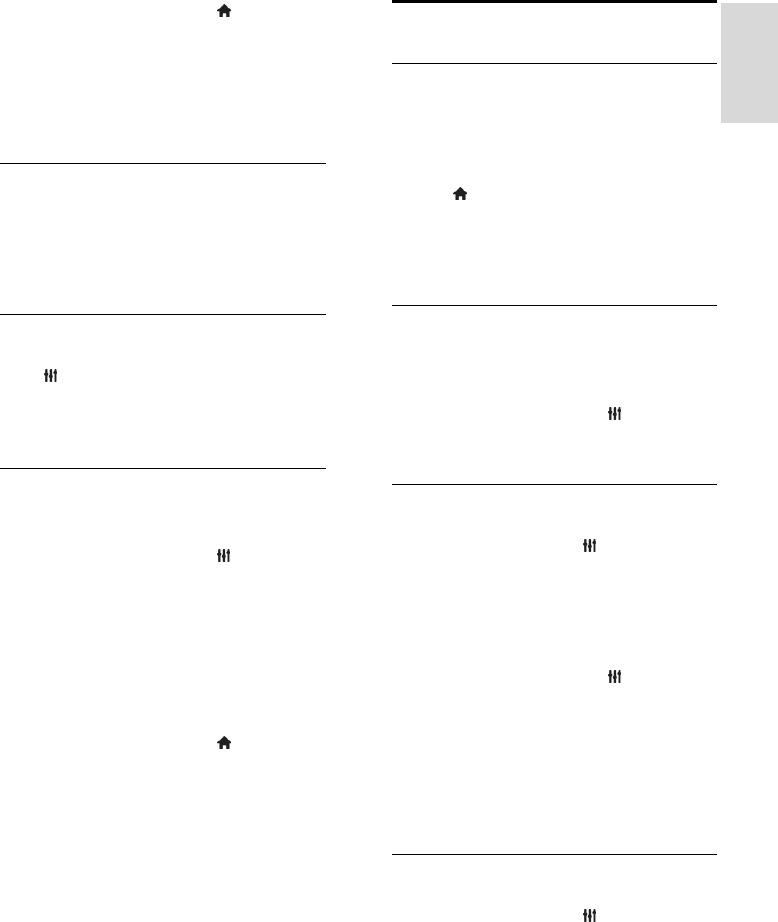
EN 41
English
1. While you watch TV, press .
2. Select [Setup] > [Channel settings] or
[Satellite settings] > [Languages].
3. Select [Primary audio language] or
[Secondary audio language] and select from
the available languages.
4. Press OK to confirm.
Subtitles on analogue channels
1. While you watch an analogue TV channel,
press TEXT.
2. Enter the three-digit page number of the
subtitles page, which is usually '888'.
If available, subtitles are switched on.
Subtitles on digital channels
1. While you watch a digital TV channel,
press OPTIONS.
2. Select [Subtitles], then press OK.
3. Select [Subtitles off], [Subtitles on] or
[Automatic], then press OK.
Subtitle language
When available, you can change the subtitle
language for digital channels.
1. While you watch TV, press OPTIONS.
2. Select [Subtitle language], then select
from the available languages and press OK.
The subtitle language is changed for the
specific channel.
You can set your preferred primary and
secondary subtitle languages to display when
available.
1. While you watch TV, press .
2. Select [Setup] > [Channel settings] or
[Satellite settings] > [Languages].
3. Select [Primary subtitle language] or
[Secondary subtitle language] and select
from the available languages.
4. Press OK to confirm.
Universal access settings
Switch on
Some digital TV broadcasters provide special
audio and subtitle features for people who
are hearing or visually impaired. You can
switch these features on or off.
1. Press .
2. Select [Setup] > [TV settings] > [General
settings].
3. Select [Universal access] > [On] or [Off],
then press OK.
Set audio feedback
When you press a button on the remote
control or TV, you can set the TV to play a
beep.
1. While you watch TV, press OPTIONS.
2. Select [Universal access] > [Key beep] >
[On], then press OK.
Hearing impaired access
To make sure that a hearing-impaired audio
language is available, press OPTIONS,
then select [Audio language]. Languages that
support hearing-impaired audio are indicated
with an ear-shaped icon.
Switch on hearing-impaired audio and
subtitles
1. While you watch TV, press OPTIONS.
2. Select [Universal access] > [Hearing
impaired].
3. Select a setting, then press OK.
[Off]: Switch off hearing impaired
features.
[On]: Switch on hearing impaired audio
and subtitles.
Visually impaired access
To make sure that a hearing-impaired audio
language is available, press OPTIONS,
then select [Audio language]. Languages that
support visually impaired audio are indicated
with an eye-shaped icon.