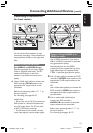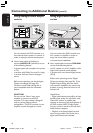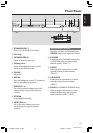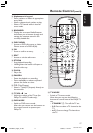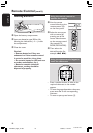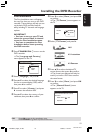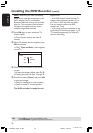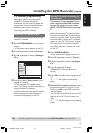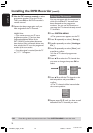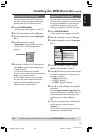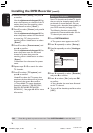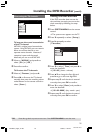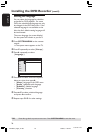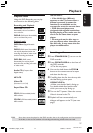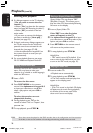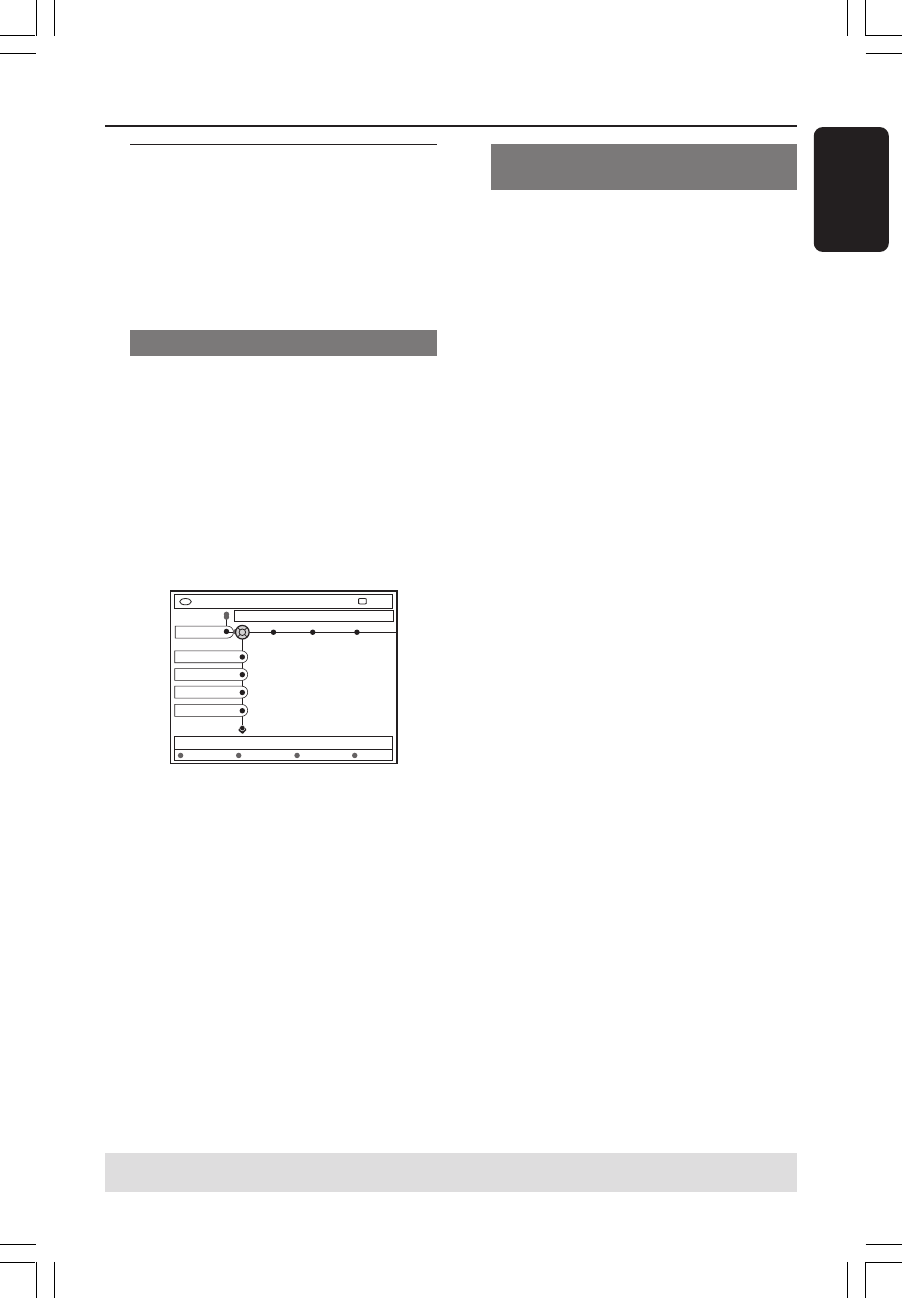
21
English
3139 246 14134
Installing the DVD Recorder (cont’d)
TV channel programming
Although the DVD recorder selects
available TV channels during first
installation, you may want to repeat the
process later if more channels become
available in your area or if you are
reinstalling the DVD recorder.
Automatic TV channel search
This will erase and replace all previously
stored TV channels.
1 Press SYSTEM-MENU on the remote
control.
➜The system menu appears on the TV.
2 Press 4 repeatedly to select { Set-up }.
3 Press 2 repeatedly to select { Analogue
Ch. }.
DVD-VIDEO-TITLE 04|CO1
Analogue Ch.
STOP
Set-up
Auto search
Follow TV
Sort
Favourites
4 Press 4 to select { Auto search } and
press 2 to confirm.
➜The automatic TV channel search
starts. This allows the DVD recorder to
save all available TV channels.
➜This process may take several minutes.
Once complete, the total number of
channels found appears on the TV.
Sorting TV channels according to
TV sequence
This feature is only available if you
have connected the DVD recorder
to your TV using the scart socket
(EXT 1 TO TV-I/O socket,) see page
9.
When the automatic TV channel search
function is activated, the TV channels are
stored in a specific order. This may differ
from the order in which the TV channels
appear on your TV. This function changes
the order of the TV channels stored in
your DVD recorder to match the order
on the TV.
1 Press SYSTEM-MENU.
➜The system menu appears on the TV.
2 Press 4 repeatedly to select { Set-up }.
3 Press 2 repeatedly to select { Analogue
Ch. }.
4 Press 4 repeatedly to select
{ Follow TV } and press 2 to start
sorting.
5 Press OK to confirm the message on the
TV.
➜'TV 01' will appear on the display
panel.
6 Use the TV’s remote control to select
programme number {1} on your TV set.
Then, press OK on the DVD recorder’s
remote control.
➜If the DVD recorder finds the same TV
channel as on the TV set, it stores it as
‘P01’.
➜'TV 02' will then appear on the display
panel.
TIPS: Press 1 to go back to previous menu item. Press SYSTEM-MENU to exit the menu.
1DVDR6xx_Eng05_14134c 9/28/04, 11:20 AM21