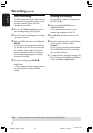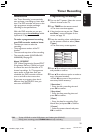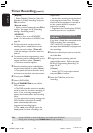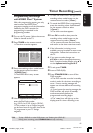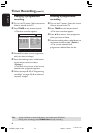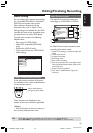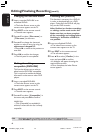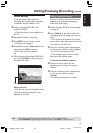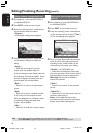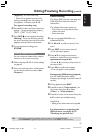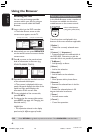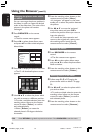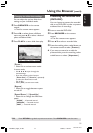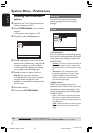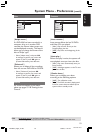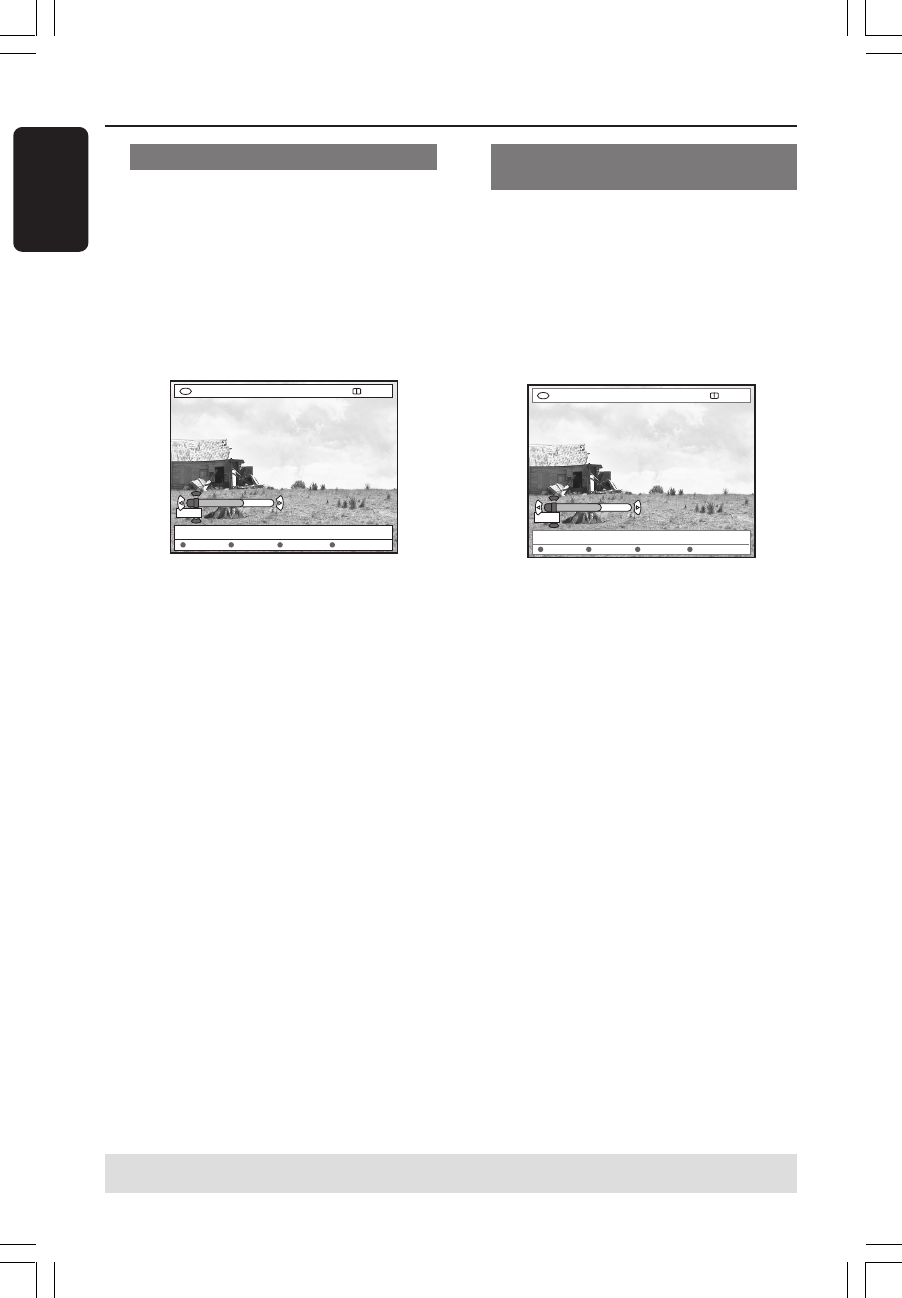
46
English
3139 246 14133
Editing/Finalising Recording (cont’d)
Editing chapter (merge/split/hide)
1 Start playback a recorded DVD+RW or
an unfinalised DVD+R.
2 Press EDIT on the remote control.
3 Press the matching colour coded button
on the remote control to select
{ Chapter }.
➜The chapter editing menu appears.
+RW | SHREK | EDIT MODE
[EDIT] = Exit
Merge Back Split Hide
PAUSE
00:00
00:01:02
4 Press the matching colour coded button
on the remote control to make your
editing.
{ Merge }
– Select this to merge the current
chapter with the chapter before it.
If the two chapters were hidden, then the
joined chapter will also be hidden. If only
one of the chapters is hidden, then the
joined chapter will not be hidden.
{ Back }
– Select this to return to the previous
screen.
{ Split }
– Select this to insert a chapter marker,
it will cut the current chapter to two.
When the playback is in a chapter which
is marked for hiding, then both new
chapters will be hidden.
{ Hide }
– Select this to hide the current chapter.
Editing title (divide/append/Index
picture)
1 Start playback a recorded DVD+RW or
an unfinalised DVD+R.
2 Press EDIT on the remote control.
3 Press the matching colour coded button
on the remote control to select { Title }.
➜The title editing menu appears.
+RW | SHREK | EDIT MODE
[EDIT] = Exit
Divide Append Back Index Pic.
PAUSE
00:00
00:01:02
4 Once you have found the scene that you
want to use for title editing, press the
matching colour coded button on the
remote control to make your editing.
{ Divide } - for DVD+RW only
– Select this to divide the current title
into two new titles. Each of these titles is
characterised by its own index picture.
Warning! Once a title is divided, it
cannot be reversed.
{ Back }
– Select this to return to the previous
screen.
{ Index Pic. }
– Select this to use the current scene as
the title’s index picture.
Note: In the Index Picture screen,
normally the first frame of a recording is
shown as the title’s index picture.
TIPS: No further recording and editing can be carried out on a finalised DVD+R.
Press RETURN to go back to previous menu item. Press EDIT to exit the menu.
1DVDR6xx_Eng05_14134c 9/28/04, 1:00 PM46