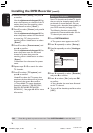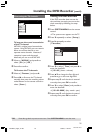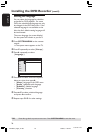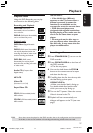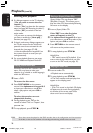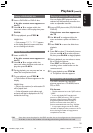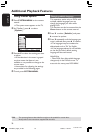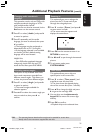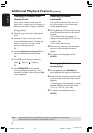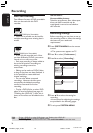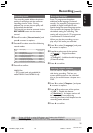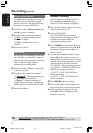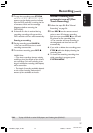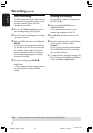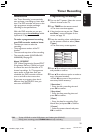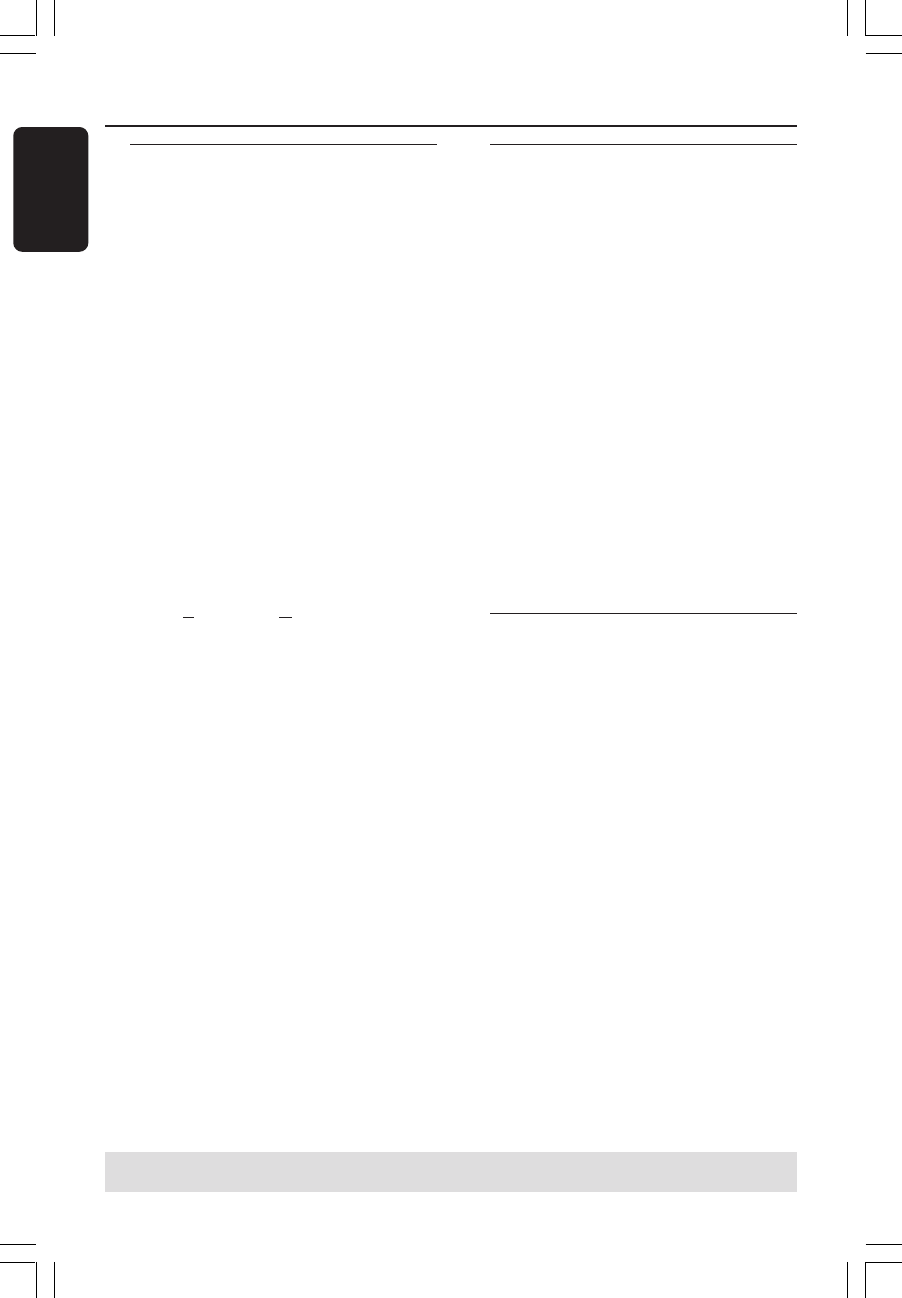
32
English
3139 246 14134
Changing to another title/
chapter/track
When a disc contains more than one
track, title or chapter, you can change to a
different track, title or chapter as follows.
During playback,
● Press § to go to the next title/chapter/
track.
● Press ∞ to return to the start of the
current title/chapter/track. Pressing ∞
twice can return to the start of the
previous title/chapter/track.
OR
● Use the alphanumeric keypad 0-9 to
input the title/chapter/track number.
OR
● Press T/C on the remote control to
select “
T” (title) or “C” (chapter).
OR
● Press BROWSER on the remote
control to display the titles list. Then
press 3 4 to select a title and press OK
to start playback.
Searching forwards/
backwards
You can fast forward or fast reverse a
disc at four, eight or thirty two times
normal playback speed.
1 During playback, hold down ∞ (reverse)
or § (forward) to switch to the search
function.
➜The Search status bar appears. It
displays the Search speed (-32x, -8x, -4x,
4x, 8x or 32x).
➜The sound will be mute.
2 Press the ∞ (reverse) or § (forward)
button to cycle through the search
speeds.
3 To resume normal playback, press
PLAY 2.
Pausing playback / slow
motion play
1
During playback, press PAUSE ; to
pause playback and display a still picture.
2 Hold down ∞ (reverse) or § (forward)
to start reverse or forward slow motion
playback.
➜Pressing ∞ or § repeatedly to switch
between different slow motion speed
(-1/2, -1/4, -1/8, 1/2, 1/4 or 1/8).
3 To resume normal playback, press
PLAY 2.
Additional Playback Features (cont’d)
TIPS: The operating features described here might not be possible for certain discs.
Always refer to the instructions supplied with the discs.
1DVDR6xx_Eng05_14134c 9/28/04, 11:20 AM32