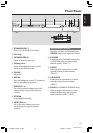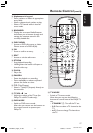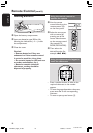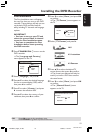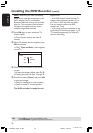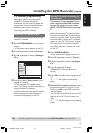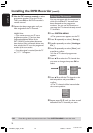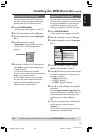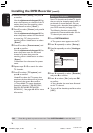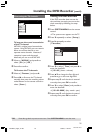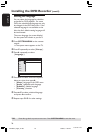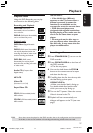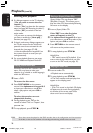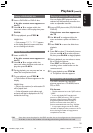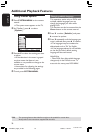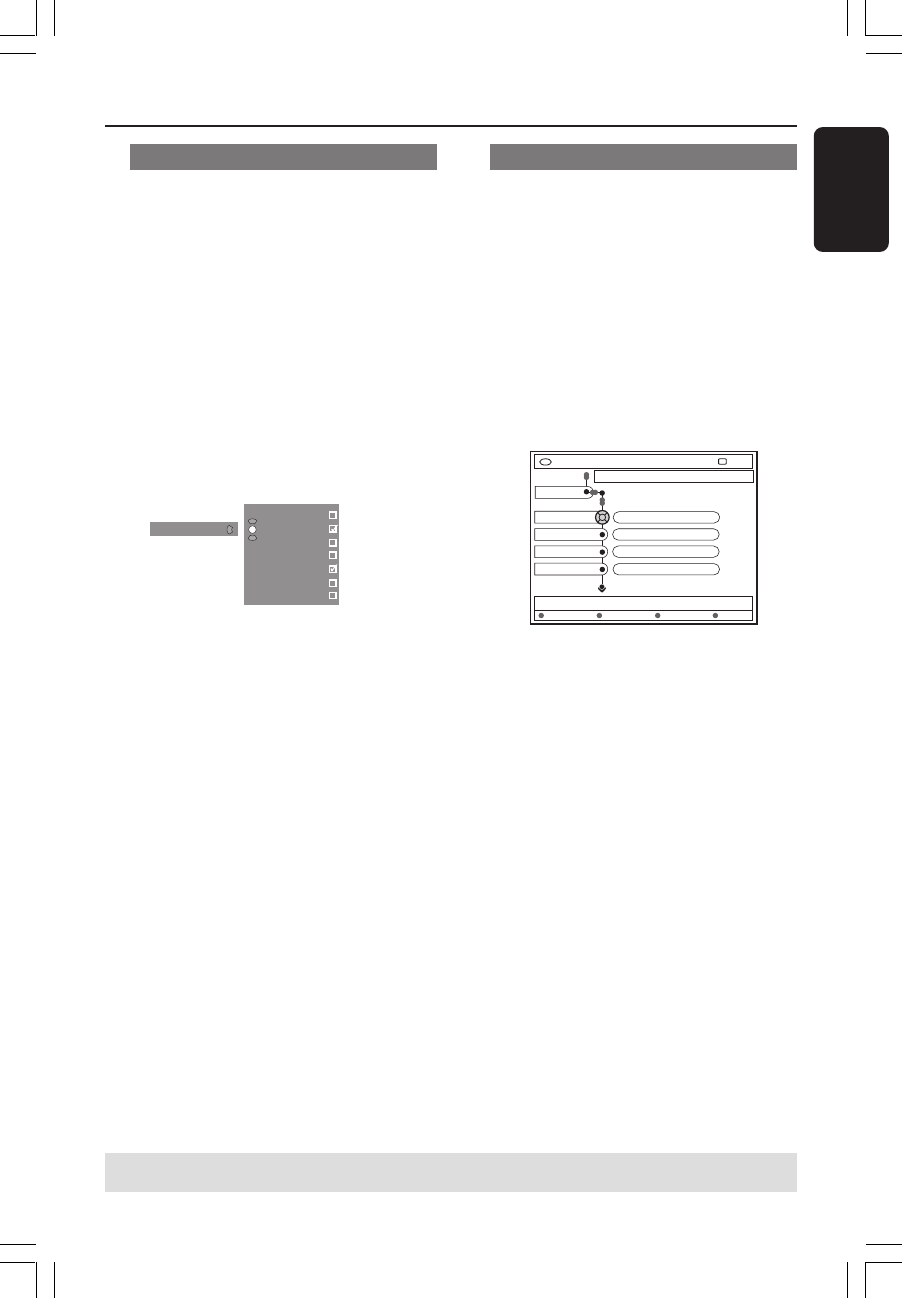
23
English
3139 246 14134
Installing the DVD Recorder (cont’d)
Setting favourite TV channels
You can set your favourite TV channels
for quick access by using the channel up/
down button on the remote control.
1 Press SYSTEM-MENU.
➜The system menu appears on the TV.
2 Press 4 repeatedly to select { Set-up }.
3 Press 2 repeatedly to select { Analogue
Ch. }.
4 Press 4 repeatedly to select
{ Favourites } and press 2 to confirm.
➜A list of TV channel programmes
appears.
Favourites
CH01
CH02 NBC
CH03
CH04
CH05
CH06 MTV
CH07
5 Press 3 4 to select the TV channel, then
press OK to choose either delete from
or add to the list.
➜ The ‘add’ channels are ‘marked’.
You can access these channels by pressing
3 4 on the remote control.
➜The ‘delete’ channels are ‘unmarked’.
You can only access these channels by
pressing the corresponding number
button on the remote control.
Manual TV channel search
In some cases, not all of the available TV
channels may have been found and stored
during first installation. In this case, you
will need to search for and store the
missing or coded TV channels manually.
1 Press SYSTEM-MENU.
➜The system menu appears on the TV.
2 Press 4 repeatedly to select { Set-up }.
3 Press 2 repeatedly to select { Analogue
Ch. }.
Entry mode
DVD-VIDEO-TITLE 04|CO1
Analogue Ch.
STOP
Set-up
MHz
Entry
Preset
Preset Name
167.5 MHz
P 04
RTL4
Search
Store
4 Press 4 repeatedly to select { Entry
mode } and press 2 to confirm.
5 Press 3 4 to select manual search based
on channel allocation or frequency, and
press 1 to confirm.
– { MHz} (Frequency)
– { CH } (Channel)
– { S-CH } (Special Channel)
6 Press 4 to select { Entry } and press 2
to confirm.
Use the alphanumeric keypad 0-9 to
enter the frequency or channel of the TV
station, then press the matching colour
coded button to select { Store }.
OR
● Press the matching colour coded button
on the remote control to select
{ Search }.
➜The search always goes by increasing
frequency or channel number.
TIPS: Press 1 to go back to previous menu item. Press SYSTEM-MENU to exit the menu.
1DVDR6xx_Eng05_14134c 9/28/04, 11:20 AM23