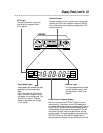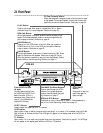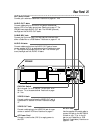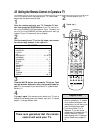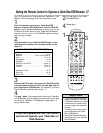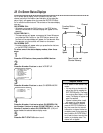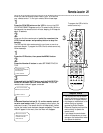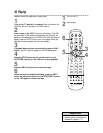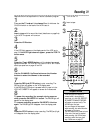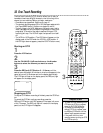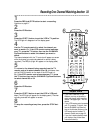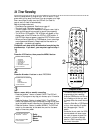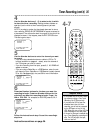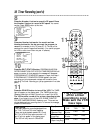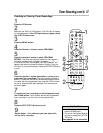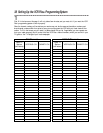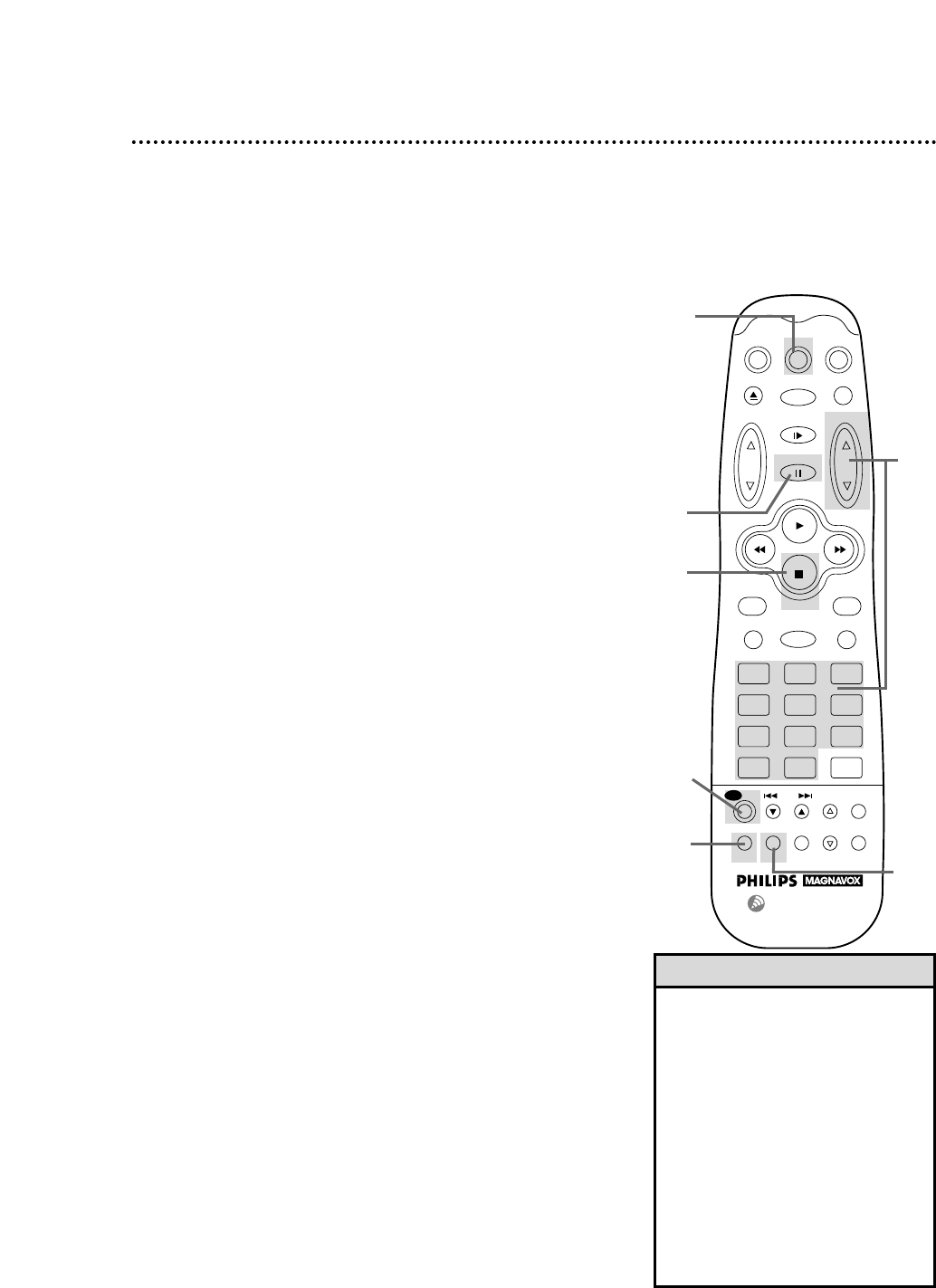
Recording 31
9
Press the STOP button to stop recording. The REC(ord) light
will disappear from the display panel.
• If the REC(ord)/OTR button is
pressed while a tape without a
record tab is in the VCR, PROTECT-
ED CASSETTE CANNOT RECORD
will appear on-screen briefly. The
VCR will eject the tape.
• You can change the tape speed
while recording, but some distortion
will appear on the tape.
• The VCR records in a preset volume.
• If the end of the tape is reached
while recording, the VCR will stop
recording, rewind the tape, then
stop. Details are on page 57.
Helpful Hints
1
Turn on the TV and set it to channel 3 or 4, whichever the
CH3/CH4 switch on the back of the VCR is set to.
Read and follow the steps below to record a television program.
2
Insert a tape with its record tab intact (details are on page five)
in the VCR. The power will come on.
3
Press the VCR button.
4
If the VCR light appears on the display panel of the VCR, go to
step 5. If the VCR light does not appear, press the VCR/TV
button once.
5
Press the (Tape) SPEED button until the desired tape speed
appears on-screen. The VCR will only record in SP or SLP. Details
about tape speed are on pages 36 and 58.
6
Use the CHANNEL Up/Down buttons or the Number
buttons to select the channel to be recorded.
7
Press the REC(ord)/OTR button to start recording. The
REC(ord) light will appear on the VCR display panel.
If the REC(ord)/OTR button is pressed while no tape is in the
VCR, NO CASSETTE will appear on-screen for five seconds.
8
To pause the recording (for example, during commer-
cials), press the PAUSE/STILL button. The PAUSE light will
appear on the display panel.
To resume recording, press the PAUSE/STILL button
again. The PAUSE light will disappear from the display panel.
...
...
POWER
CBL/DSS
VCR TV
EJECT MUTE
MENU
EXIT/STATUS
CLEAR
VCR PLUS+
/ENTER
LIGHT
F.ADV
PAUSE/STILL
1 2 3
4 5 6
7 8 9
100 0
GO-TO
MEMORY
INDEX
VAR. SLOW
REMOTE LOCATOR
SKIP
VCR/TVSPEED
SEARCH
SLOW
TRACKING
STOP
REW FF
PLAY
VOL CHANNEL
/OTR
REC
4
2
1
Turn on the TV.
Insert a tape.
5
7
8
9
3
6