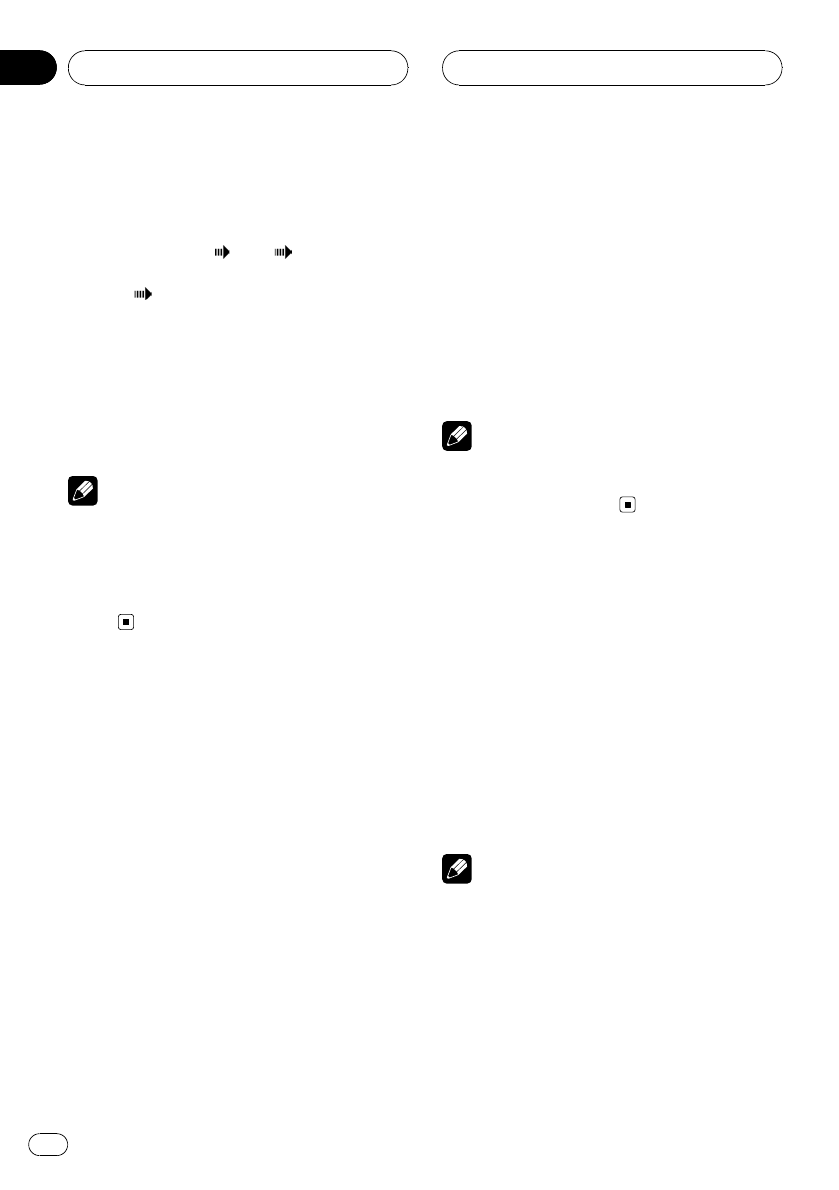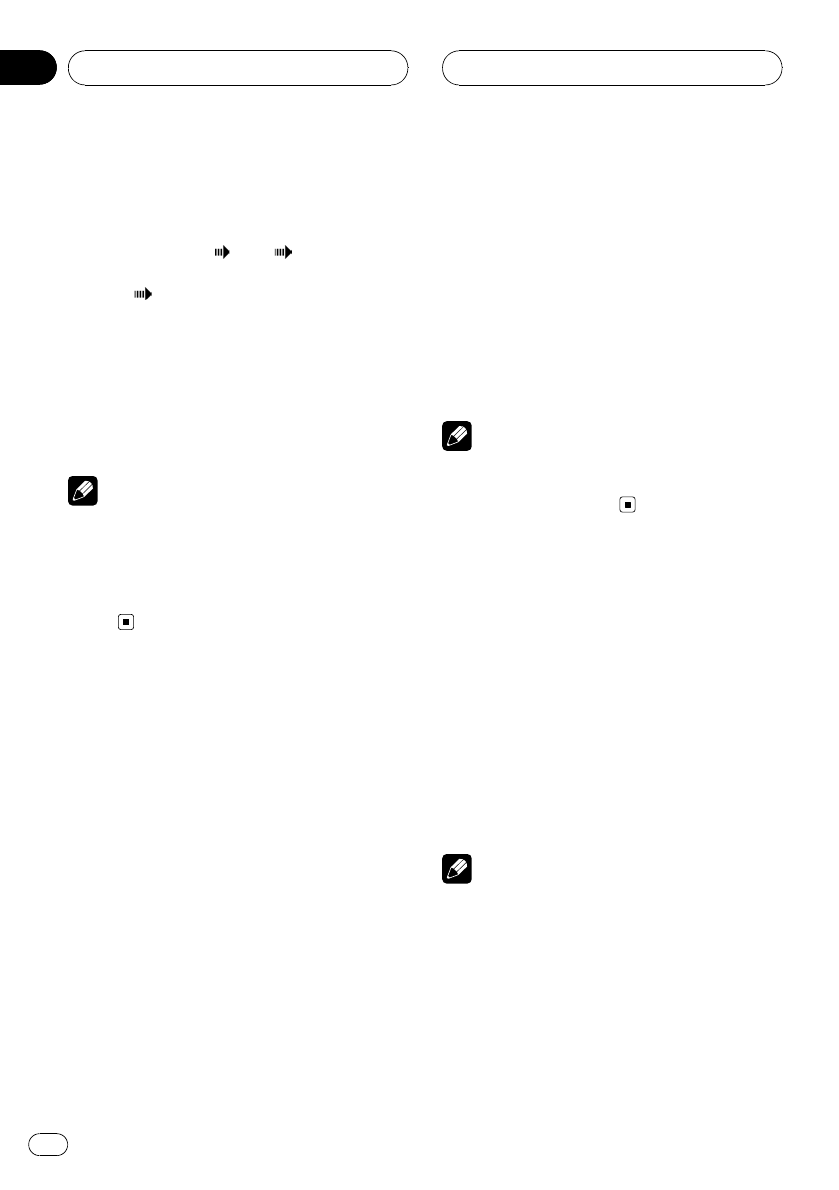
Slow motion playback
This lets you slow down playback speed.
% Keep touching
until is displayed
during playback.
The icon
is displayed, forward slow motion
playback begins.
# You can adjust playbackspeed by pressing
q or r onthe remote control during slowmo-
tion playback.
# To switchbetween groups of touch panel keys,
touch NEXT or PREV.
# To returnto normal playback, touch f.
Notes
! There is no soundduring slow motion play-
back.
! With some discs,images may be unclear dur-
ing slow motion playback.
! Reverse slow motionplayback is not possi-
ble.
Searching for the part you
want to play
You can use the search function to find the
part you want to play.
For DVD video, you can select TITLE (title),
CHAPT (chapter), TIME (time) or 10KEY (nu-
meric keypad).
For DVD audio, you can select GROUP
(group), TRACK (track) or 10KEY (numeric
keypad).
! Chapter search, track search and time
search are not possible when disc playback
has been stopped.
1 Touch SEARCH/10key.
2 Touch the desired search option (e.g.,
CHAPT).
3 Touch 0—9 to input the desired num-
ber.
# To cancelthe inputted numbers, touch C.
# You can also input thedesired number by
using the joystick and0-9.
# In the time searchfunction, to select 1 hour
11 minutes, convertthe time into 71 minutes 00
seconds and touch 7, 1, 0 and 0 inthat order.
4 Touch ENTER.
This starts playback from the selected part.
Note
With discs featuringa menu, you can also touch
MENU or TOP MENUand then make selections
from the displayed menu.
Changing audio language
during playback (Multi-audio)
DVDs can provide audio playback with differ-
ent languages and different systems (Dolby Di-
gital, DTS etc.). With DVDs featuring multi-
audio recordings, you can switch between lan-
guages/audio systems during playback.
% Touch AUDIO during playback.
Each time you touch AUDIO it switches be-
tween audio systems.
Notes
! With some DVDs,switching between lan-
guages/audio systems mayonly be possible
using a menu display.
! You can also switch betweenlanguages/audio
systems using DVD SETUPMENU. For de-
tails, refer to Settingthe audio language on
page 112.
Playing DVD discs
En
36
Section
06