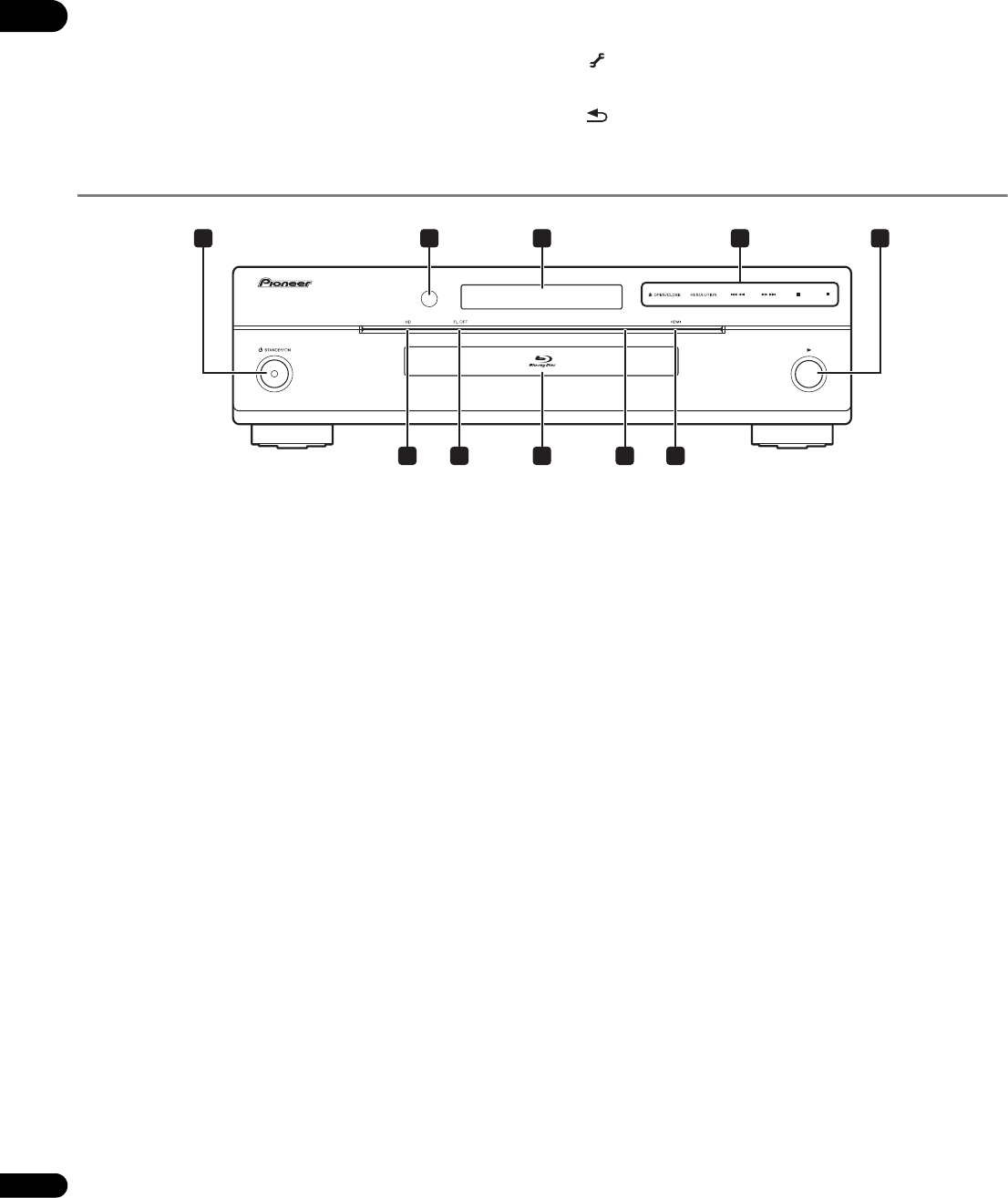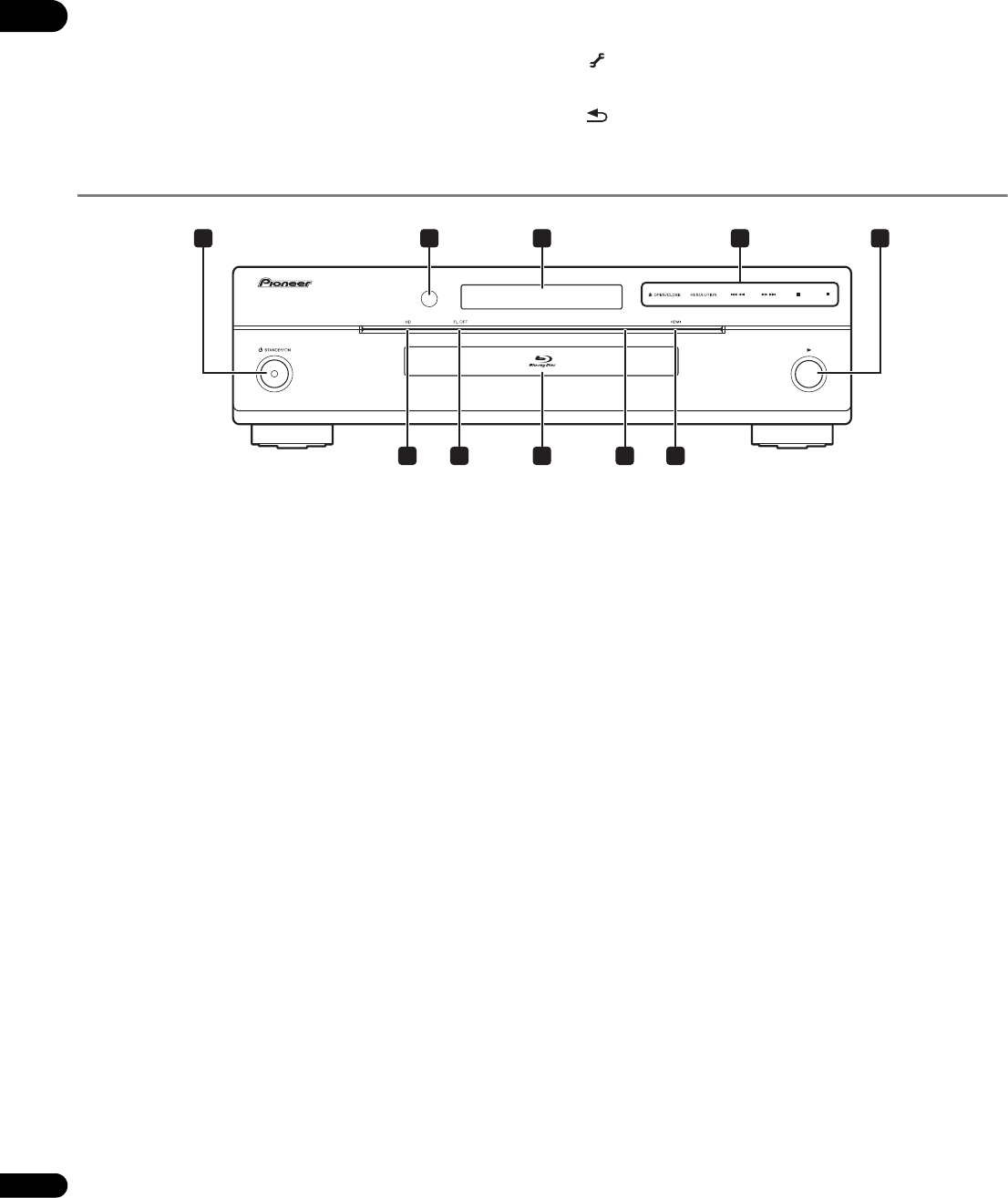
01
12
En
18 OUTPUT RESOLUTION
Use these to switch the output video resolution from the HDMI OUT
or COMPONENT VIDEO output terminals (page 25).
19 PLAY MODE
Press to display/hide the Play Mode screen (page 29).
20 POP UP MENU/MENU
Press to display the BD-ROM or DVD-Video menus.
21 DISPLAY
Press to display disc information (page 29).
22 TOOLS
Press to display/hide the TOOLS menu (page 23).
23 RETURN
Press to return to the previous screen.
Front Panel
1 STANDBY/ON
Press to turn the power on and off.
2 Remote control sensor
Point the remote control to this, then operate it within approximately
23 feet.
The player may have trouble capturing remote control signals if
there is a fluorescent light nearby. If this happens, move the player
away from the fluorescent light.
3 Front panel display
4 Touch sensor – Touch the center of the words or marks lightly
to operate.
OPEN/CLOSE – Press to open and close the disc tray.
RESOLUTION – Press to switch the output video resolution from
the HDMI output or component video output terminals
(page 25).
/ – Press to skip to the beginning of the previous title/
chapter/track/file. Press and hold to start reverse scanning
(pages 26 and 27).
/ – Press to skip to the beginning of the next title/
chapter/track/file. Press and hold to start forward scanning
(pages 26 and 27).
– Press during playback to pause. Press again to restrart
playback.
– Press to stop playback.
5
Press to start playback.
6 HDMI indicator
This lights when an HDMI-compatible device is connected
(page 14).
7 Touch sensor indicator
This lights when the touch sensor is touched.
8 Disc tray
9 FL OFF indicator
This lights when Off is selected with FL DIMMER.
10 HD indicator
This lights when an HDMI cable is connected and video signals are
being output with a resolution of 1080/60i, 1080/60p, 1080/24p or
720/60p. It also lights when a component video cable is connected
and video signals are being output with a resolution of 1080/60i or
720/60p.