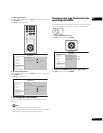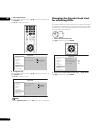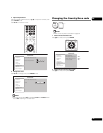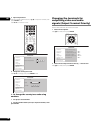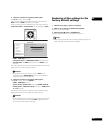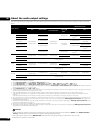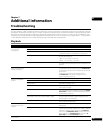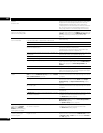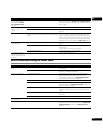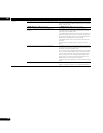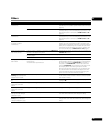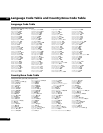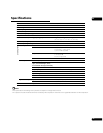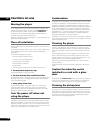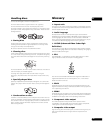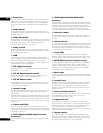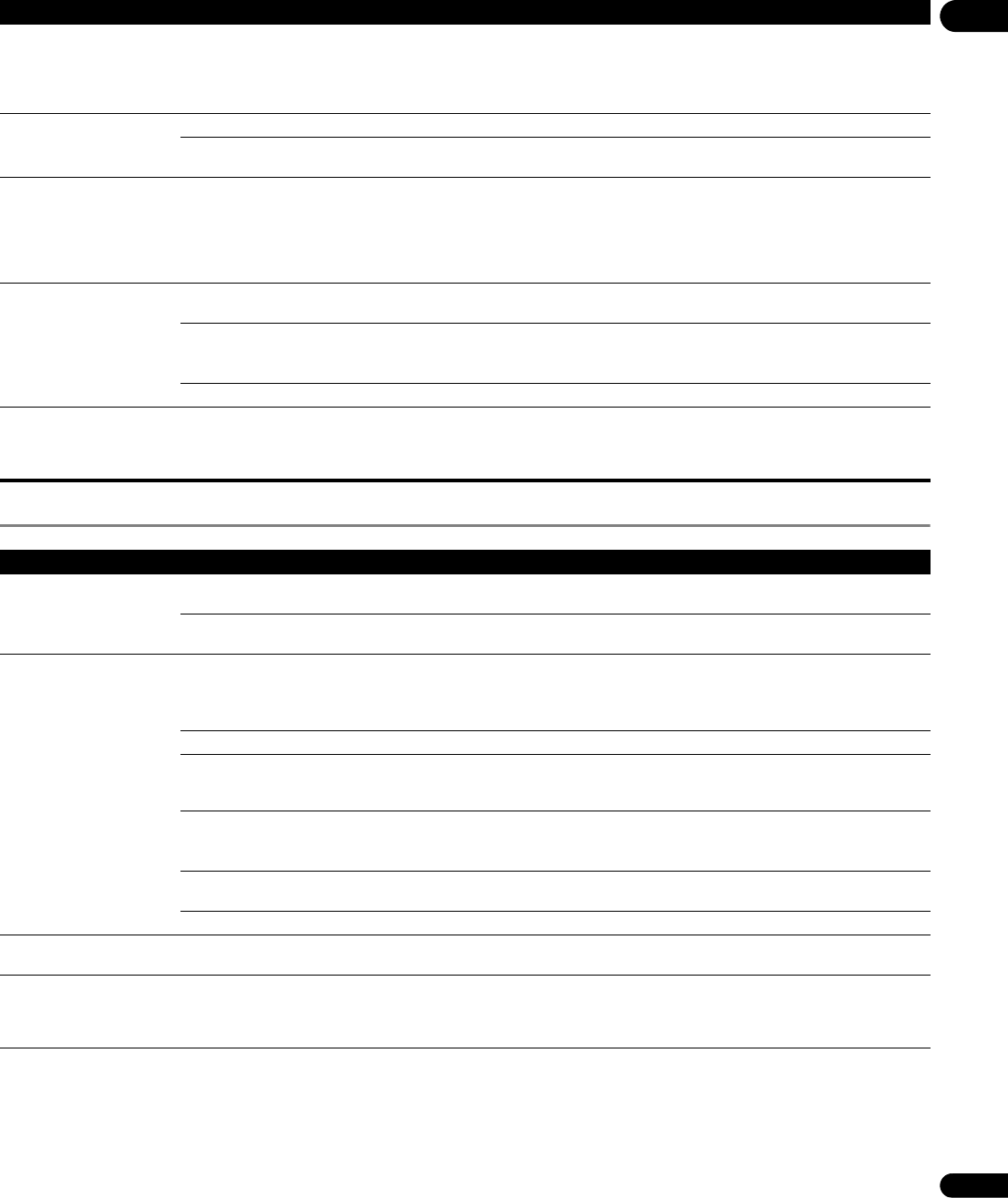
07
53
En
When connected using an HDMI cable
192 kHz or 96 kHz digital
audio signals cannot be
output from the DIGITAL
OUT (COAXIAL/OPTICAL)
terminals.
It is not possible to output 192 kHz or 96 kHz digital audio
signals from this player’s DIGITAL OUT (COAXIAL/OPTICAL)
terminals. The signals are automatically converted to under 96
kHz for output.
Secondary audio or
interactive audio is not
output.
Is HDMI Audio Out properly set? Set HDMI Audio Out to PCM (page 41).
Are Dolby Digital Out and DTS Out properly set? Set Dolby Digital Out to Dolby Digital 1, DTS Out to DTS 1
(page 40).
Sound is fast or slow. When an HDMI cable is connected, are audio signals being
output from devices connected with cables other than HDMI
cables?
When this player is connected by HDMI cable to a Pioneer AV
receiver or amplifier compatible with the PQLS function via
HDMI connection, the PQLS function is activated when playing
a music CD (CD-DA). Because of this, the sound output from
components other than the ones connected by HDMI cable
may be fast or slow. If this happens, set PQLS to Off (page 41).
Files recorded on discs
cannot be played.
Is the disc one that is playable on this player? Check whether the disc is one that can be played on this player
(page 8).
Is the file one that is playable on this player? • Check whether the file is one that can be played on this
player (page 10).
• Check whether or not the file is damaged
Is the file protected by DRM? Files protected by DRM cannot be played.
A message indicating low
memory (local storage)
appears while playing a BD-
ROM disc.
Erase the BDMV data (page 24).
Problem Check Remedy
HDMI indicator does not
light.
Is the input of the connected HDMI device properly set? Read the HDMI device’s operating instructions and set the
input properly.
Is a DVI device connected? Read the DVI device’s operating instructions and check
whether it is compatible with HDCP.
No picture is displayed. Is the HDMI indicator lit? • If the HDMI indicator is not lit, read the HDMI device’s
operating instructions and switch to the proper input.
• If the HDMI indicator is lit, use OUTPUT RESOLUTION to
switch the output video resolution (page 25).
Are the terminals for outputting video signals properly set? Press VIDEO SELECT to switch the HDMI OUT terminal.
Is the resolution properly set? Depending on the output video resolution setting, the picture
may not be output. Use OUTPUT RESOLUTION to switch the
output video resolution (page 25).
Is the HDMI cable properly connected? • Insert the cable firmly and all the way in.
• With some cables, 1080p video signals cannot be properly
output.
Is a DVI device connected? The picture may not be displayed properly if a DVI device is
connected.
Is the HDMI cable damaged? If the cable is damaged, replace it with a new one.
Pictures do not display
properly on the TV.
Change the HDMI Color Space setting (page 41).
No sound is produced. Is a DVI device connected? The sound will not be output from the HDMI OUT terminal if a
DVI device is connected. Connect the device to a DIGITAL OUT
(OPTICAL/COAXIAL) terminal or the AUDIO OUT (2 ch)
terminals.
Problem Check Remedy