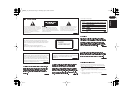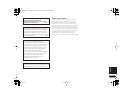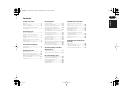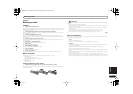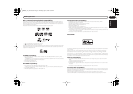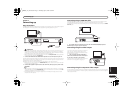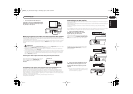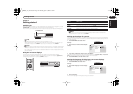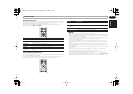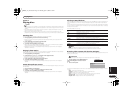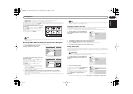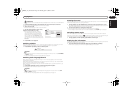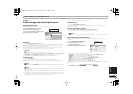Getting started
English
10
En
Chapter 4
Getting started
Switching on
After making sure that everything is connected properly and that the player is plugged in, press
STANDBY/ON
on the front panel or remote control to switch the player on.
Also, switch on your TV and make sure that it is set to the input you connected the DVD player to.
FAQ
•My DVD player switches on but there is nothing displayed on my TV.
Make sure that the TV is set to the correct video input (not a TV channel). For example, if you
connected this player to the
VIDEO 1
inputs on your TV, switch your TV to
VIDEO 1
.
Note
• This player features a screen saver and an auto power off function. If the player is stopped and
no button is pressed for around five minutes, the screen saver starts. If the disc tray is closed
but no disc is playing and no control is pressed for about 30 minutes, the player automatically
goes into standby.
Using the on-screen displays
For ease of use, this player makes extensive use of graphical on-screen displays (OSDs).
All the screens are navigated in basically the same way, using the cursor buttons (
///
) to
change the highlighted item and pressing
ENTER
to select it.
Note
• From here on in this manual, the word ‘select’ generally means use the cursor buttons to
highlight an item on-screen, then press
ENTER
.
Setting up the player for your TV
If you have a widescreen (16:9) TV, you should setup the player so that the picture will be presented
correctly. If you have a conevntional (4:3) TV, you can leave the player on the default setting and move
on to the next section.
3 If you have a widescreen (16:9) TV, select ‘16:9 (Wide)’.
If you have a conventional (4:3) TV, you can change the setting from
4:3 (Letter Box)
to
4:3 (Pan &
Scan) if you prefer. See Video Output settings on page 18 for more details.
4 Press HOME MENU to exit the menu screen.
Setting the language of this player’s on-screen displays
This sets the language of this system’s on-screen displays.
3 Select a language.
The on-screen language will change according to your selection.
STANDBY/ON
STANDBY/ON
DV-2750
ENTER
GUIDE
RETURN
ENTER
HOME
MENU
RETURN
TOP MENU MENU
HOME
MENU
RETURN
ENTER
OPEN/
CLOSE
DV-2750
Button What it does
HOME MENU Display/exit the on-screen display.
/// Changes the highlighted menu item.
ENTER Selects the highlighted menu item (both ENTER buttons on the remote work
in exactly the same way).
RETURN Returns to the main menu without saving changes.
1 Press HOME MENU and select ‘Initial
Settings’.
2 Select ‘TV Screen’ from the ‘Video Output’
settings.
1 Press HOME MENU and select ‘Initial
Settings’.
2 Select ‘OSD Language’ from the ‘Display’
settings.
Initial Settings
Digital Audio Out
Video Output
Language
Display
Options
TV Screen
Component Out
S-Video Out
4:3 (Letter Box)
4:3 (Pan&Scan)
16:9 (Wide)
Initial Settings
Initial Settings
Digital Audio Out
Video Output
Language
Display
Options
OSD Language
On Screen Display
Angle Indicator
English
français
Deutsch
Italiano
Español
Initial Settings
DV370_En_A5New.book Page 10 Thursday, April 1, 2004 6:16 PM