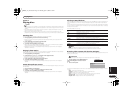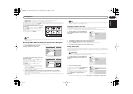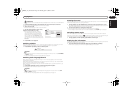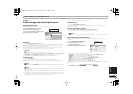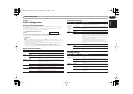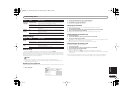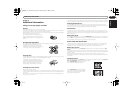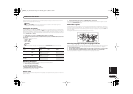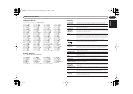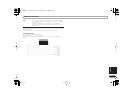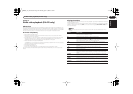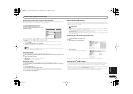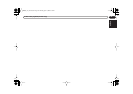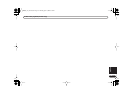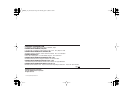Additional information
English
21
En
Please note that many widescreen discs override the player’s settings so that the disc is shown in
letter box format regardless of the setting.
Note
•Using the 16:9 (Wide) setting with a standard 4:3 TV, or either of the 4:3 settings with a
widescreen TV, will result in a distorted picture.
Setting the TV system
The default setting of this player is AUTO, and unless you notice that the picture is distorted when
playing some discs, you should leave it set to AUTO. If you experience picture distortion with some
discs, set the TV system to match your country or region’s system. Doing this, however, may restrict
the kinds of disc you can watch. The table below shows what kinds of disc are compatible with each
setting (AUTO, PAL and NTSC).
1 If the player is on, press STANDBY/ON to switch it to standby.
2Using the front panel controls, hold down then press STANDBY/ON to switch the
TV system.
The TV system changes as follows:
• AUTO NTSC
• NTSC PAL
• PAL AUTO
Note
• You have to switch the player into standby (press STANDBY/ON) before each change.
Resetting the player
Use this procedure to reset all the player’s settings to the factory default.
1Switch the player into standby.
2Using the front panel buttons,
hold down the (stop) button and press
STANDBY/ON to switch the player back on.
All the player’s settings are now reset.
Power reset
Use this procedure to switch the power off if the player is unresponsive to any control from the front
panel or remote.
1 Press and hold the front panel STANDBY/ON for 10 seconds.
When the power is completely off, you cannot use the remote to switch it back on again. Use the
front panel STANDBY/ON button.
DVD-Video regions
All DVD-Video discs carry a region mark on the case somewhere that indicates which region(s) of
the world the disc is compatible with. Your DVD player also has a region mark, which you can find
on the rear panel. Discs from incompatible regions will not play in this player. Discs marked ALL will
play in any player.
The diagram below shows the various DVD regions of the world.
Selecting languages using the language code list
Some of the language options (such as ‘DVD Language’ in the Setup Navigator) allow you to set your
prefered language from any of the 136 languages listed in the language code list on page 22.
1 Select ‘Other Language’.
2Use the / (cursor left/right) buttons to select either a code letter or a code number.
3Use the / (cursor up/down) buttons to select a code letter or a code number.
See Language code list on page 22 for a complete list of languages and codes.
Disc Player setting
Type Format NTSC PAL AUTO
DVD/Super VCD NTSC
NTSC PAL NTSC
PAL
NTSC PAL PAL
Video CD NTSC
NTSC PAL NTSC
PAL
NTSC PAL PAL
CD/
no disc
—
NTSC PAL NTSC or PAL
1
2
2
5
5
6
3
2
1
4
4
DV370_En_A5New.book Page 21 Thursday, April 1, 2004 6:16 PM