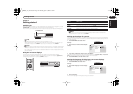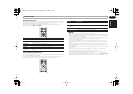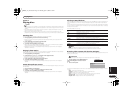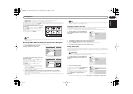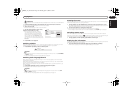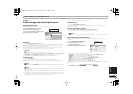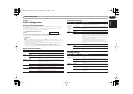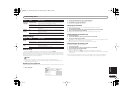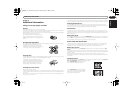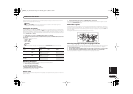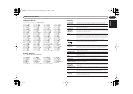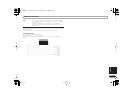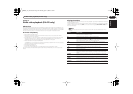Audio Settings and Video Adjust menus
English
17
En
Chapter 6
Audio Settings and Video Adjust menus
Audio Settings menu
The Audio Settings menu offers features for adjusting the way discs sound.
Audio DRC
• Settings: High, Medium, Low, Off (default)
When watching Dolby Digital DVDs at low volume, it’s easy to lose the quieter sounds completely—
including some of the dialog. Switching Audio DRC (Dynamic Range Control) to on can help by
bringing up the quieter sounds, while controlling loud peaks.
How much of a difference you hear depends on the material you’re listening to. If the material
doesn’t have wide variations in volume, you may not notice much change.
Note
•Audio DRC is only effective with Dolby Digital audio sources.
•Audio DRC is only effective through the digital output when Digital Out is set to On, and Dolby
Digital Out is set to Dolby Digital > PCM (see Digital Audio Out settings on page 18).
• The effect of Audio DRC depends on your speakers and AV receiver settings.
Virtual Surround
• Settings: On, Off (default)
Switch on Virtual Surround to enjoy surround sound effects from just two speakers.
Virtual surround can produce realistic 3D sound from a pair of stereo speakers using any source.
Tip
• You can also use the SURROUND button on the remote control to switch Virtual Surround on.
Note
• DV-2750/DV-370 only: Virtual Surround doesn’t work with WMA or DTS, through either the analog
or digital outputs.
• 96kHz linear PCM audio is automatically downsampled to 48kHz if Virtual Surround is switched
on.
• If the player is outputting Dolby Digital or MPEG bitstream audio (in other words, no conversion
to PCM), Virtual Surround has no effect on the audio from the digital output. See Digital Audio
Out settings on page 18 for how to set up the digital output formats.
•How good the surround effect is varies with the disc.
Dialog Enhancer
• Settings: High, Medium, Low, Off (default)
The Dialog Enhancer feature is designed to make the dialog stand out from other background
sounds in the soundtrack.
Equalizer (DV-2750/DV-370 only)
• Settings: Rock, Pop, Live, Dance, Techno, Classic, Soft, Off (default)
The various preset EQ curves are designed to suit various styles of music.
Note
• 96kHz linear PCM audio is automatically downsampled to 48kHz if the Equalizer is switched on.
Video Adjust menu (DV-470 only)
From the Video Adjust screen you can adjust various settings that affect how the picture is
presented.
You can adjust the following picture quality settings:
• Sharpness –
Adjusts the sharpness of edges in the picture (Fine, Standard, Soft).
• Brightness – Adjusts the overall brightness (–20 to +20).
• Contrast – Adjusts the contrast between light and dark (–16 to +16).
• Gamma – Adjusts the ‘warmth’ of the picture (High, Medium, Low, Off).
• Hue – Adjusts the red/green balance (Green 9 to Red 9).
• Chroma Level – Adjusts how saturated colors appear (–9 to +9).
• BNR – Switches on/off block noise reduction (On, Off (default)).
Adjust the Brightness, Contrast, Hue and Chroma Level settings using the / (cursor left/right)
buttons.
3 Press ENTER to save your settings and exit the Video Adjust screen.
1 Press HOME MENU and select ‘Audio
Settings’ from the on-screen display.
2 Select and change settings using the //
/ (cursor) buttons, and ENTER.
Audio Settings
Audio Settings
Equalizer
Virtual Surround
Audio DRC
Dialog
On
Off
DV-2750/DV-370
1 Press HOME MENU and select ‘Video
Adjust’ from the on-screen display.
2Make settings using the
/// (cursor) buttons, and ENTER.
Video Adjust
Sharpness
Brightness
Contrast
Gamma
Hue
Chroma Level
BNR
Standard
0
0
Off
0
0
Off
Video Adjust
DV-470
Brightness min max 0
DV370_En_A5New.book Page 17 Thursday, April 1, 2004 6:16 PM