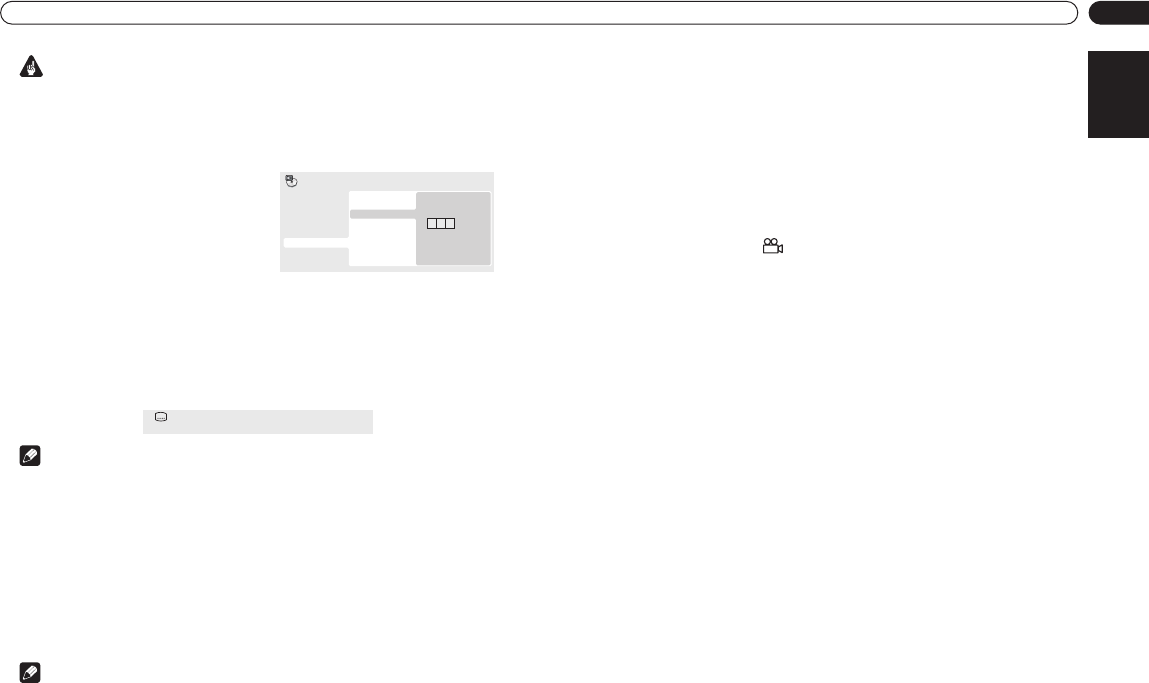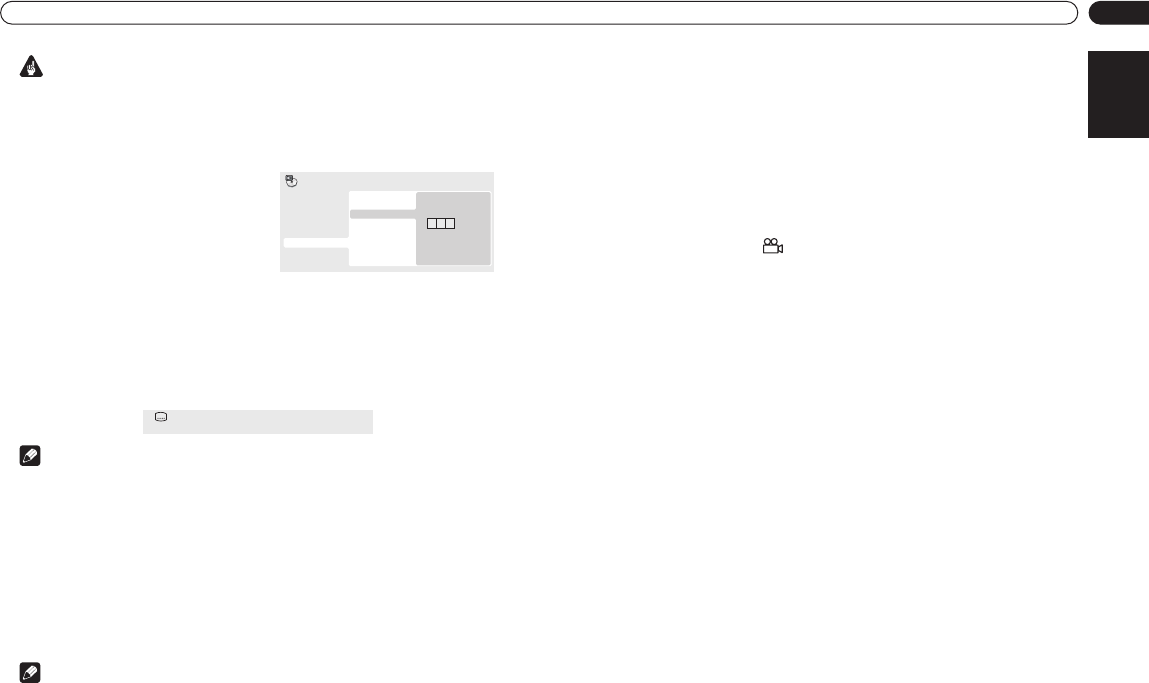
Playing discs
English
16
En
Important
• Search functions are not available with Video CD/Super VCDs in PBC mode, or with WMA/MP3
discs.
1 Press PLAY MODE and select ‘Search Mode’ from the list of functions on the left.
The search options available depend on the kind of disc loaded.
2 Select a search mode.
• The disc must be playing in order to use time search.
4 Press ENTER to start playback.
Switching subtitles
Some DVD discs have subtitles in one or more languages; the disc box will usually tell you which
subtitle languages are available. You can switch subtitle language during playback.
1 Press SUBTITLE repeatedly to select a subtitle option.
Note
• Some discs only allow you to change subtitle language from the disc menu. Press TOP MENU
or MENU to access.
• To set subtitle preferences, see Language settings on page 18.
Switching audio language/channel
When playing a DVD disc recorded with dialog in two or more languages, you can switch audio
language during playback.
When playing a VR format DVD-RW disc recorded with dual-mono audio, you can switch between
the main, sub, and mixed channels during playback.
When playing a Video CD/Super VCD, you can switch between stereo, just the left channel or just
the right channel.
1 Press AUDIO repeatedly to select an audio language/channel option.
The language/channel information is shown on-screen.
Note
• Some DVD discs only allow you to change audio language from the disc menu. Press TOP
MENU or MENU to access.
• To set DVD audio language preferences, see Language settings on page 18.
Zooming the screen
Using the zoom feature you can magnify a part of the screen by a factor of 2 or 4, while watching a
DVD or Video CD/Super VCD or playing a JPEG disc.
1 During playback, use the ZOOM button to select the zoom factor (Normal, 2x or 4x).
• Since DVD, Video CD/Super VCD and JPEG pictures have a fixed resolution, picture quality will
deteriorate, especially at 4x zoom. This is not a malfunction.
2Use the cursor buttons to change the zoomed area.
You can change the zoom factor and the zoomed area freely during playback.
• If the navigation square at the top of the screen disappears, press ZOOM again to display it.
Switching camera angles
Some DVD discs feature scenes shot from two or more angles—check the disc box for details.
When a multi-angle scene is playing, a icon appears on screen to let you know that other angles
are available (this can be switched off if you prefer—see Display settings on page 19).
1 During playback (or when paused), press ANGLE to switch angle.
Displaying disc information
Various track, chapter and title information, such as the elapsed and remaining playing time can be
displayed on-screen while a disc is playing.
1 To show/switch/hide the information displayed, press DISPLAY repeatedly.
•When a disc is playing, the information appears at the top of the screen.
3Use the number buttons to enter a title,
chapter or track number, or a time.
• For a time search, enter the number of
minutes and seconds into the currently
playing title (DVD) or track (CD/Video CD/
Super VCD) you want playback to resume
from. For example, press 4, 5, 0, 0 to have
playback start from 45 minutes into the disc.
For 1 hour, 20 minutes and 30 seconds, press
8, 0, 3, 0.
0 0 1
Title Search
Chapter Search
Time Search
Input Chapter
A-B Repeat
Repeat
Random
Program
Search Mode
Play Mode
Subtitle English1/2
Current / Total
DV370_En_A5New.book Page 16 Thursday, April 1, 2004 6:16 PM