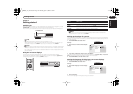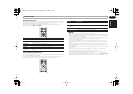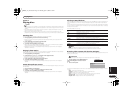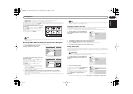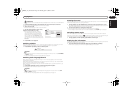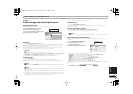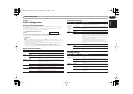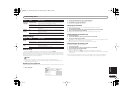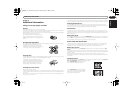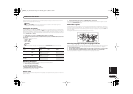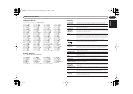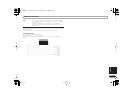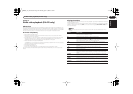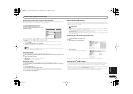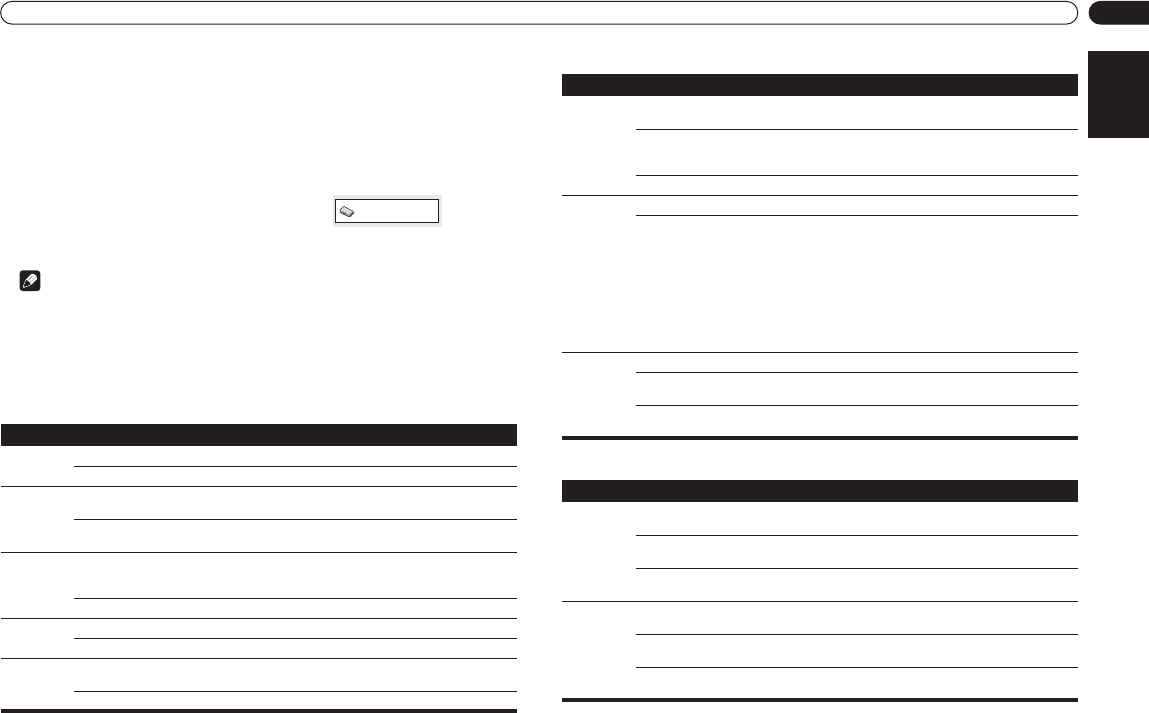
Initial Settings menu
English
18
En
Chapter 7
Initial Settings menu
Using the Initial Settings menu
The Initial Settings menu provides audio and video output settings, parental lock settings, and
display settings, among others.
If an option is grayed out it means that it cannot be changed at the current time. This is usually
because a disc is playing. Stop the disc, then change the setting.
2Use the cursor buttons and ENTER to select the setting and option you want to set.
All the settings and options are explained on the following pages.
Note
• In the table below, the default setting is shown in bold: other settings are shown in italics.
• The Digital Audio Out settings only need to be set if you have connected the digital output of this
player to an AV receiver, or other equipment.
•Check the operating instructions supplied with your other equipment to see which digital audio
formats it’s compatible with.
• Some settings, such as TV Screen, Audio Language and Subtitle Language may be
overridden by the DVD disc. Often these settings can also be made from the DVD disc menu.
Digital Audio Out settings
Video Output settings
Language settings
1 Press HOME MENU and select ‘Initial
Settings’.
Setting Option What it means
Digital Out On Digital audio is output from the digital outputs.
Off No digital audio output.
Dolby
Digital Out
Dolby
Digital
Dolby Digital encoded digital audio is output when playing a
Dolby Digital DVD disc.
Dolby Digital >
PCM
Dolby Digital audio is converted to PCM audio before being
output.
DTS Out DTS DTS encoded digital audio is output when playing a DTS disc.
(Noise will be output if your amplifier/receiver is not
compatible with DTS audio.)
Off No digital audio is output when playing a DTS disc.
96 kHz Out 96kHz > 48kHz 96kHz digital audio is converted to 48kHz for digital output.
96kHz 96kHz digital audio is output as is at 96kHz.
MPEG Out MPEG > PCM MPEG encoded digital audio is converted to PCM audio for
digital output.
MPEG MPEG encoded digital audio is output as is.
Initial Settings
Setting Option What it means
TV Screen
(See also
Screen sizes
and disc
formats on
page 20.)
4:3 (Letter Box) Set if you have a conventional 4:3 TV. Widescreen movies are
shown with black bars top and bottom.
4:3 (Pan & Scan) Set if you have a conventional 4:3 TV. Widescreen movies are
shown with the sides cropped so that the image fills the
screen.
16:9 (Wide) Set if you have a widescreen TV.
Compo-
nent Out
Interlace Set if your TV is not compatible with progressive scan video.
Progressive Set if your TV is compatible with progressive scan video (see
your TV’s instruction manual for details). See also Switching
the video output to interlace using the front panel controls on
page 8.
DV-470 only: Note that progressive scan video is only output
from the component video jacks.
DV-2750/DV-370 only: Note that progressive scan video is only
output from the component video jacks and that there is no
output from the composite and S-video jacks when this setting
is selected.
AV Connec-
tor Out
Video Ordinary (composite) video output, compatible with all TVs.
S-Video Almost the same quality as RGB, but can give better results if
you’re using a long SCART cable.
RGB If your TV is compatible, this setting gives the best picture
quality.
Setting Option What it means
Audio Lan-
guage
English If there is an English soundtrack on the disc then it will be
played.
Languages as dis-
played
If there is the language selected on the disc, then it will be
played.
Other Language Select to choose a language other than the ones displayed
(see page 21).
Subtitle
Language
English If there is are English subtitles on the disc then they will be
displayed.
Languages as dis-
played
If there is the subtitle language selected on the disc, then it
will be displayed.
Other Language Select to choose a language other than the ones displayed
(see page 21).
DV370_En_A5New.book Page 18 Thursday, April 1, 2004 6:16 PM