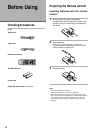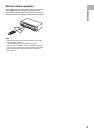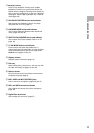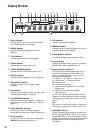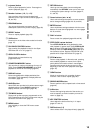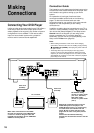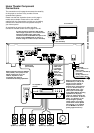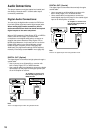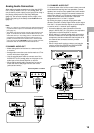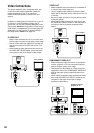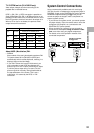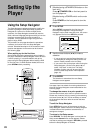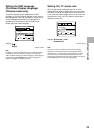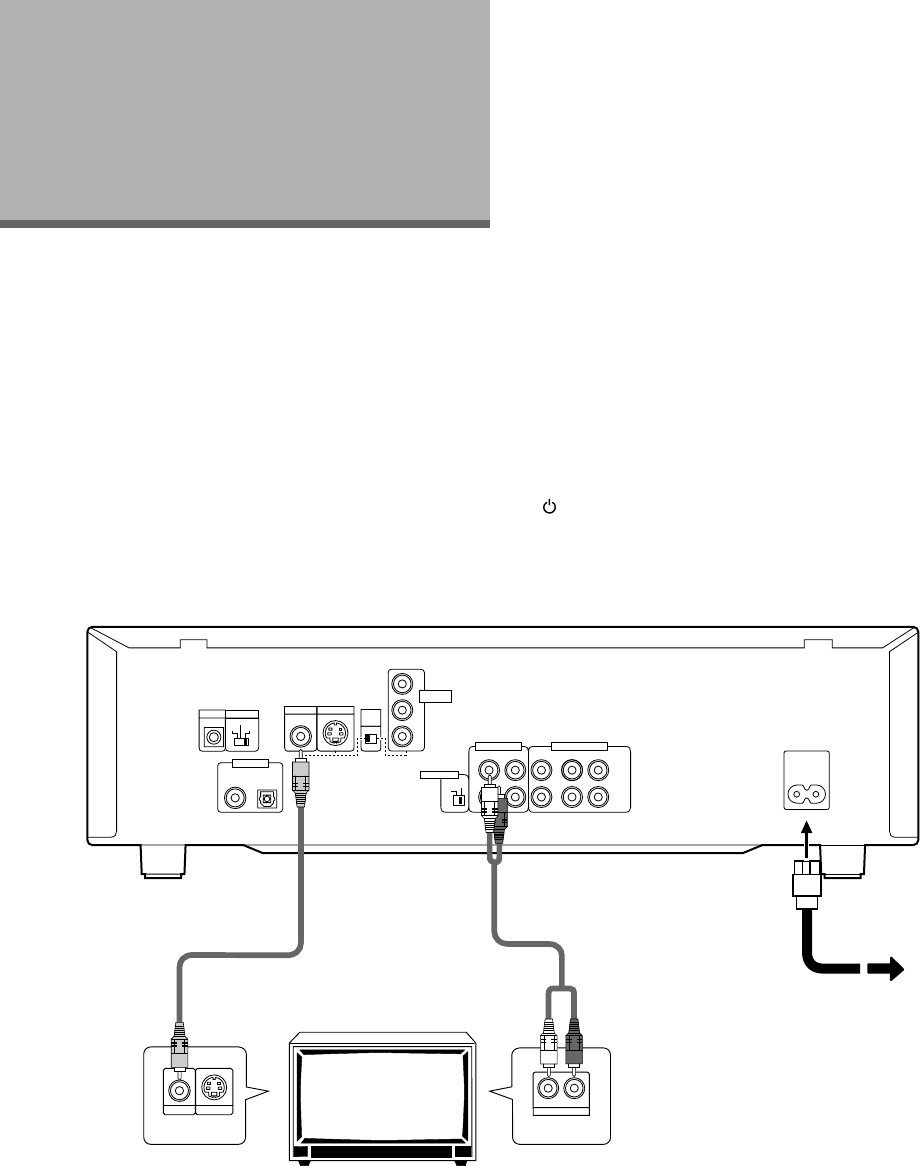
16
Making
Connections
Connection Guide
The illustration on this page shows the basic setup using
the audio and video cords included with this player. Use
this illustration as a guide to setting up your home
system.
An explanation of each type of audio and video
connection available can be found on the following
pages. To determine the best audio and video
connection setup for your system, refer to the manuals
supplied with the components you are making
connections to.
In addition to making physical connections to your TV or
monitor, it is also necessary to assign the TV screen size.
You can use the [Setup Navigator] in the Setup screen
General menu to set whether you are using a wide
screen or standard size TV or monitor (page 23).
Additionally, you can use the [TV Screen] setting in the
Setup screen Video menu (page 34).
Notes
• When making connections to this unit or when changing
connections, check that the unit is in standby (off) by pressing
STANDBY/ON (POWER), and unplug the power cord from
the power outlet.
• The analog video output on this player uses copy protect
circuitry to prevent the video playback on DVDs from being
copied. If you connect the player to a TV via a VCR, or record
and playback the contents of a disc with a VCR, the playback
picture may not be normal.
Connecting Your DVD Player
Unlike any other audiovisual media format, DVD offers a
wide array of audio and video output options which
allows playback to be enjoyed in any number of system
configurations from a standard TV with stereo audio
input to a home theater system with a projection
monitor and full surround sound capabilities.
Audio cord
(Included)
Video cord
(Included)
DV-K302CD: Finally,
connect to a power outlet
(110–127 V, 220–240 V).
DVD-V630: Finally,
connect to a power outlet
(120 V).
TV or monitor
Make video connections from the VIDEO
OUT jack on the player to the VIDEO IN jack
on the TV or monitor using the video cord
included with the player. Set the VIDEO OUT
SELECT to the left position.
Make audio connections from one of the
AUDIO OUT jacks on the player to the
AUDIO IN jacks on the TV or monitor using
the stereo audio cord included with the
player. Be sure to match the color of the
plugs with the color of the jacks (red and
white).
When music sounds distorted during
Karaoke, set the attenuator switch to the ON
position.
CONTROL
VIDEO
OUT
SELECT
OPT.
AC IN
VIDEO OUT
IN
R
S-VIDEO OUT
L
12FRONT
R
L
SURROUND
CENTER
SUB
WOOFER
Y
P
B
P
R
TV SYSTEM
AUTO
PAL
NTSC
OFF
ON
COMPONENT
VIDEO OUT
DIGITAL OUT
AUDIO OUT (2CH)
ATTENUATOR
AUDIO OUT (5.1CH)
AUDIO IN
RL
VIDEO IN
S-VIDEO IN