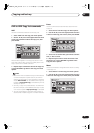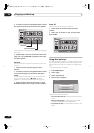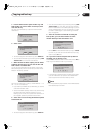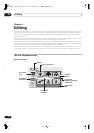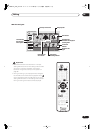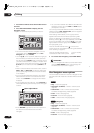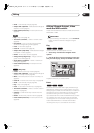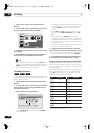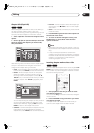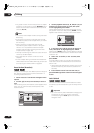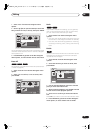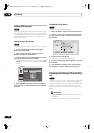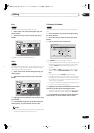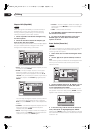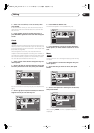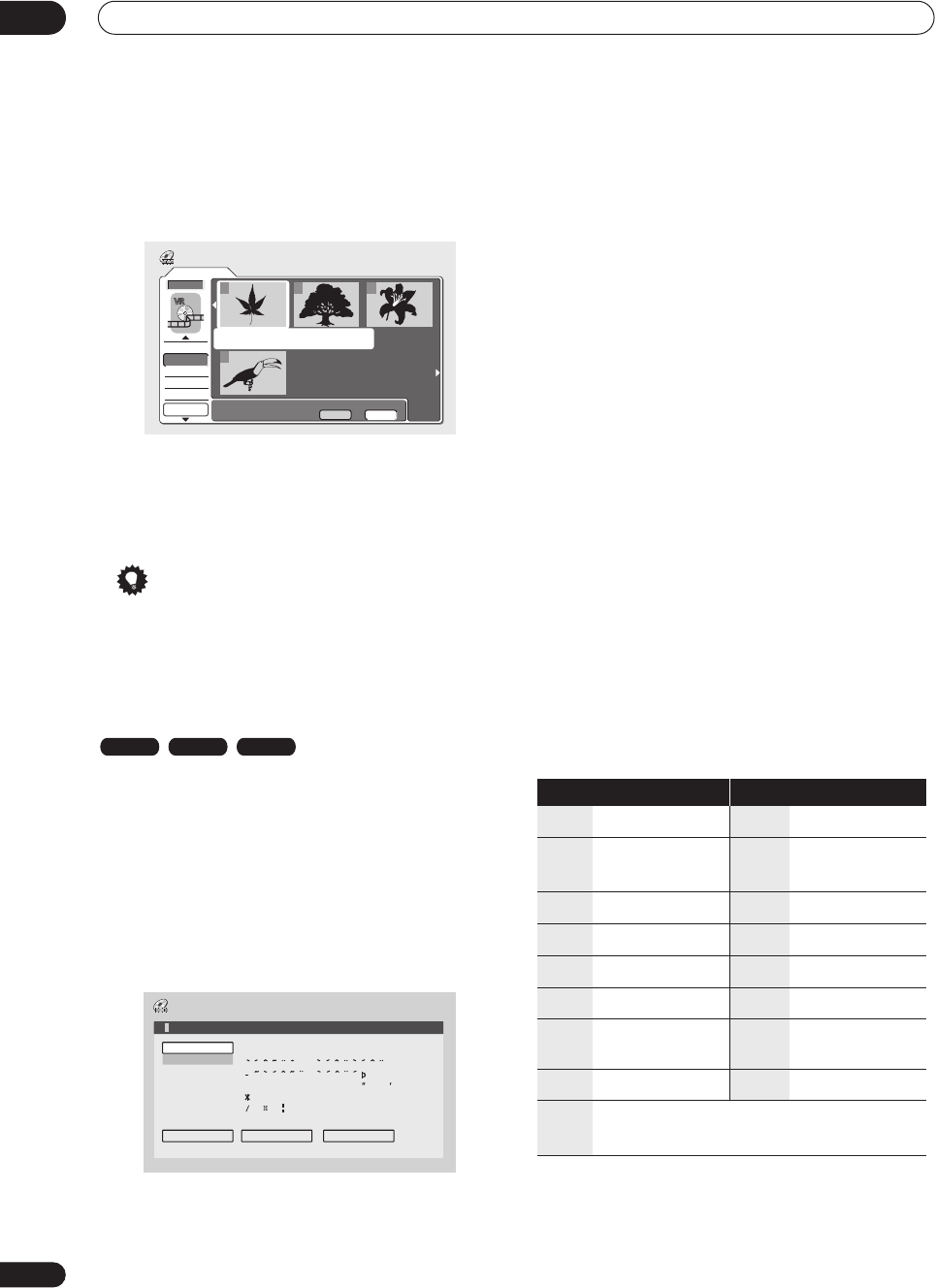
Editing
08
80
En
1 Select ‘Erase’ from the Disc Navigator menu
options.
2 Use the
///
(cursor buttons) to select the
title you want to erase, then press ENTER.
3 Highlight ‘Yes’ to confirm, or ‘No’ to cancel, then
press ENTER.
4 Press RETURN to go back to the Disc Navigator
menu options, or select another title to erase.
Tip
• You can erase a title quickly by pressing
CLEAR
when
the title is highlighted. Confirm the edit by pressing
ENTER
. (You can also use this method to erase titles
when using the
Play
function, above.)
Title Name (Ttl Name)
You can give titles new names of up to 64 characters long
for VR mode and HDD recordings and 32 characters for
Video mode recordings.
1 Select ‘Ttl Name’ from the Disc Navigator menu
options.
2 Use the
///
(cursor buttons) to select the
title you want to name, then press ENTER to go to
the name input screen.
3 Input a name for the selected title.
• Use the
///
(cursor buttons) and
ENTER
to
select characters.
•A name generated automatically by the recorder will
already be in the name input section of the screen.
Use the
/
buttons to change the cursor
position.
• Select
CAPS
or
small
to change to upper or lower-
case, or use the
CASE SELECTION
buttons (
/
).
• You can also use the
CLEAR
button to delete
characters directly (press and hold for two seconds
to delete the whole name). For other remote control
key shortcuts, see
Using the remote key shortcuts to
input a name
below.
• For discs formatted on a different DVD recorder, you
will see only a limited character set.
4 Highlight ‘OK’ then press ENTER to enter the
name and return to the main Disc Navigator screen.
• To return to the main Disc Navigator screen without
saving changes to the title name, press
RETURN
.
5 Press RETURN to go back to the Disc Navigator
menu options, or select another title to name.
Using the remote key shortcuts to input a name
The table below shows the remote control key shortcuts
that you can use to input characters in the name input
screen. Pressing a button repeatedly cycles through the
characters shown.
If you want to enter two characters in succession that are
both on the same button (for example a
P
and an
R
),
press
to advance the cursor one space manually
between inputting the two characters.
*1
lower-case: ÿ; upper-case: ß
Original
DVD Remain
0h37m(FINE)
1/1
12:30 Wed 4/11 Pr 5 LP
Undo
DVD
123
4
Disc Navigator
Play
Erase
Ttl Name
Chpt Edit
Erase Sec
Erase Title?
Yes No
VR mode Video mode HDD
Input Title Name
CAPS
small
OK Clear Space
A B C D E F G H I J K L M . , ? !
N
O
P
Q
R S T U V W X Y Z ( ) : ;
A A A A A A
Æ
ç
E E E E I I I I #
2
3
´
µ ¶ ·
1
¿
`
D
N
O
O
O
O
O
ø
U U U U Y ß $
%
0 1 2 3 4 5 6 7 8 9
<
=
>
_
&
£ \ § ¨ © ¬ – ®
_
˚
+ – / @ [ ¥ ] ˆ ÷ x ± { | }
~
¡
c
a
–
o
–
<<
<<
1
/4
1
/2
3
/4
¸
12:30 Wed 4/11 Pr 5 LP
Key Characters Key Characters
1
. , ’ ? ! – & 1
6
m n o 6 ö ô ò ó ø ñ
2
a b c 2 ä à á â ã
æ ç
7
p q r s 7 $
ÿ/ß
*1
3
d e f 3 è é ë ê
8
t u v 8 ü ù û ú
4
g h i 4 î ï ì í ¡
9
w x y z 9
5
j k l 5 £
0
0
[cursor back]
[cursor forward]
/
[change case]
CLEAR
[clear character]
<space>
[finish name input]
VIDEO
Plus+
~
( ) _ / : ; ” ` ^ @ #
∗
% ¥ | + =
{ } [ ] < >
DVR-04_HDD_UK.book 80 ページ 2004年4月11日 日曜日 午後6時11分