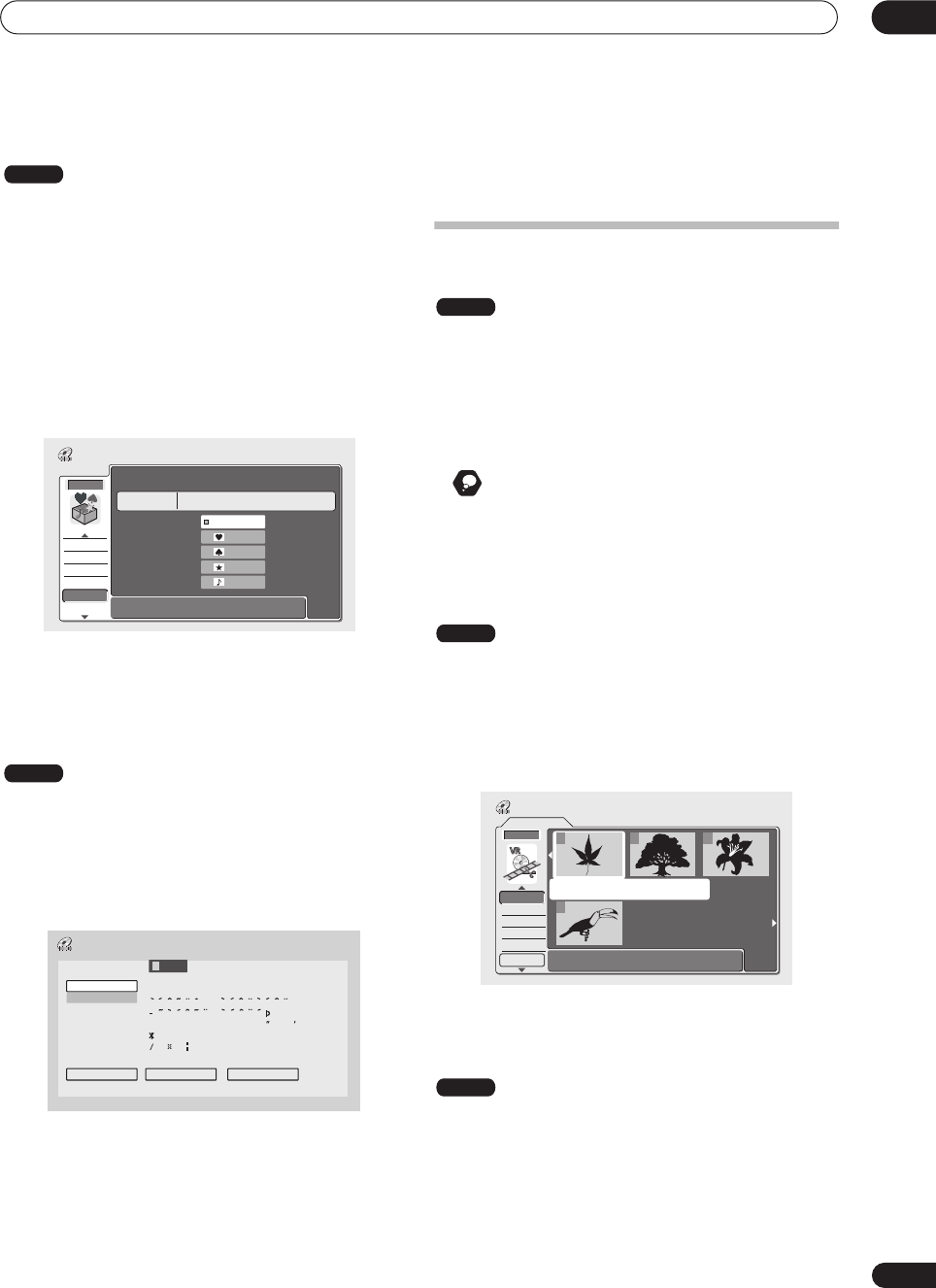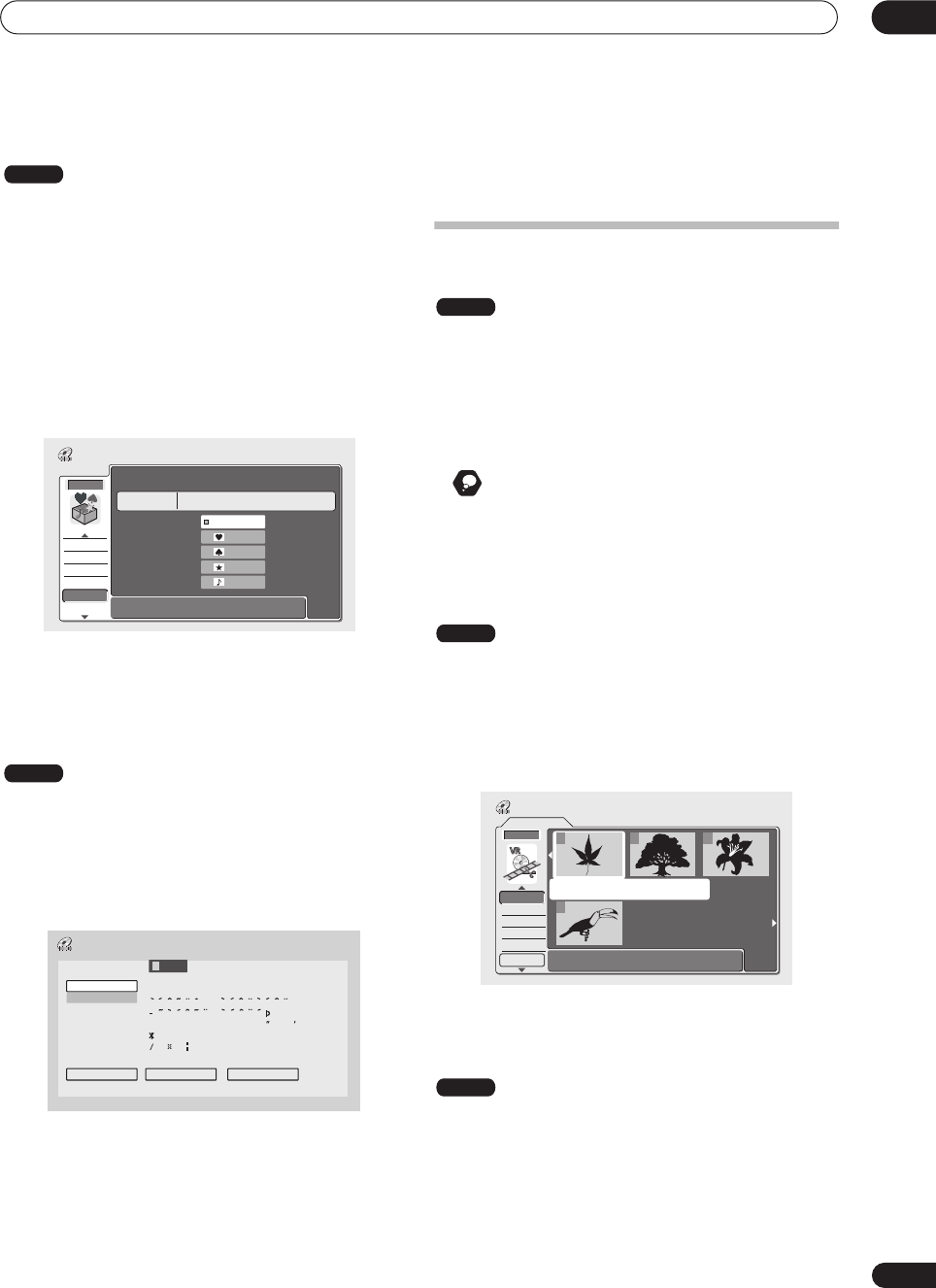
Editing
08
81
En
Change Group (Chg Group)
Use this command to assign titles to a particular group.
1 Select ‘Chg Group’ from the Disc Navigator
menu, then press ENTER.
2 Select the title that you want to put into a
different group, then press ENTER.
3 Use the
/
(cursor up/down) buttons to select
a group for the title, then press ENTER.
• You can select one of the four groups, or choose
No
Group
, in which case it will only appear when
All
is
selected.
4 Press RETURN to go back to the Disc Navigator
menu options, or select another title to change the
group of.
Group Name (Grp Name)
Use this command to rename a group.
1 Select ‘Grp Name’ from the Disc Navigator menu.
2 Use the
/
(cursor left/right) buttons to select
the group that you want to name or rename, then
press ENTER.
3 Input a name for the group.
The name can be up to six characters long.
4 To finish entering the name, highlight ‘Exit’ and
press ENTER.
5 Press RETURN to go back to the Disc Navigator
menu options, or select another group to name.
Creating and editing a VR mode Play
List
A Play List is a kind of virtual content based on the actual
(Original) content of the disc. The main advantages of
this type of editing is that it is non-destructive of the video
content on the disc, and it allows greater control over
editing, so that you end up with the content exactly as you
want it.
Remember
• Use the
PLAYLIST
button to switch to the Play List
edit screen.
• The Play List can contain a maximum of 99 titles.
Play
Use this function to start playback of a title.
1 Select ‘Play’ from the Disc Navigator Play List
menu options.
2 Select the title you want to play, then press
ENTER.
Playback of the title you selected starts.
Erase
This command erases a title only from the Play List. The
title remains in the Original content and the available
recording time does not increase.
1 Select ‘Erase’ from the Disc Navigator Play List
menu options.
HDD
GROUP1
GROUP2
GROUP3
GROUP4
No Group
HDD
All
Title 1
9/06Fri 9:00PM 8ch LP
Disc Navigator
Lock
Erase All
Ttl Name
Grp Name
Chg Group
Divide
HDD
Input Group Name
CAPS
small
OK Clear Space
A B C D E F G H I J K L M . , ? !
N
O
P
Q
R S T U V W X Y Z ( ) : ;
A A A A A A
Æ
ç
E E E E I I I I #
2
3
´
µ ¶ ·
1
¿
`
D
N
O
O
O
O
O
ø
U U U U Y ß $
%
0 1 2 3 4 5 6 7 8 9
<
=
>
_
&
£ \ § ¨ © ¬ – ®
_
˚
+ – / @ [ ¥ ] ˆ ÷ x ± { | }
~
¡
c
a
–
o
–
<<
<<
1
/4
1
/2
3
/4
¸
Group 1
VR mode
VR mode
Play List
1/1
Undo
DVD
123
4
Disc Navigator
Play
Erase
Ttl Name
Chpt Edit
Erase Sec
DVD Remain
0h37m(FINE)
11/04Wed 12:30PM 2ch LP
VR mode
DVR-04_HDD_KU.book 81 ページ 2004年4月15日 木曜日 午前10時48分