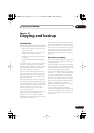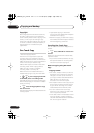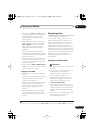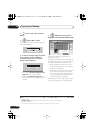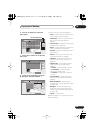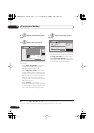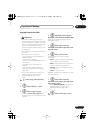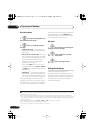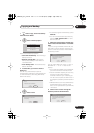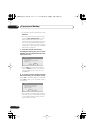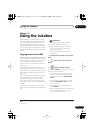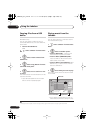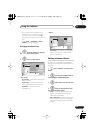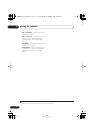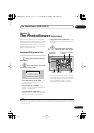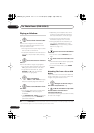Copying and backup
10
109
En
1 Select ‘Copy’, then ‘Disc backup’
from the Home Menu.
2 Select a backup option.
There are three backup options:
•
Start new disc backup
– Start making a
backup of a disc.
•
Resume writing data
– Record the
backup data already on the HDD to a
recordable DVD.
•
Erase backup data
– Erase the backup
data on the HDD.
3 Load the disc you want to make a
backup of.
You can only make backup copies of
finalized Video mode discs, finalized DVD+R
or DVD+RW discs (excluding DVD-R DL/
DVD+R DL discs).
4 Select ‘Start’.
• To see the progress of the backup, press
DISPLAY
.
• You can cancel the backup process by
pressing
ONE TOUCH COPY
for more
than one second.
5 When the data has been copied, take
out the disc and load a blank* recordable
DVD.
* If you’re using a DVD-RW or DVD+RW, the
disc doesn’t have to be blank, although the
previous contents of the disc will be erased in
the backup process.
You can use a DVD-R ver. 2.0 or 2.1 disc, or
DVD-RW ver. 1.1 or ver. 1.2 disc for the
backup.
• If you backup a DVD-R disc to DVD-RW,
you cannot undo the finalization later.
• Actual recordable capacity of discs vary
so there may be cases where the
contents of the disc you’re backing-up
will not fit on to a particular blank disc. If
this happens, please try another brand of
disc.
• DVD-R/-RW discs can only be backed up
to DVD-R/-RW discs; DVD+R/+RW
discs can only be backed up to DVD+R/
+RW discs.
6 Select ‘Start’ to start writing the
backed-up data to the blank disc.
HOME MENU
ENTER
Start new disc back-up
Resume writing date
Erase back-up date
No disc.
Please load a disc to be backed-up.
Start
Cancel
Disc Back-up
ENTER
Read from disc and save to HDD.
Start reading?
Start
Cancel
Disc Back-up
Disc content saved to Hard Disk Drive.
Please eject the disc and load a
recordable disc
Start
Cancel
Disc Back-up
Write back-up data from Hard Disk Drive.
The disc contents will be overwritten.
OK to start?
Start
Cancel
Disc Back-up
DVR645H_WY_EN.book 109 ページ 2006年7月5日 水曜日 午前10時25分