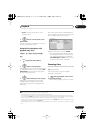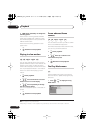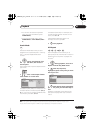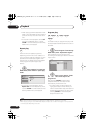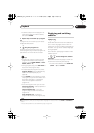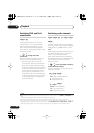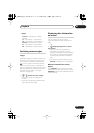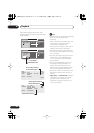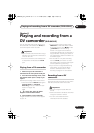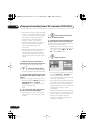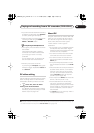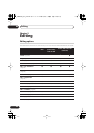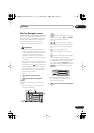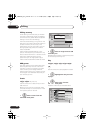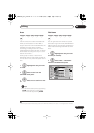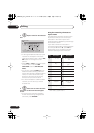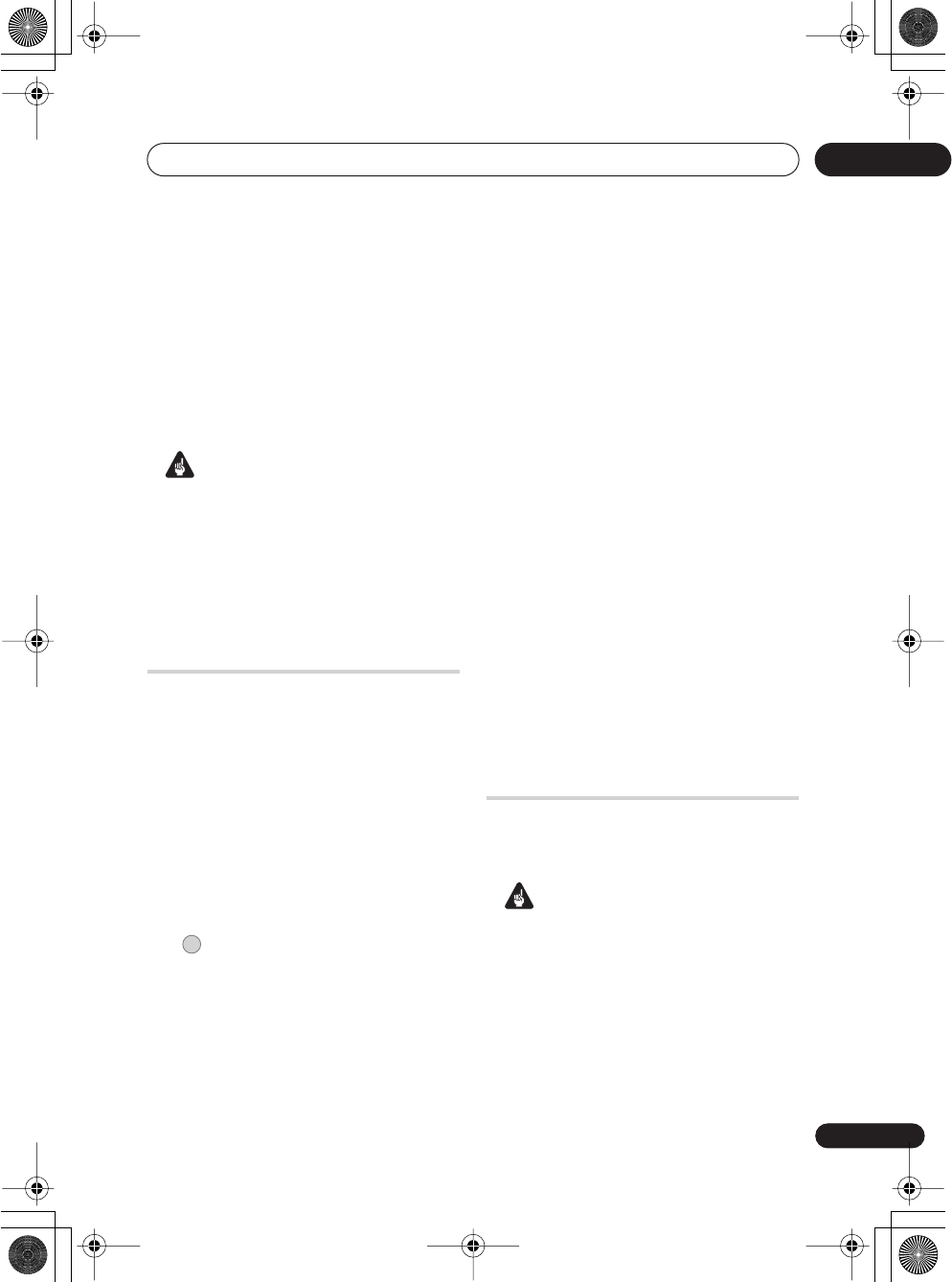
Playing and recording from a DV camcorder (DVR-645H-S)
08
85
En
Chapter 8
Playing and recording from a
DV camcorder
(DVR-645H-S)
You can play back and record video from a
DV camcorder connected to the
DV IN
jack
on the front panel of this recorder.
Important
• If you connect a second recorder using a
DV cable, you cannot control the second
unit from this one.
• You can’t control this unit remotely from
a component connected to the
DV IN
jack.
Playing from a DV camcorder
1 Make sure your DV camcorder is
connected to the front panel DV IN jack.
2 From the Initial Settings menu, check
that the DV audio input is setup as you
require.
See
DV Input
on page 136 for more on this.
• Check also that the
Audio In
settings for
External Audio
and
Bilingual
Recording
are as you want them (see
Audio In
on page 136).
3 Select ‘DV’, then ‘DV Video
Playback’ from the Home Menu.
4 Start playback on the camcorder.
Images from the camcorder should appear
on your TV.
• To record the incoming video, press
HDD/DVD
to select the HDD or a DVD
for recording, then press
ì
REC
. Press
STOP REC
to finish recording.
If there is no signal from the device
connected to the DV jack, or the signal is
copy-protected, recording will pause. It
will automatically restart once there is a
recordable signal.
• The recorder will only start recording
from the
DV IN
jack if there is a valid
signal. Recording will pause if the signal
is interrupted during recording.
• If your source is copy-protected using
Copy Guard, you will not be able to
record it. See
Restrictions on video
recording
on page 57 for more details.
Recording from a DV
camcorder
Using the recorder’s remote, you can control
both the camcorder and this recorder.
Important
• The source signal must be DVC-SD
format.
• Some camcorders cannot be controlled
using this recorder’s remote.
• You can’t record date and time
information from DV cassette.
HOME MENU
DVR645H_WY_EN.book 85ページ 2006年7月5日 水曜日 午前10時25分