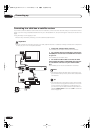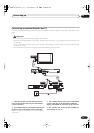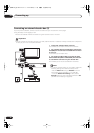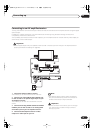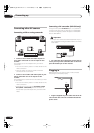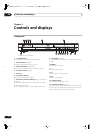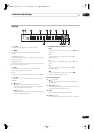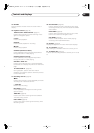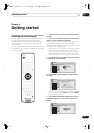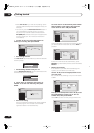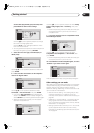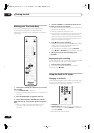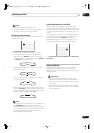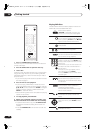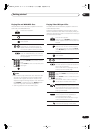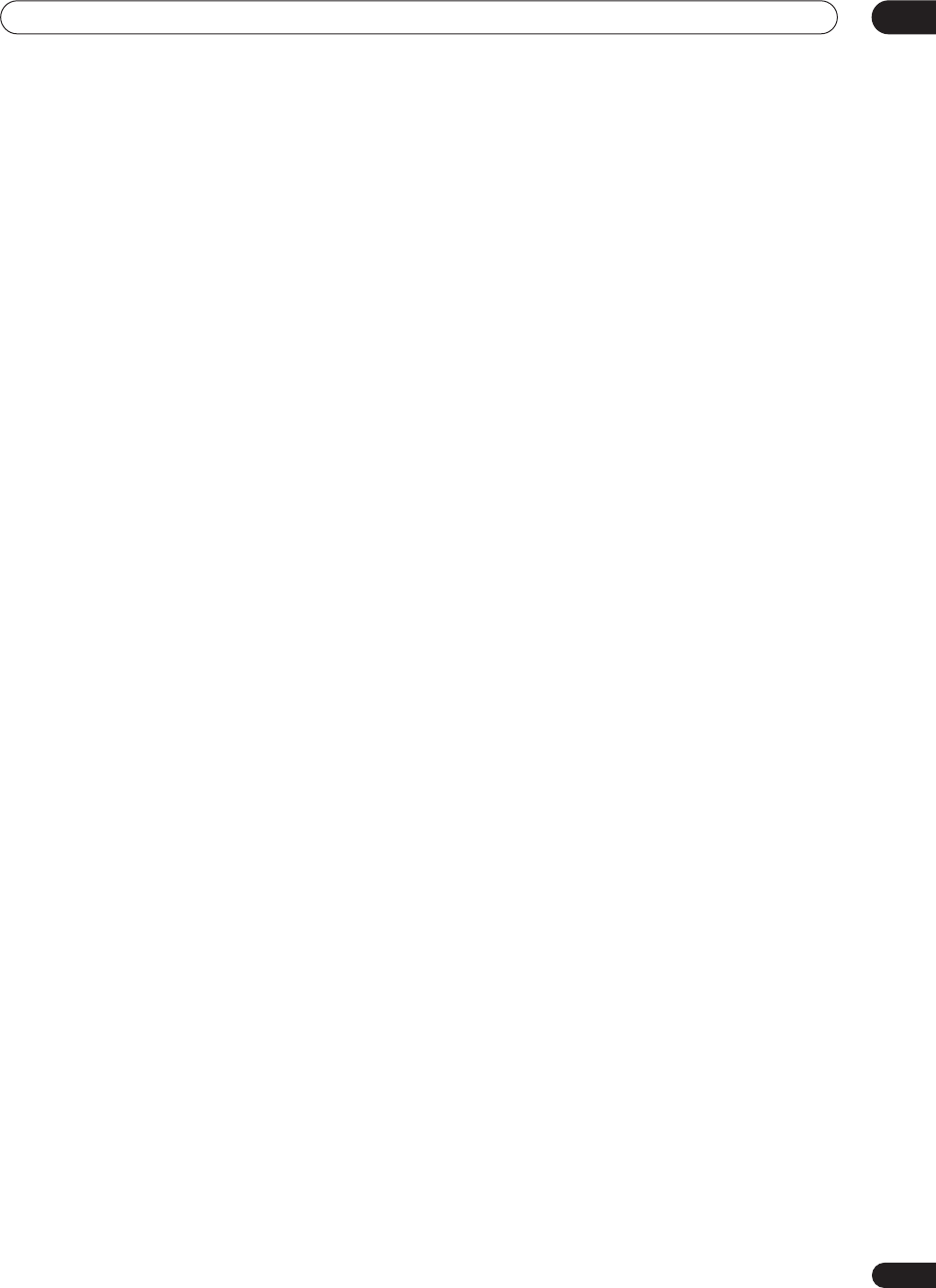
Controls and displays
03
24
En
15 RETURN
Press to go back one level in the on-screen menu or
display.
16 Playback controls
(page 29)
REV SCAN / FWD SCAN
(page 37)
Press to start reverse or forward scanning. Press
again to change the speed.
PLAY
Press to start playback.
PAUSE
Press to pause playback or recording.
STOP
Press to stop playback.
CM BACK (commercial back)
Press repeatedly to skip progressively backward
through the audio or video playing.
CM SKIP (commercial skip)
Press repeatedly to skip progressively forward
through the audio or video playing.
PREV / NEXT
Press to skip to the previous or next title/chapter/
track/folder; or to display the previous or next menu
page.
STEP/SLOW
(page 38)
During playback, press to start slow-motion
playback; while paused, press to show the previous
or next video frame.
17 Recording controls
(page 28)
ì
REC
Press to start recording. Press repeatedly to set the
recording time in blocks of 30 mins.
STOP REC
Press to stop recording.
REC MODE
(page 45)
Press repeatedly to change the recording mode
(picture quality).
TIMER REC
(page 49)
Press to set a timer recording from the standard
Timer Recording screen.
EASY TIMER
(page 48)
Press to set a timer recording from the Easy Timer
Recording screen.
18 DISC HISTORY
(page 69)
Press to display summary information (disc name,
recording time left, etc.) from the last 30 recordable
discs loaded.
NAVI MARK
(page 36)
Press to select a thumbnail picture for the current
title for use in the Disc Navigator screen.
CHP MARK
(page 62)
Press to insert a chapter marker when playing/
recording a VR mode DVD-RW disc.
19 DISPLAY
(page 32)
Displays/changes the on-screen information displays.
20 TV CONTROL
(page 92)
After setting up, use these controls to control your TV.
21 TV DIRECT REC
(page 47)
Press to start recording whatever channel your TV is set
to.
DVR-04_UK.book 24 ページ 2004年4月11日 日曜日 午後5時20分